
How to Display Your Nexus NFT on MetaMask: A Step-by-Step Guide (Desktop)
Vitruveo Basics, #2
Are you ready to showcase your Nexus NFT in your MetaMask wallet? This guide provides a straightforward, step-by-step approach to make your NFT visible on MetaMask using the Vitruveo Network. Before diving into the details, it's essential to confirm that the Vitruveo Network is already configured in your MetaMask wallet. If you haven't done this yet, simply follow the instructions in our comprehensive guide: How to Add Vitruveo Network to MetaMask on Desktop.

Step-by-Step Instructions to Import Your Vitruveo Core NFT to MetaMask
Open your web browser and navigate to explorer.vitruveo.xyz. It should look like this:

In the explorer's search box on the upper right side, paste the wallet address that holds your Vitruveo Core NFT. Once done, click enter.

Once you clicked enter, the interface should now look like this. Click on the "Token Transfers" tab to view your transaction history.

Once you've clicked the "Token Transfers" tab It should look like this:

Look for the transaction related to your Vitruveo Core NFT. Note down the Token ID of your Core NFT, do note that the Token ID is different and not the same for holders. The Contract Address is 0xaEf0a72A661B82CB1d871FCA5117486C664EeF13, this is the same for all holders.
Step 2: Import Your NFT to MetaMask
Open your MetaMask app on your device and ensure you're logged in.
In the MetaMask app, navigate to the NFT section. This might involve toggling or selecting an NFT tab, depending on your version of the app.

Scroll down and you'll find the + Import NFT Button.

In the Import NFT interface, enter the Token ID and Contract Address you noted earlier.
Contract Address: 0xaEf0a72A661B82CB1d871FCA5117486C664EeF13

Follow any remaining prompts to finalize the import process. This might involve verifying the details.
Congratulations!
You've successfully imported your Vitruveo Core NFT into MetaMask. Your NFT should now be visible within the NFT section of your MetaMask wallet.
Have any questions or concerns? Feel free to open a support ticket in the Vitruveo Discord Server!



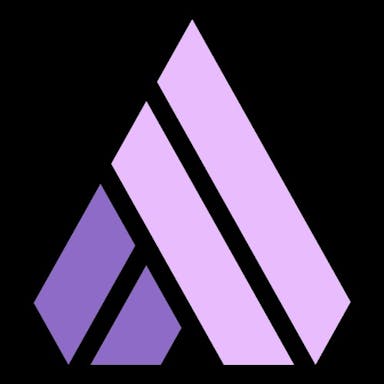
Really helpful. Thank you so much