• What is Taiko ?
Taiko is a decentralized Ethereum-equivalent ZK-Rollup.
It enables easy deployment of dApps on its network while maintaining security levels similar to Ethereum and offering lower transaction fees than on the L1 chain.
Taiko is a community-driven that operates in a decentralized and permissionless manner. It relies solely on Ethereum public data and allows anyone to run a node, and any proposer or prover can participate.
As a Type 1 ZK-EVM, Taiko is built on the Privacy & Scaling Explorations team’s work at the Ethereum Foundation, specifically on ZK-EVM circuits.
Here is first a bit of background on how Taiko works:
https://twitter.com/finestonematt/status/1588599280000192513?s=20
Vitalik buterin Quote on this :
https://twitter.com/vitalikbuterin/status/1588708049359089664?s=61&t=MHJsk0F_VIkBQ-eAXPPKCw
Back to the point…..
⎘"Note that Taiko Alpha phase 3 is only incentivized for node runners, like phase 2 we did earlier but this time proposer and prover both get reward..
BTW! I will also guide you through an end users' task that doesn't require any money, but you cannot accept any reward for this."
• What to do?
⎘ "Let's begin with actively participating in the testnet until the end of this thread. I can assure you that if Taiko rewards testnet participants, then you will definitely receive some rewards🪂💸."
• End Users Activity
⏤ Claim Sepolia $ETH from one of the faucets at https://faucetlink.to/sepolia.

⏤ Connect your Wallet to Taiko Bridge: https://bridge.test.taiko.xyz
⎘ "While connecting, follow the prompt to Add the Test network."
⏤ Go to "Faucet" tab
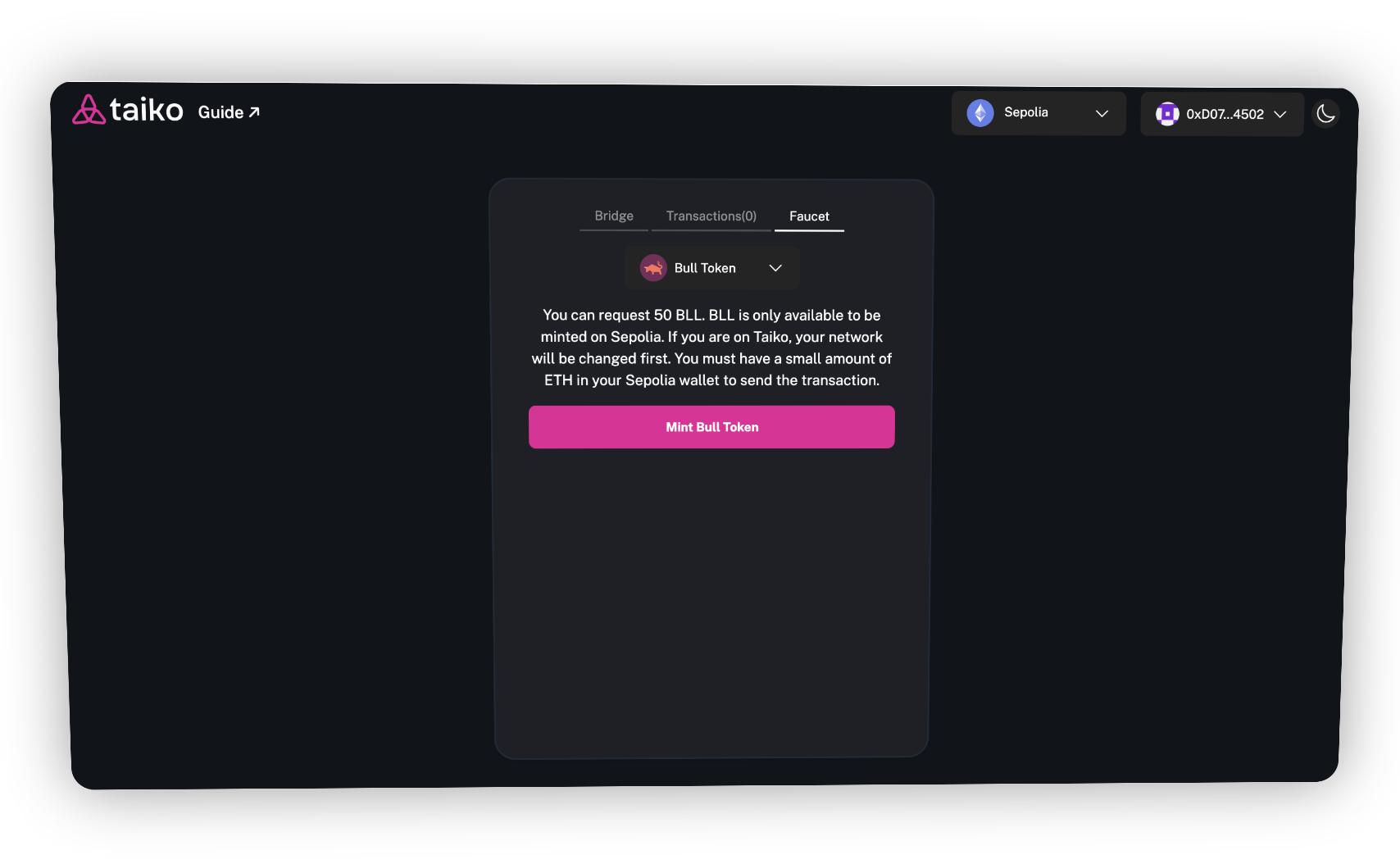
⏤ Select $BULL token and Mint it
⎘ "Follow same Process to mint $Horse token."
⏤ Now go back to the "Bridge" tab
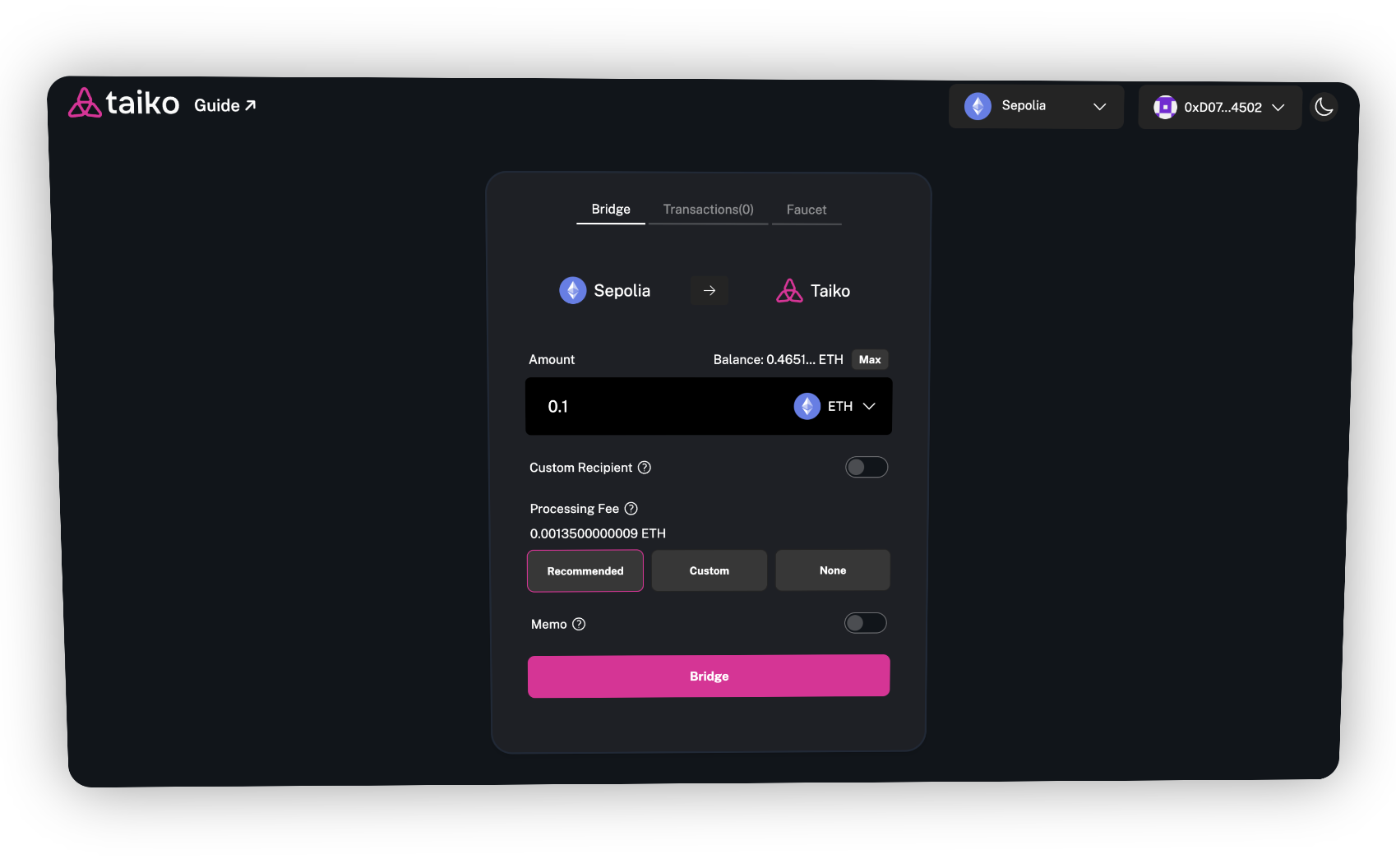
⏤ Select $ETH
⏤ Bridge it to the Taiko Test network by confirming the transaction from your wallet.
⎘ "Follow the same process to bridge $BULL and $HORSE tokens."
⏤ Connect your wallet to Taiko Swap at https://swap.test.taiko.xyz/
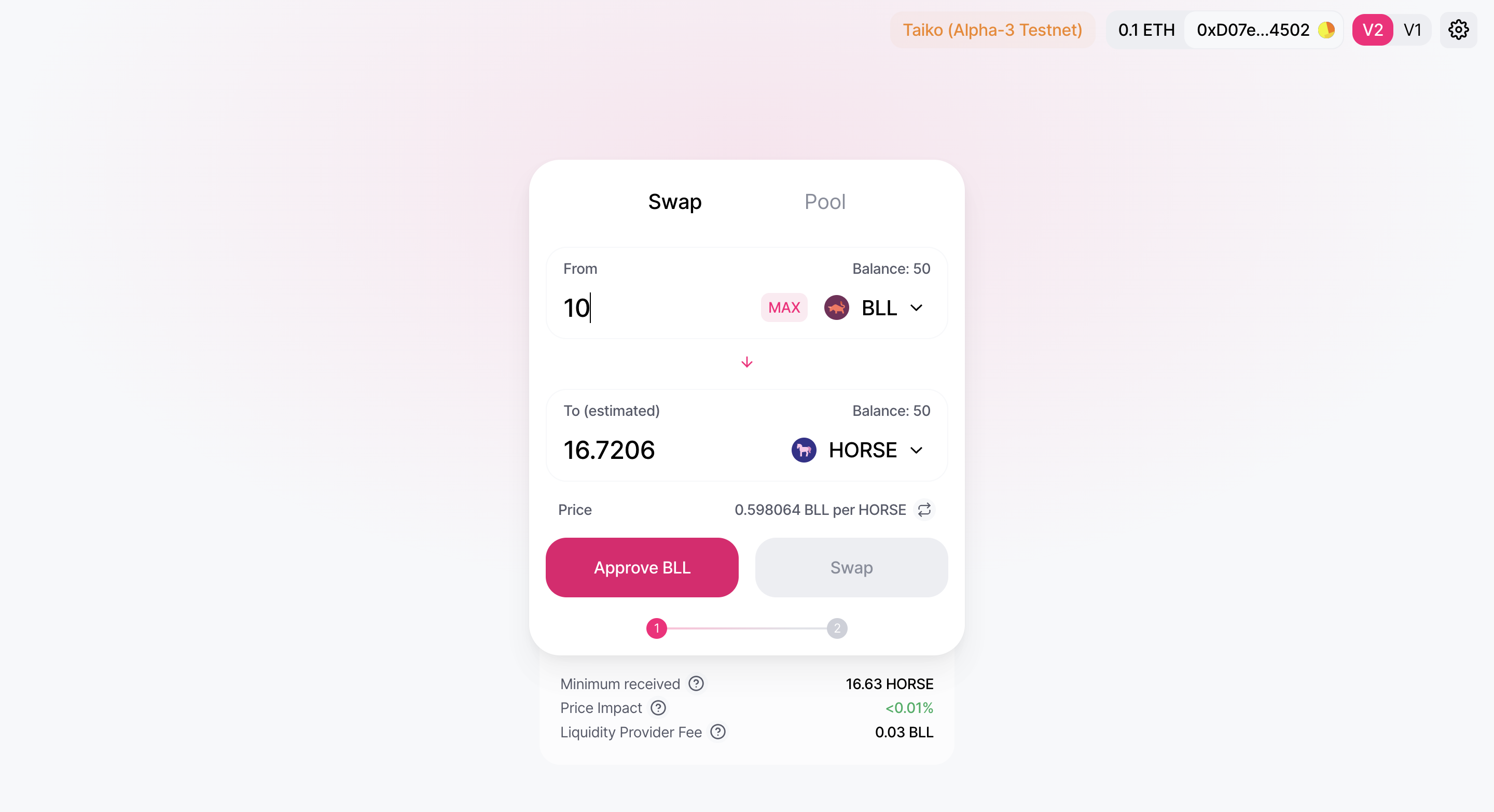
⏤ Perform swaps on Taiko Swap.
⏤ Add liquidity to the liquidity pool.
⎘ "Perform multiple swaps, such as converting $BULL to $HORSE, $ETH to $TTKO, and vice versa."
• Deploy Smart contract on Taiko
⏤ Go to https://docs.openzeppelin.com/contracts/4.x/wizard

⏤ Click "ERC20"
⏤ Choose your preferred name and symbol
⏤ "Copy to clipboard" your code
⏤ Go to remix.ethereum.org
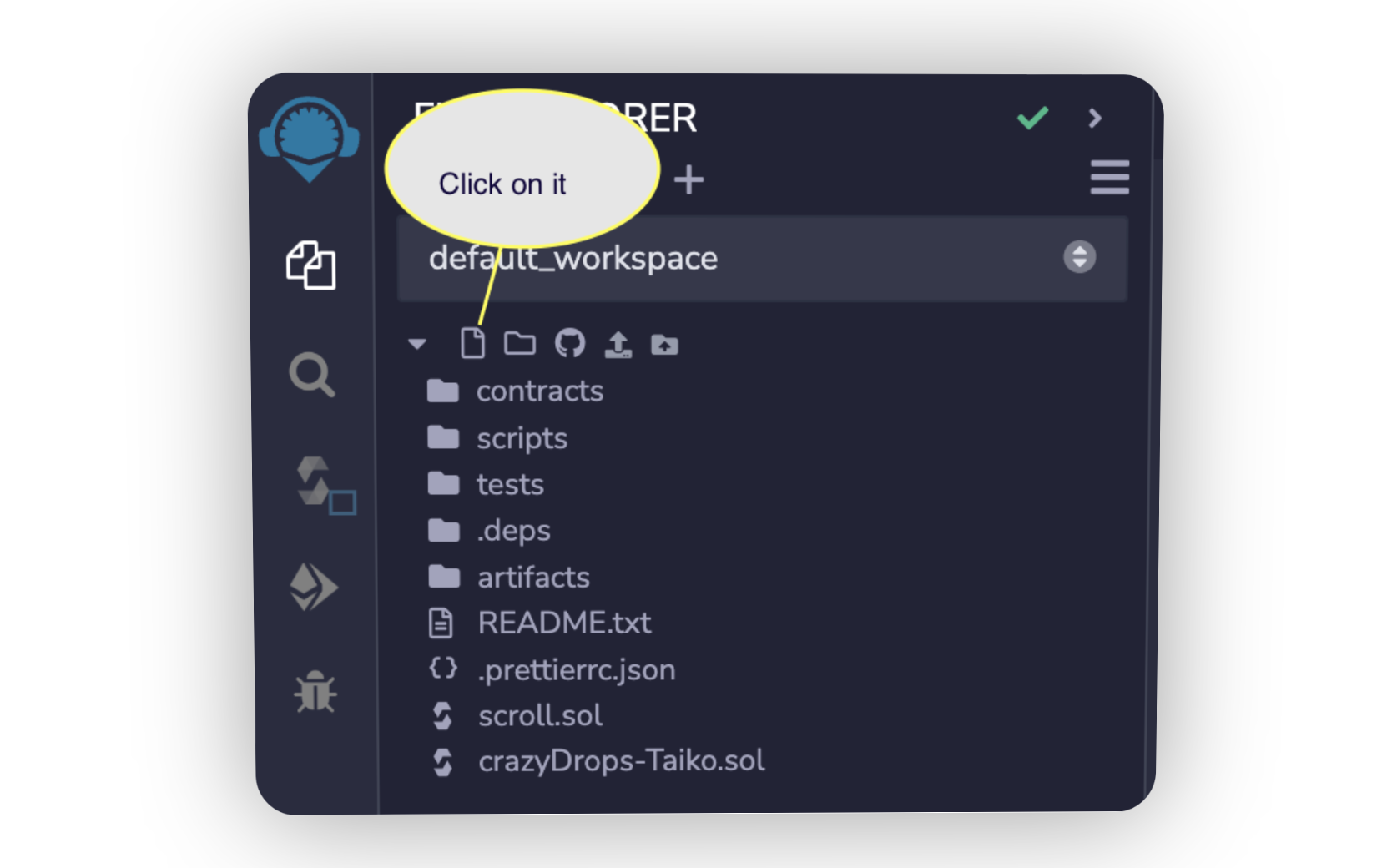
⏤ Click on the first icon and give it a name (remember to add .sol)
⏤ Paste the code that you copied in the previous step.
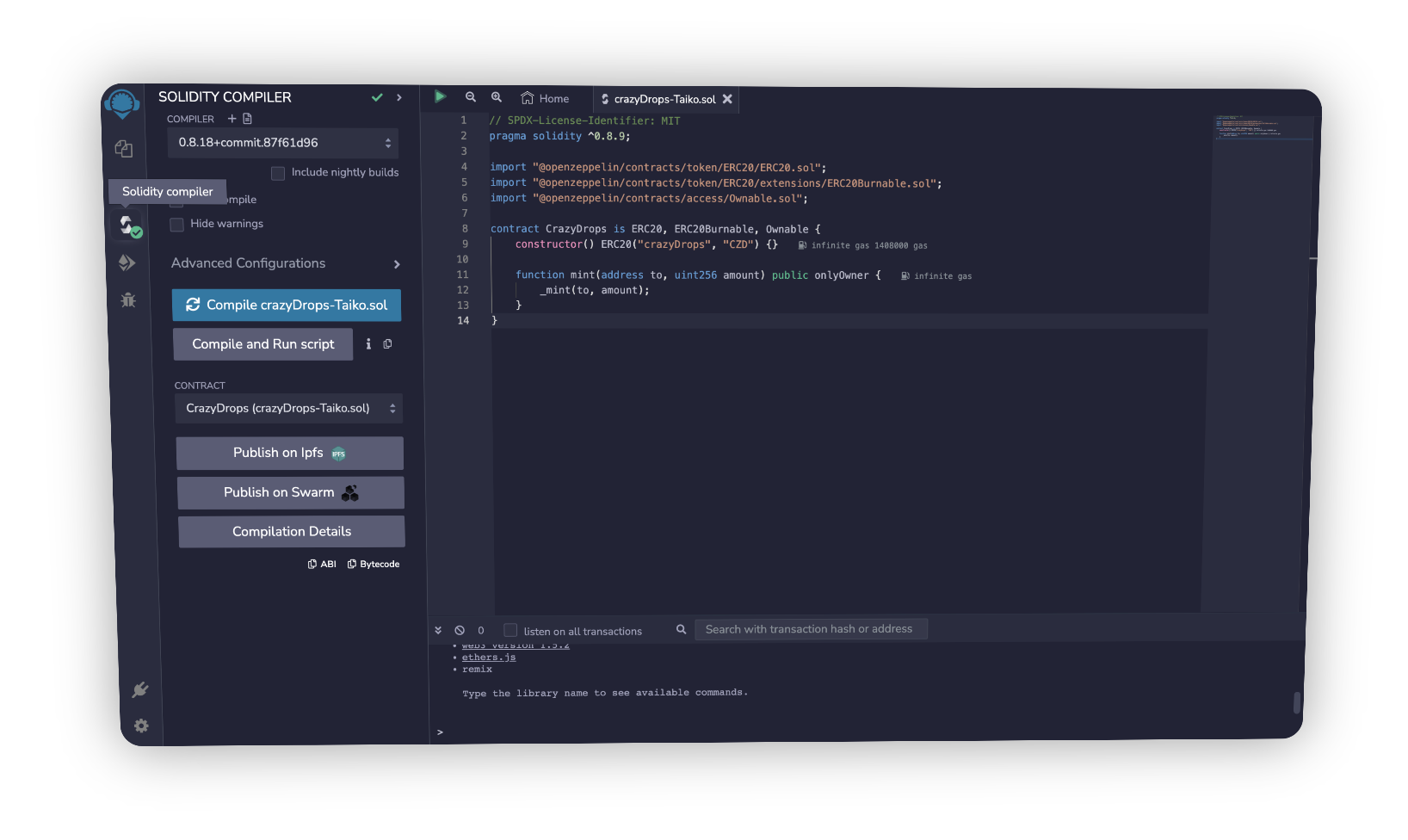
⏤ Check whether it's compiled or not. If not, click "Compile yourName"
⏤ Click on the second last icon (Deploy and run transaction)
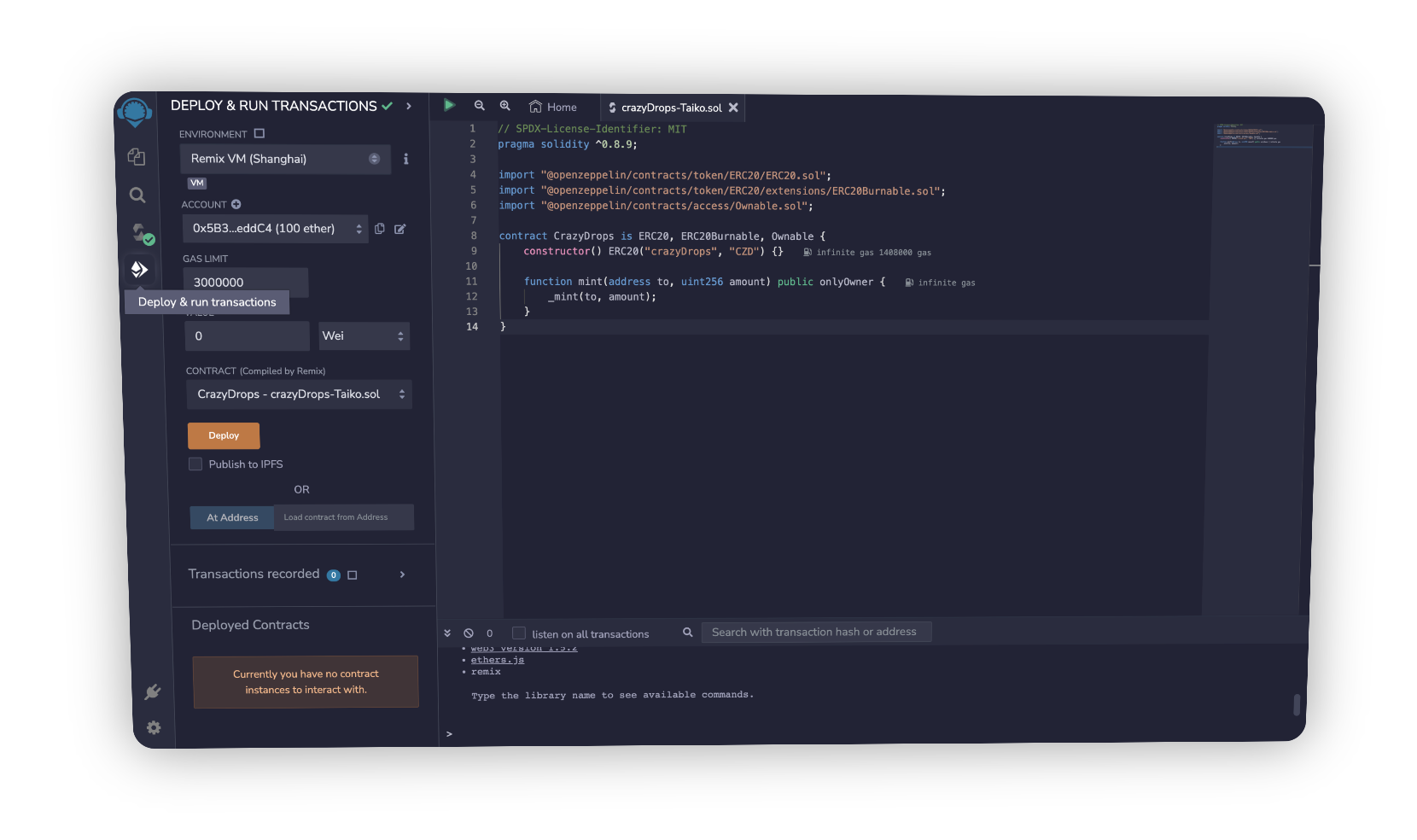
⏤ Choose environment "Inject provider Metamask"
⏤ And connect your wallet (Make sure you are on Taiko Testnet)
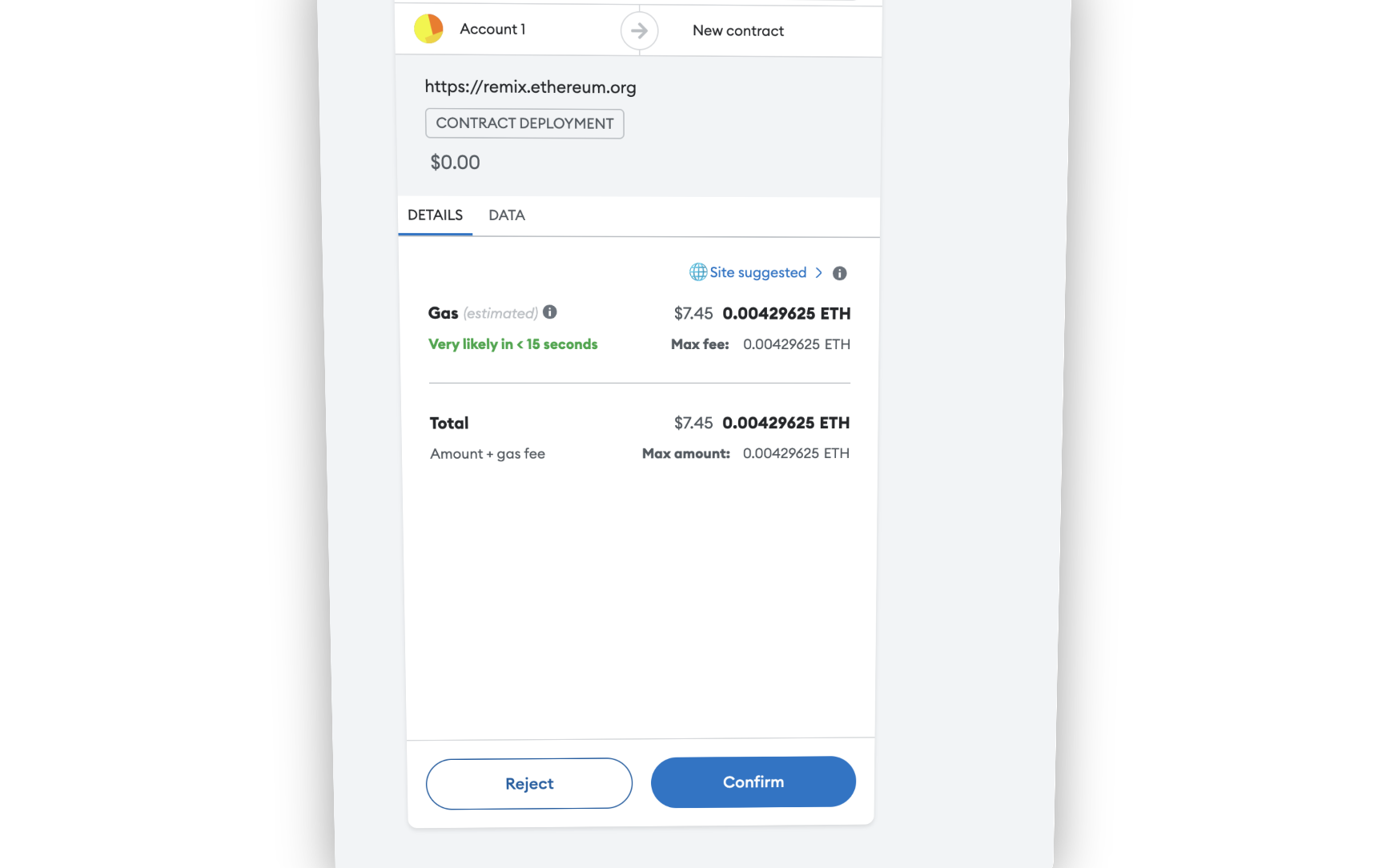
⏤ Click on "Deploy" and Confirm transection
Another One this time we'll deploy NFT Contract on Taiko:
⏤ Go to https://thirdweb.com/thirdweb.eth/TokenERC721
⏤ Click on "Deploy Now"
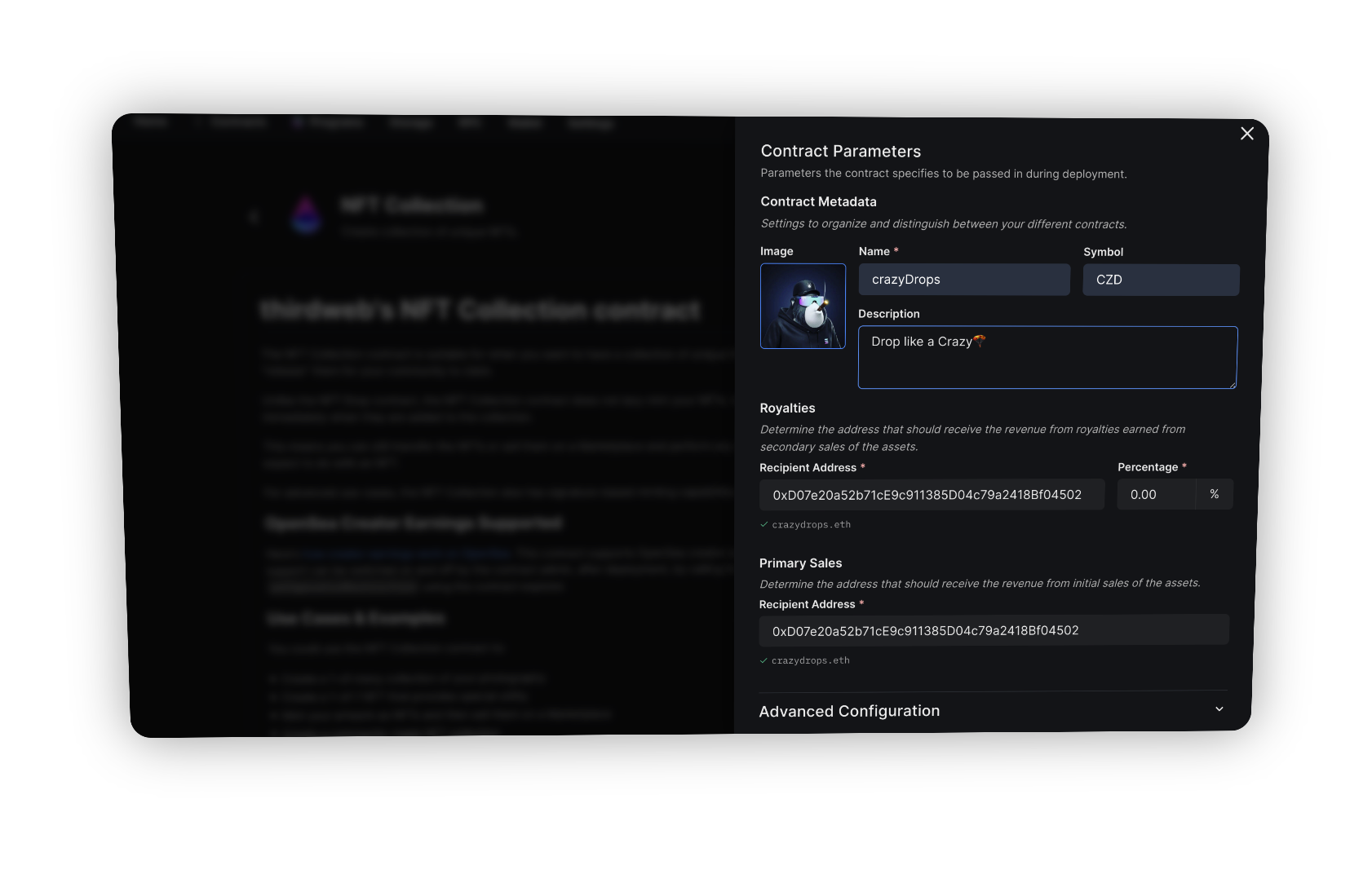
⏤ Upload PFP and Enter Basic Details...
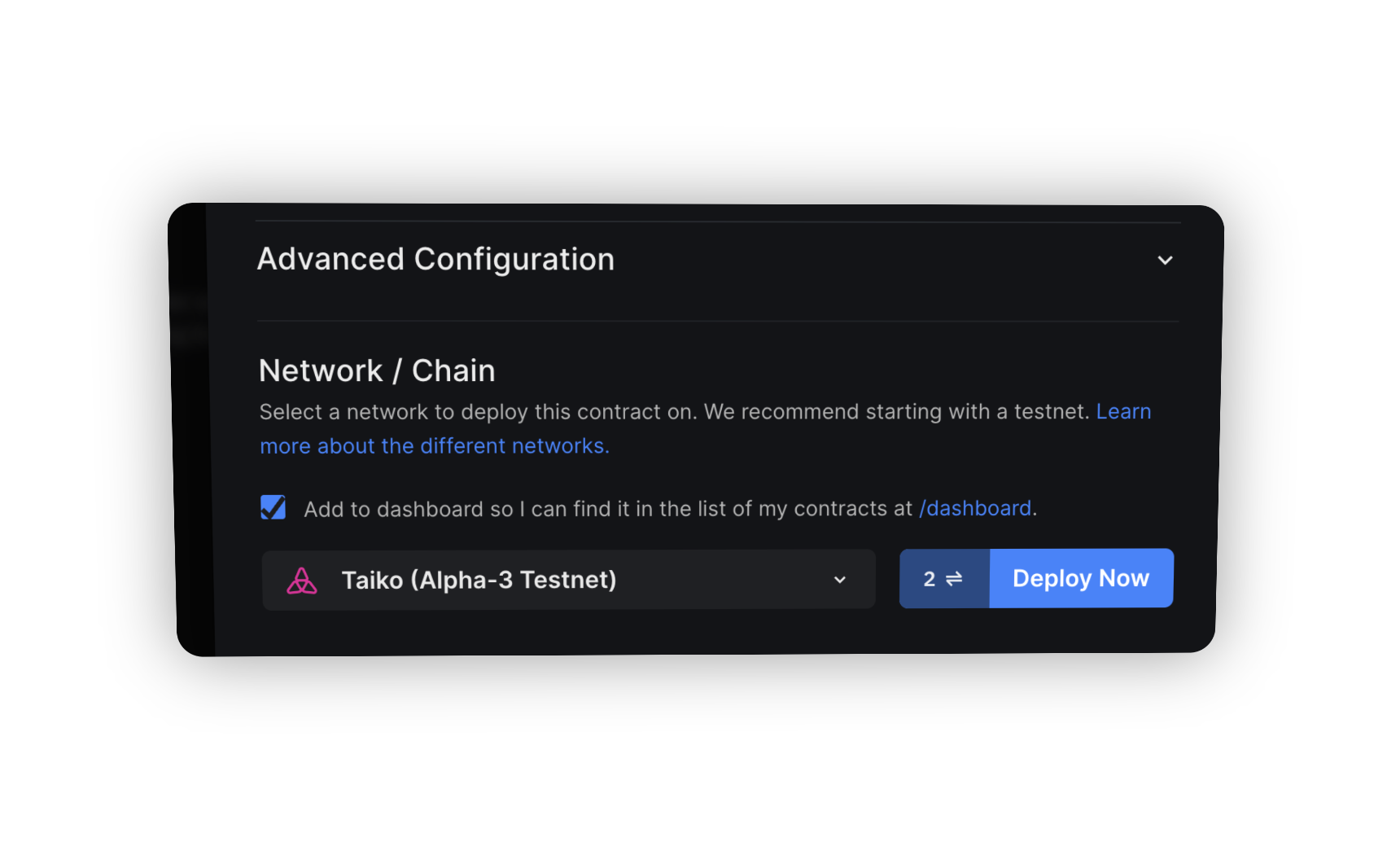
⏤ Under "Network / Chain" at the bottom, select Taiko Alpha-3 Testnet.
⏤ Click on "Deploy" and confirm the transaction.
⎘ "You can manage this collection on the Dashboard. You'll be able to add NFTs to this collection and perform other related actions."
• Run a Node on Taiko Alpha-3
⎘ " Rewards for this phase are not confirmed yet, but there is a possibility that we will receive rewards such as $USDC, similar to previous phases, or even the mainnet $TKO Token👀.
By running proposer and prover Nodes, you will earn $TTKO rewards for successfully proposing and proving. Please note that $TTKO is a testnet token and does not hold any value. However, in the last phase, they distributed $USDC rewards prover you verifiedd"
• Purchase a VPS :
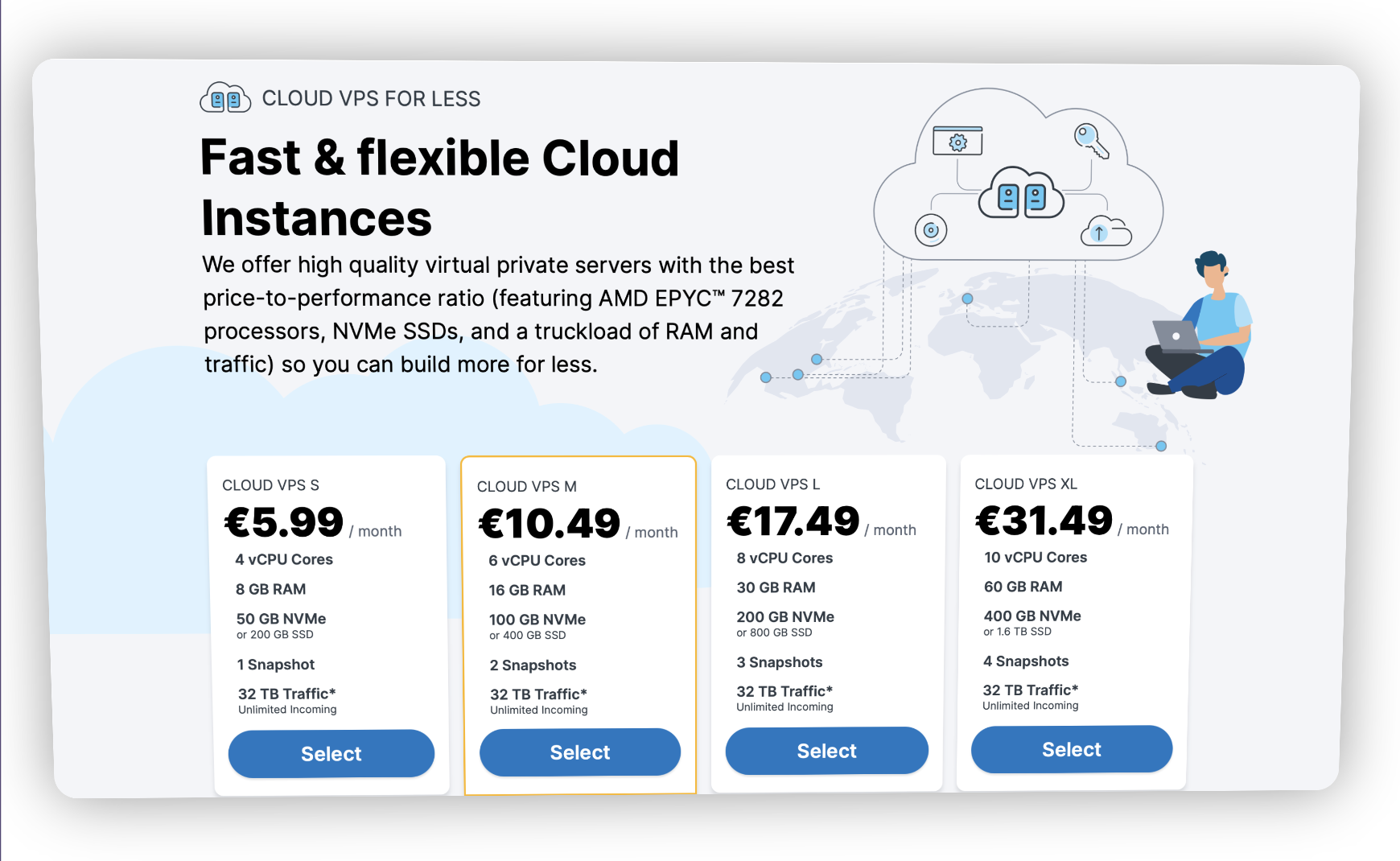
⏤ Go to https://contabo.com/en/vps/
⏤ Select and purchase your preferred VPS plan (Recommended plan with 16 GB RAM or more)
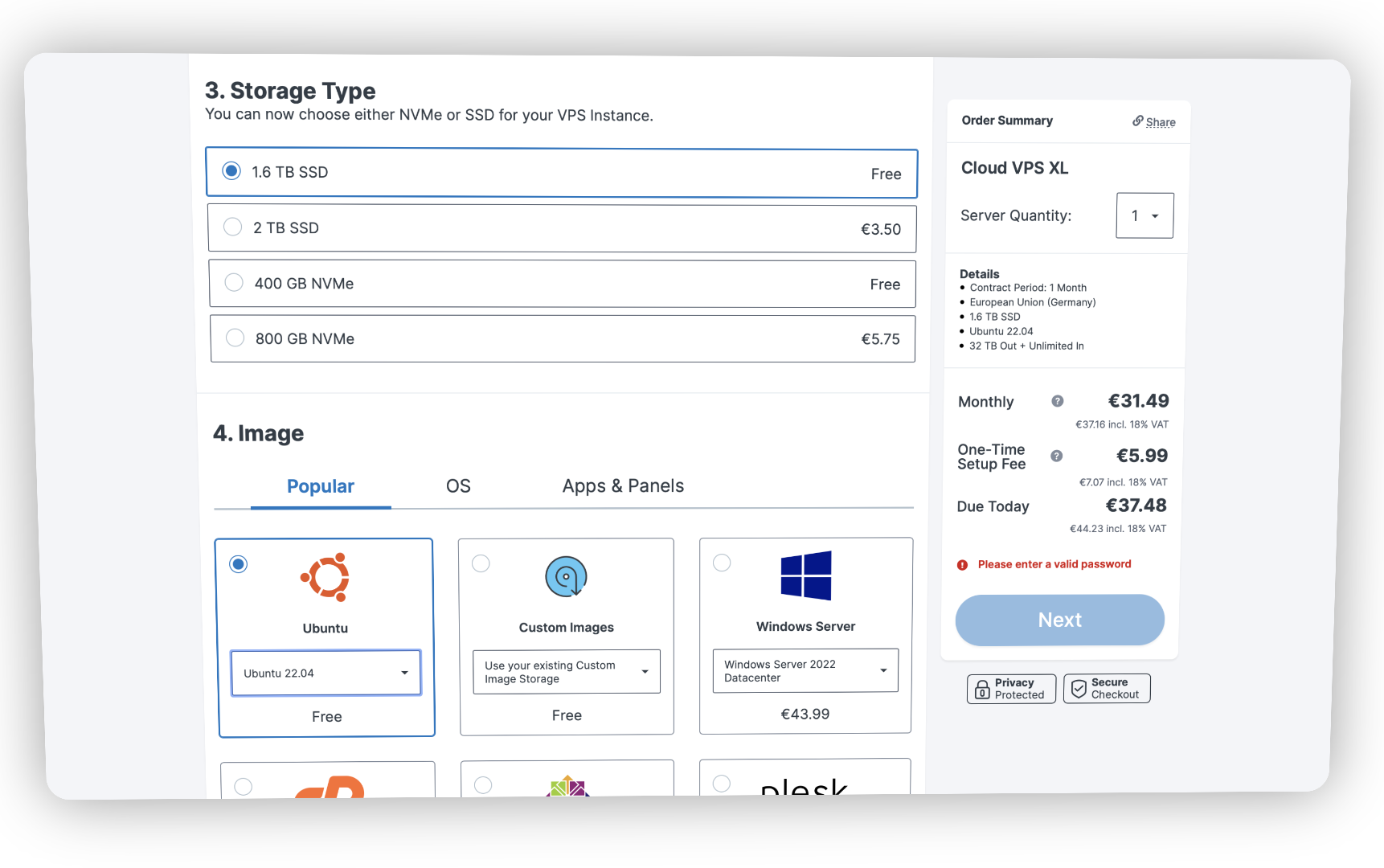
⏤ Make sure to select "Ubuntu" under Basic Details.
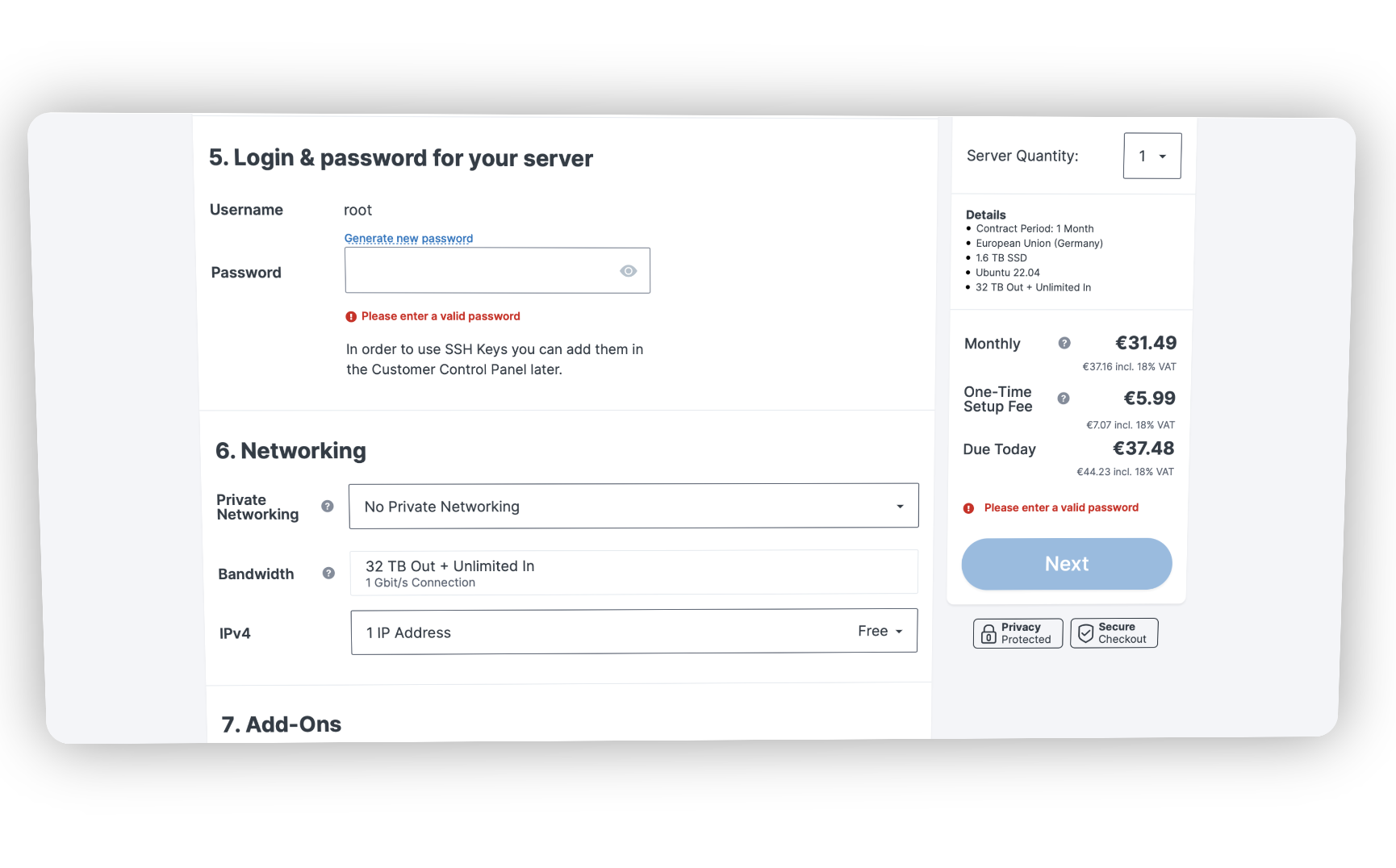
⏤ Enter your Root password and payment details and proceed to pay with either Credit Card or PayPal
⎘ "This time i'm using Contabo cheapest price for 10 vCPU Cores and 60 GB RAM last time i did with 4 GB ram with digital ocean but i can't verify any block with that
Please note that only the first prover who proves block will get reward so you can't get reward with minimum system as you competing against other high-performance provers"
🗒 After completing order, they will send you the login details in approx. 24 hours. Yes, you have to wait
• Run a Node
⎘ "After receiving the login details for Contabo, you need to access it using the IP address and root password that you set while completing the order.
For Windows users, you need to download Putty software on your PC:
https://www.puttygen.com/download-putty
Window users How to connect SSH:
⏤ Launch Putty
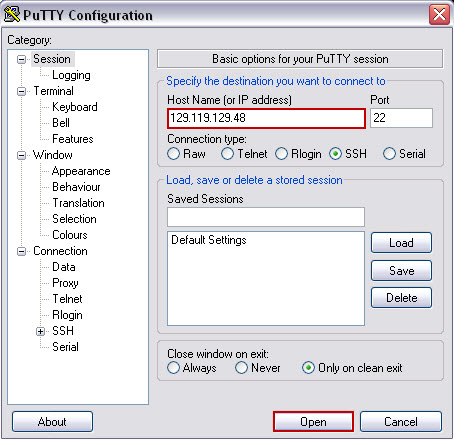
⏤ Enter the IP address of your Contabo server in the 'Host Name' field.
⏤ Set the port to 22
⏤ Choose "SSH" connection type.
⏤ Click 'Open' to start the SSH connection.
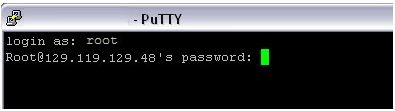
⏤ When prompted, enter the root password you set during the order process.
For Mac Users:
⏤ Open the Terminal application on your Mac
⏤ Enter ssh root@IP_ADDRESS ( Replace [IP_ADDRESS] with the actual IP address of your Contabo server.)
⏤ Enter the root password that you set during the order process and press Enter.
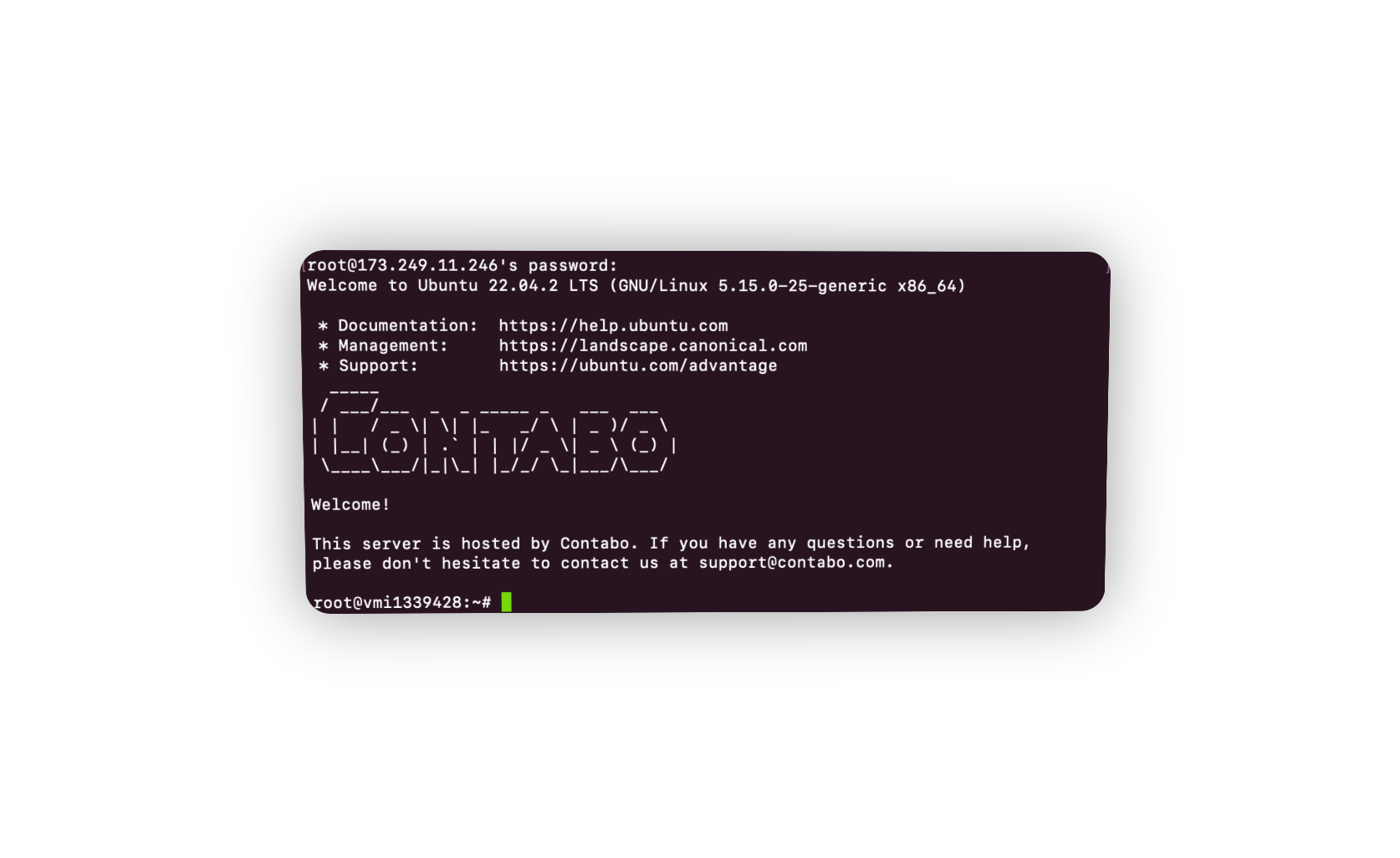
If your doing this with me past the code one by one after accessing server…
⏤ Update if required sudo apt update
⏤ Install and setup Docker:
curl -fsSL https://get.docker.com -o get-docker.sh sudo sh get-docker.sh
⏤ Install docker Compose :
sudo curl -L "https://github.com/docker/compose/releases/download/1.29.2/docker-compose-$(uname -s)-$(uname -m)" -o /usr/local/bin/docker-compose sudo chmod +x /usr/local/bin/docker-compose
⏤ Install git :
sudo apt install git
⏤ Install Screen :
apt install screen
⏤ Check all are installed or not :
docker --version
docker-compose --version
git --version
And screen -v
⏤ Clone Taiko files :
git clone https://github.com/taikoxyz/simple-taiko-node.git cd simple-taiko-node
⏤ Create new Screen screen -S Configure
⏤ Change directory cd simple-taiko-node
⏤ Configure your node:
cp .env.sample .env
vim .env
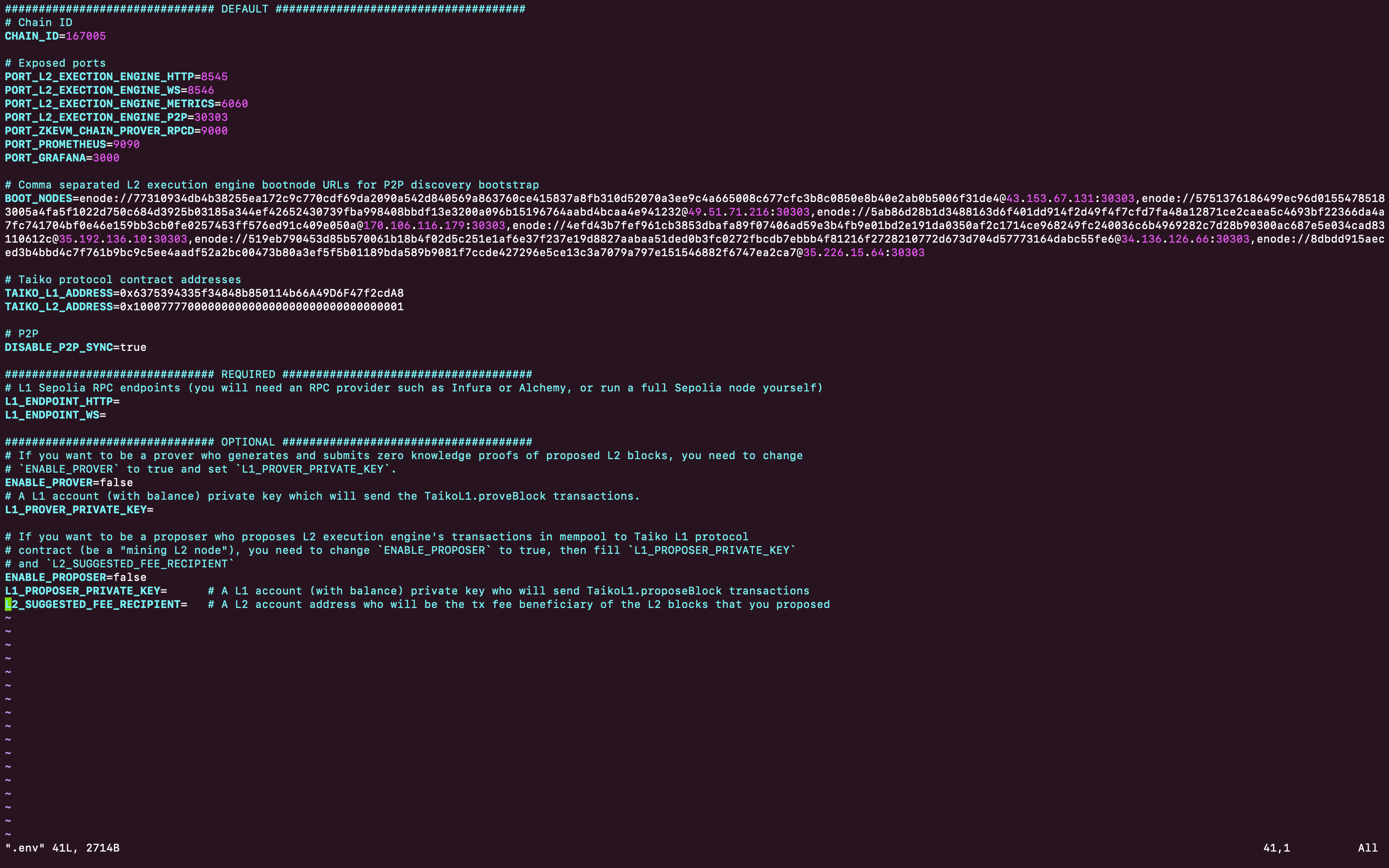
You will see this screen now ??
⎘ “Now we need Sepolia L1 endpoints and private keys, for that…”
⏤ Create Account on Alchemy if you don’t have :
https://alchemy.com/?r=3292de2320f59d83
⏤ Go to Dashboard Click on “Apps” dropdown and then “Create app”
⏤ Select Ethereum and sepolia Testnet then click on “Create app”
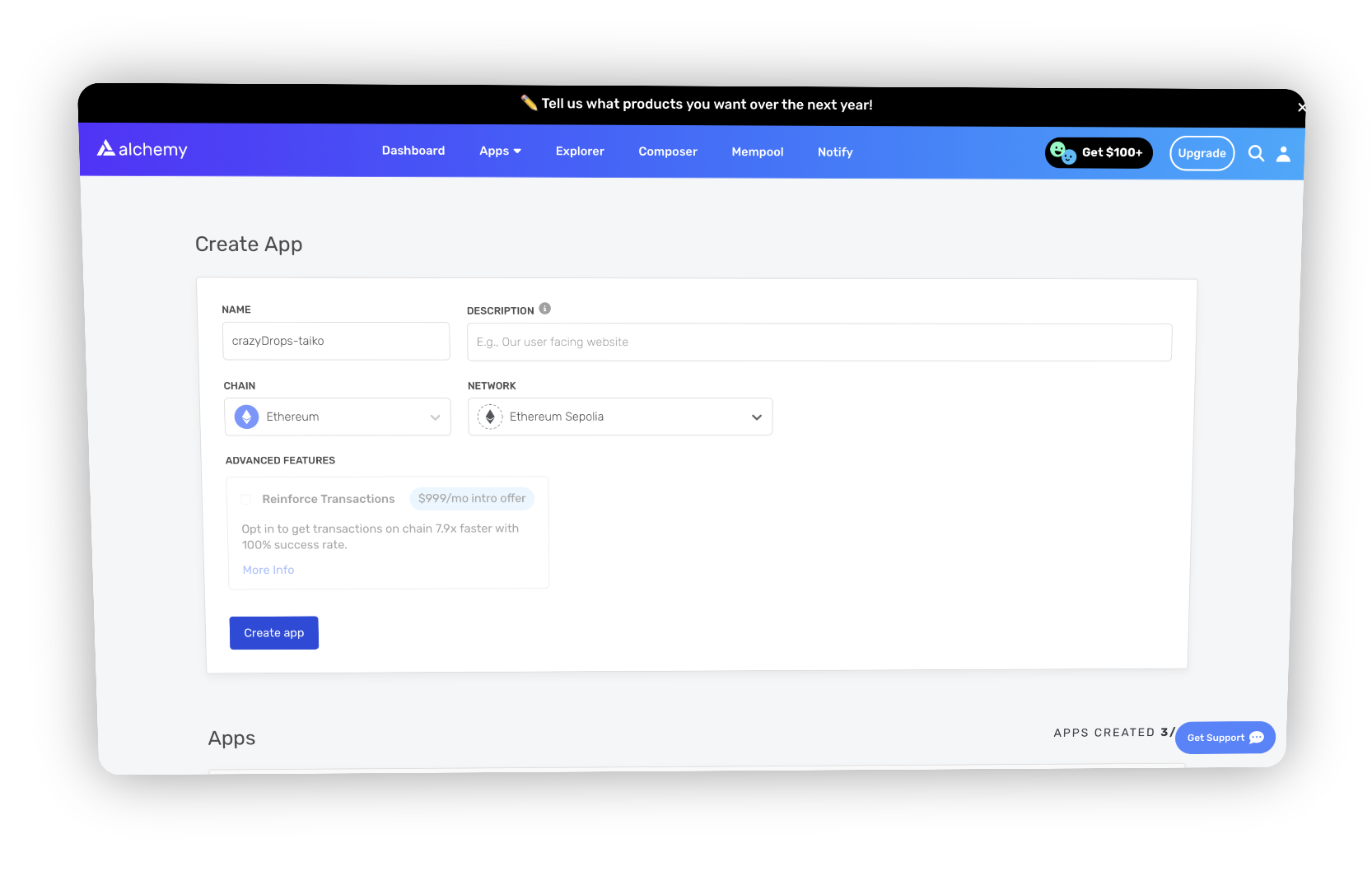
⏤ Open app and click on “View Kays”
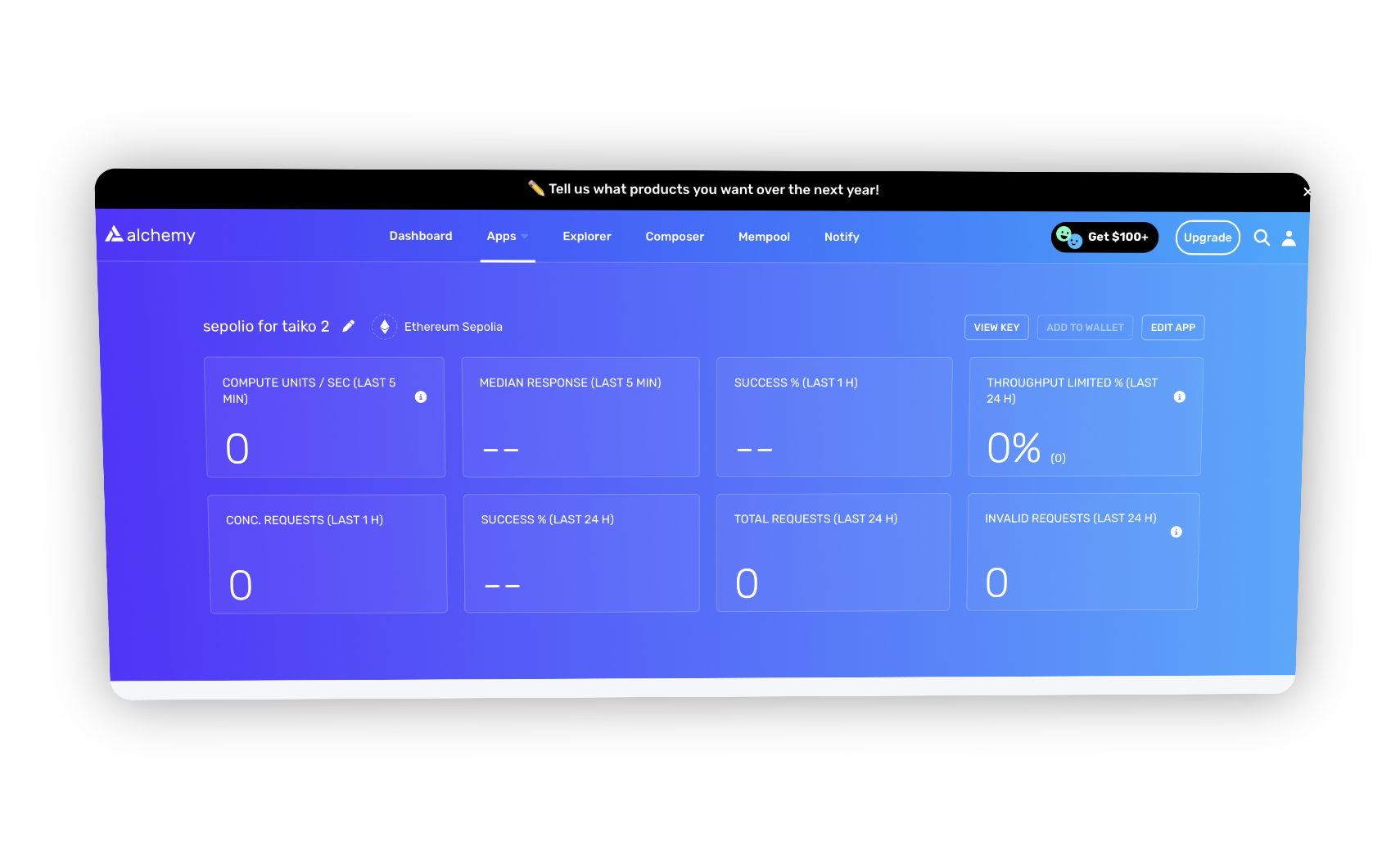
⎘ “2nd is your HTTPS and 3rd is WEBSOCKETS Copy and save both“
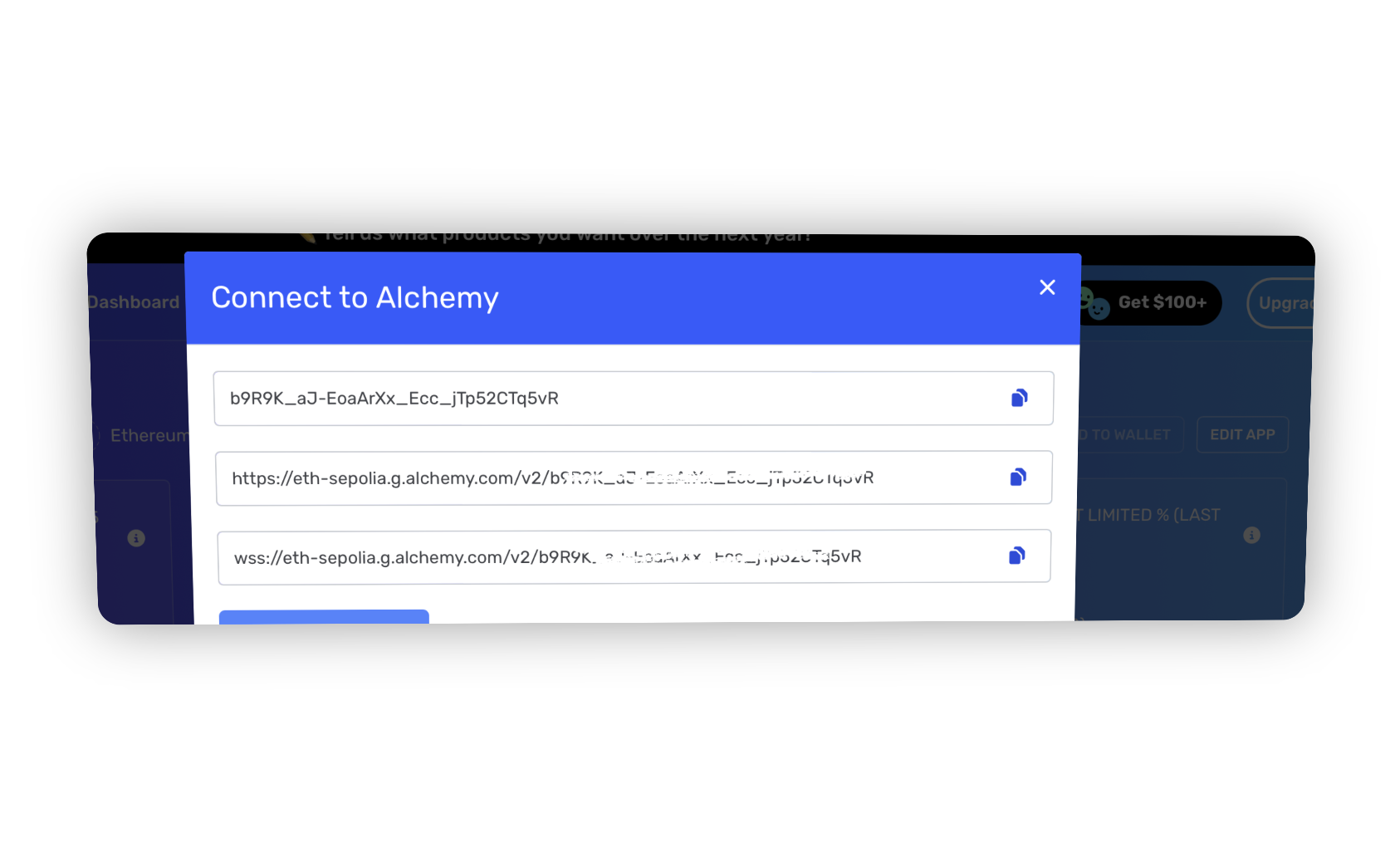
Additionally you can use Infura and Quicknode Endpoints…
⏤ Create new burner wallet :
⎘ “Your private keys are secure but don’t compromise create new one…
Your private keys will be different for every account but seed phrase will be same in metamask wallet“
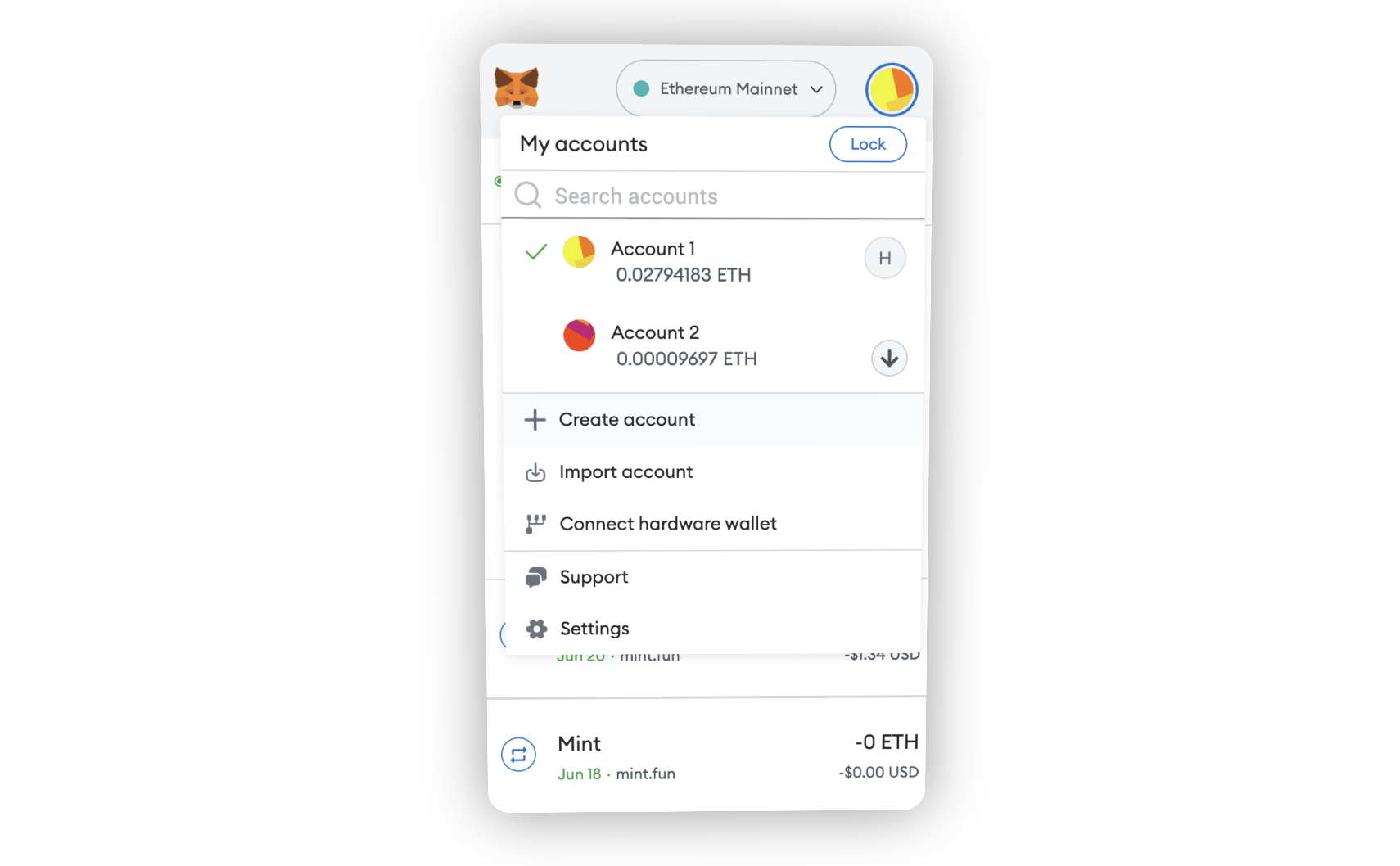
⏤ Open metamask wallet and click on “Create account“
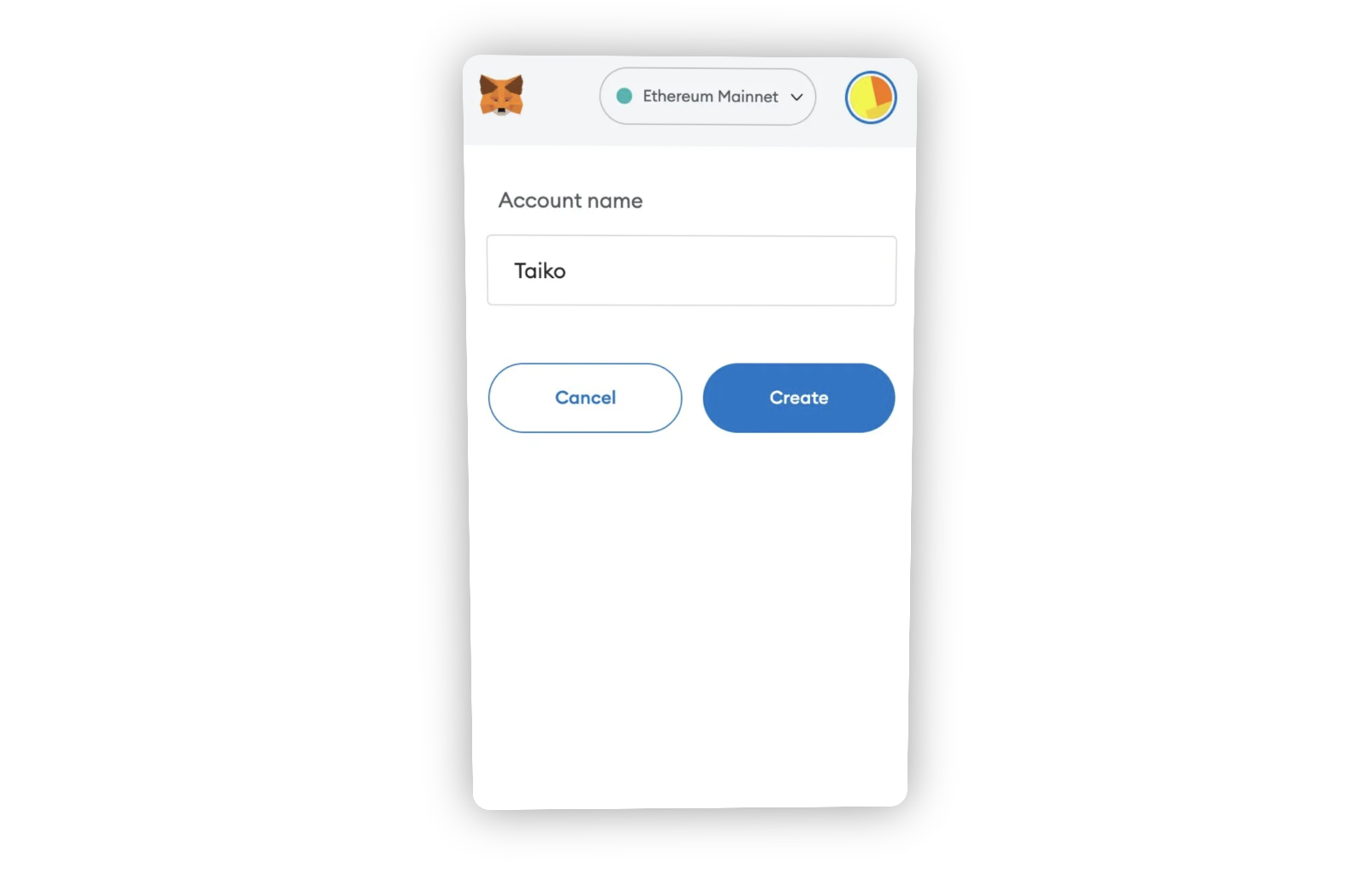
⏤ Name it and click on “create”
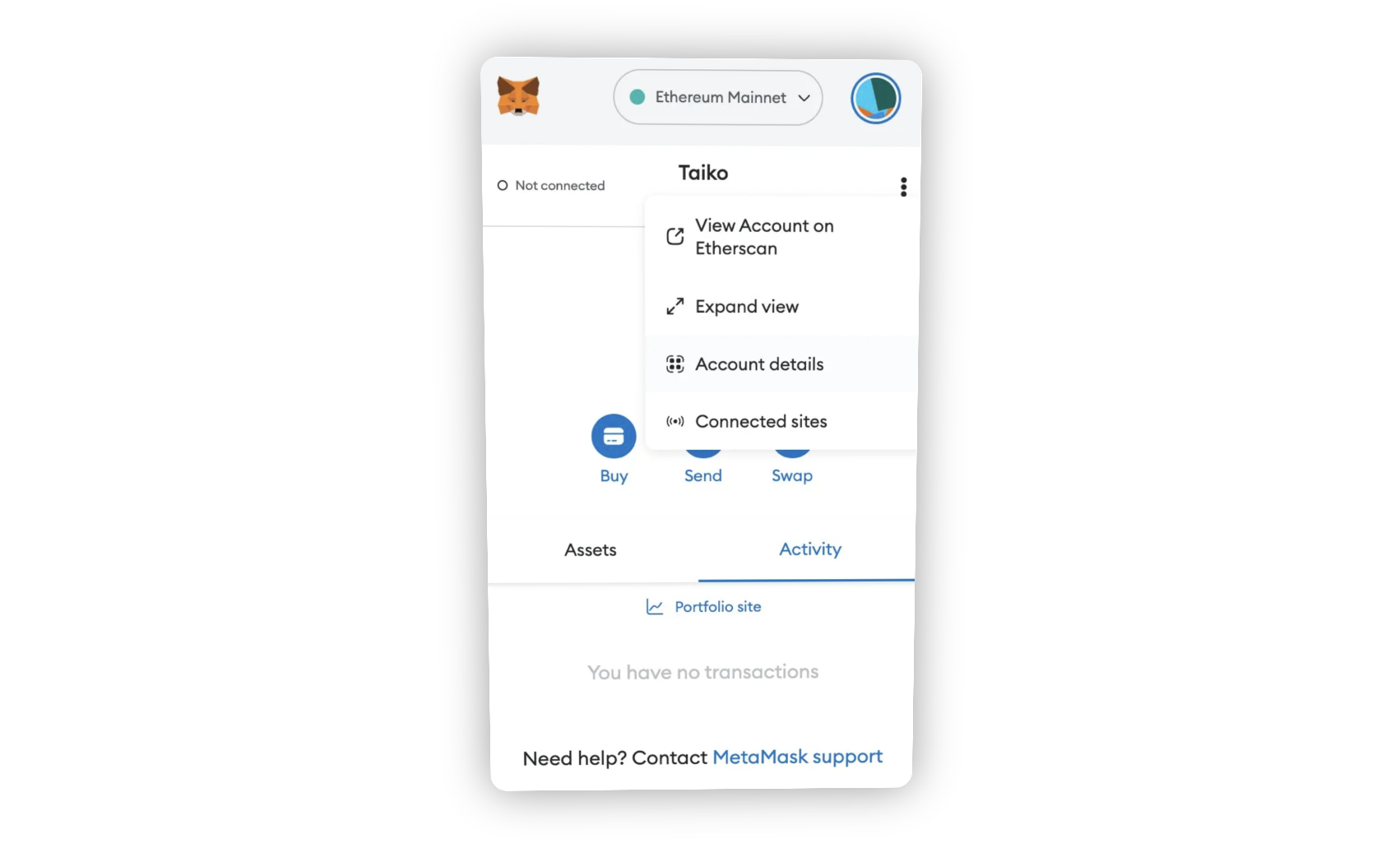
⏤ Click on three dot then “Account details”
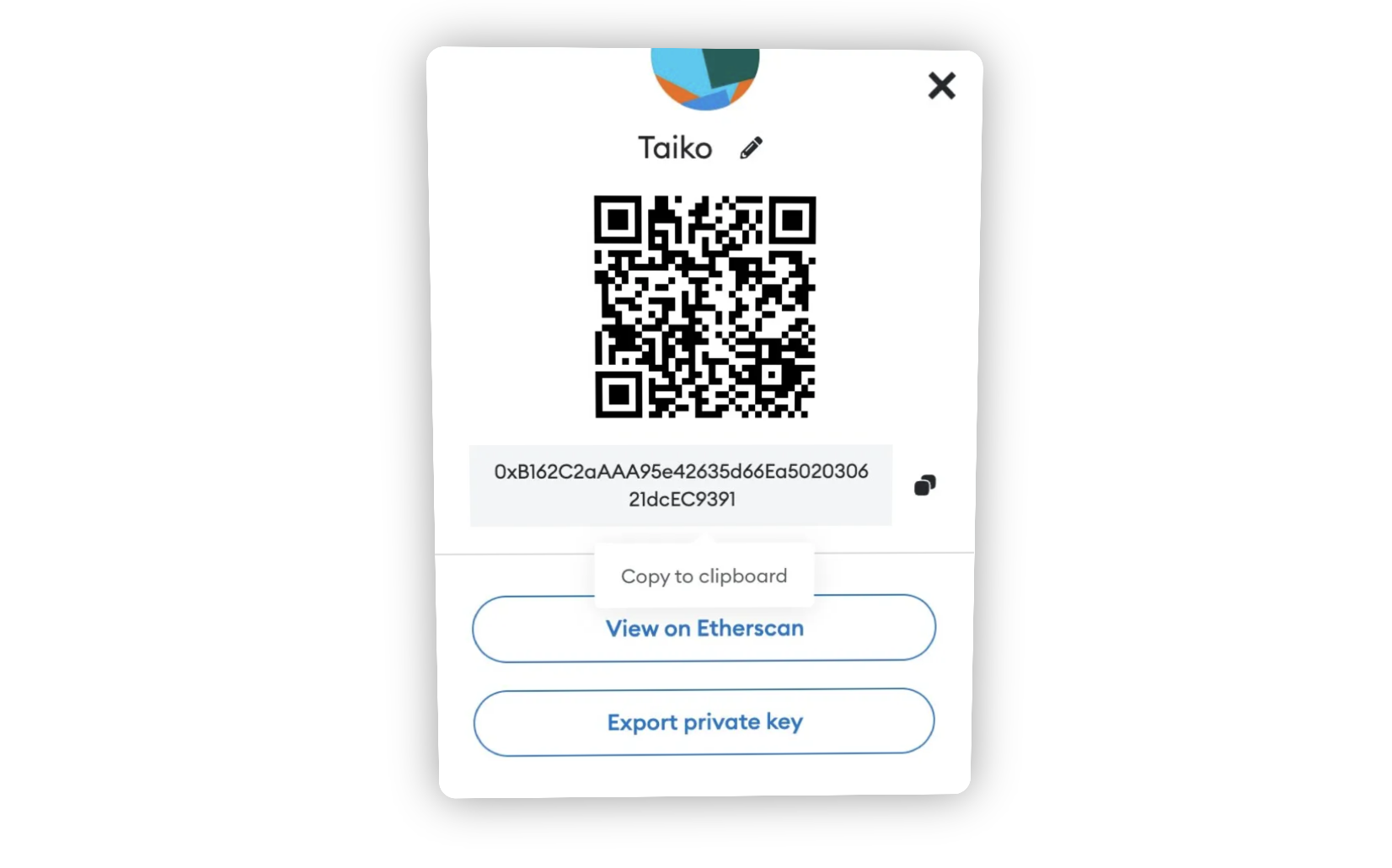
⏤ Click on “Export private key” and copy it (On screenshot it’s address you have to go next)
⎘ “Make your you have ETH on sepolia network and $TTKO if are going to run proposer too“
⏤ Again open console
⎘ “if you are not in Configure process open your screen screen -r Configure or enter vim .env“

⏤ Right now you are on read only mode press “i” button on keyboard to edit
⏤ Replace false to true to enable prover node
⏤ Enter your HTTPS and Websocket
⎘ “Past your HTTPS after L1_ENDPOINT_HTTP= and WEBSOCKET after L1_ENDPOINT_WS=…”
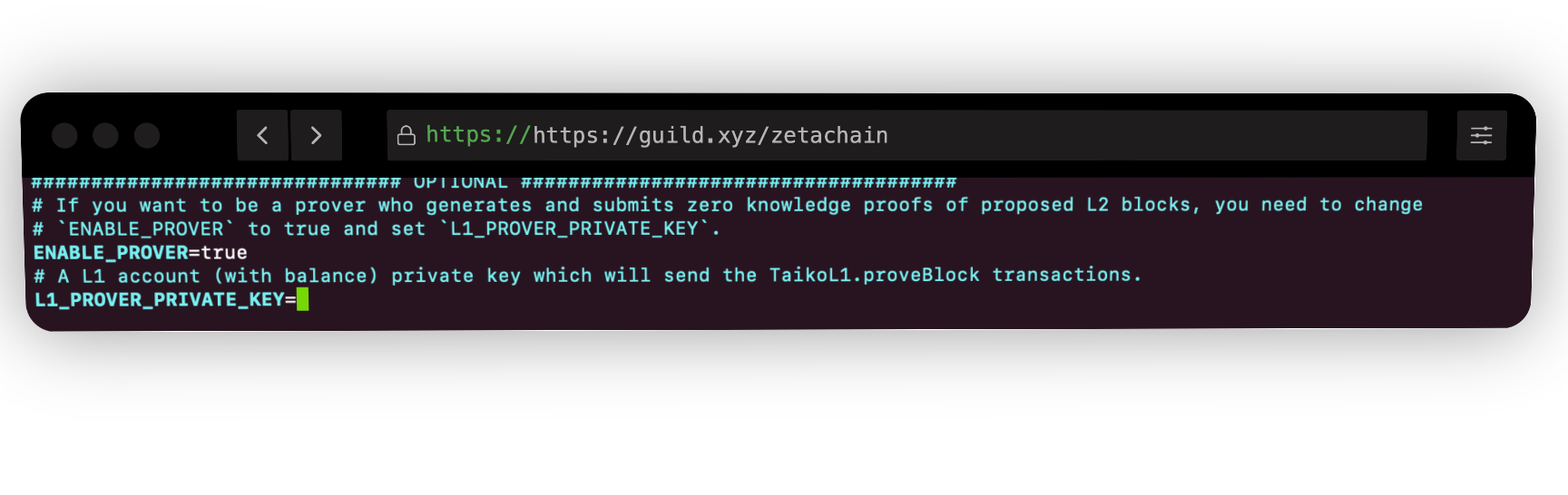
⏤ Past your private key after : L1_PROVER_PRIVATE_KEY=
⏤ Exit the insert mode, press the Esc key.
⏤ Save changes and exit Vim, you can use the command :wq! and then press Enter.
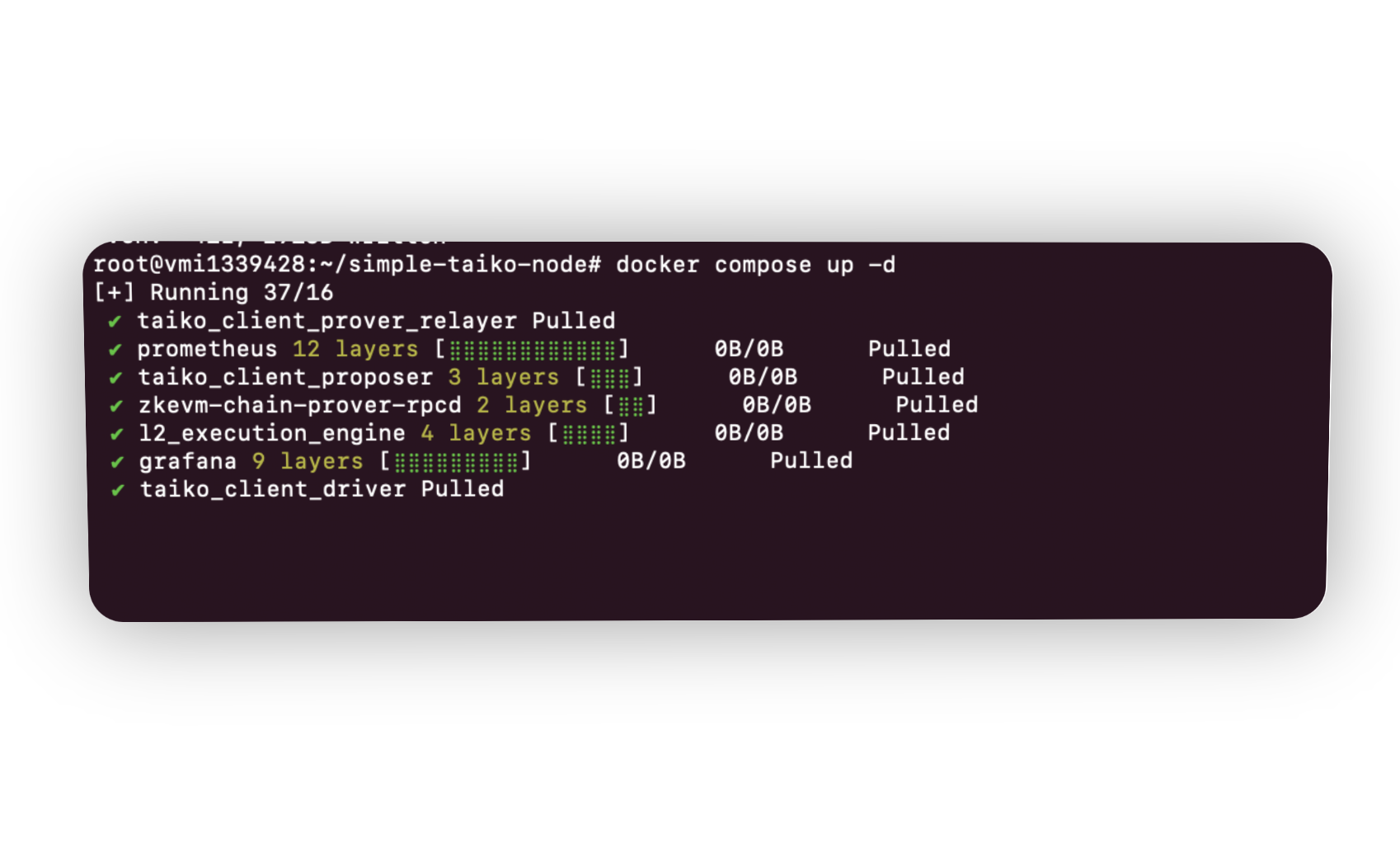
⏤ Start node docker compose up -d
⎘ “After this process, it will start synchronizing, and takes about 1-2 days to synchronised 🙂, if you want to synchronise fast you have to run ethereum sepolia archive node without it we can’t do fast as we restricted with rate limit on free endpoints providers ”
You can view your node logs by docker compose logs -f
and view the prover image’s logs
docker compose logs -f taiko_client_prover_relayer

⎘ “by running this you can check your synchronizing process
After synchronization check your logs:
💰 Means “Your block proof was accepted” and you will get $TTKO reward
✅ Means “Valid block proven” and you won’t get any reward”
⎆ You can check the status of your node at:
http://localhost:3000/d/L2ExecutionEngine/l2-execution-engine-overview
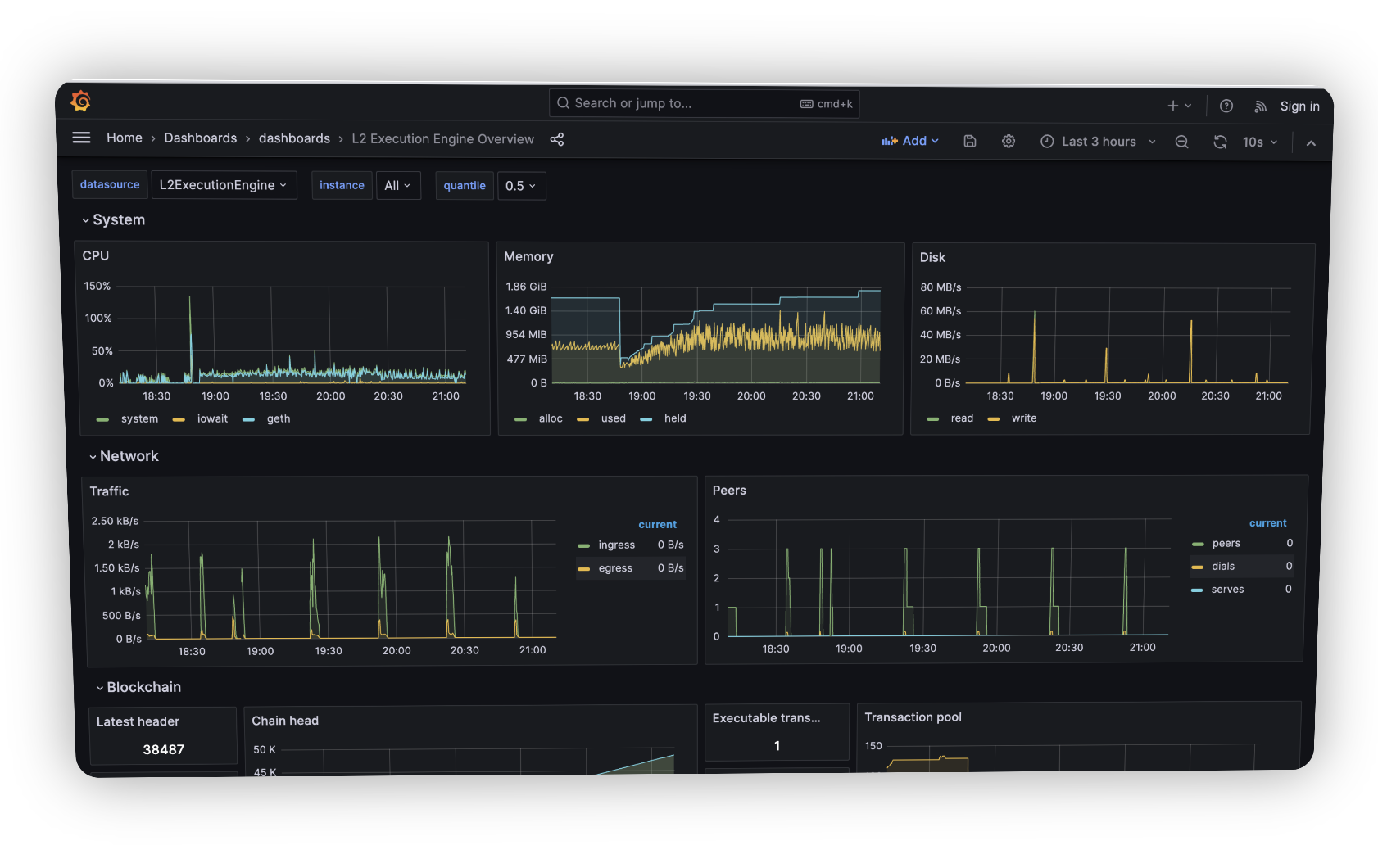
⎘ “ Replace the localhost with your VPS IP address…”
After receiving 10-20 $TTKO you can enable proposal too…
Note that Need about 6-9 $TTKO to propose block
To enable this:
⏤ Open configuration by vim .env

⏤ Replace false to true
⏤ Enter proposer private key after = (make sure you have $TTKO and ETH on it )
⏤ And enter wallet address on last option for receiving $ETH reward
That’s it on this Hope you like it 💗
⎆ Official Guide :
https://taiko.xyz/docs/guides/run-a-node
⎆ Testnet announcement :
https://taiko.mirror.xyz/wD7yN8Y5RttbP7kzdtX22GbMg6i18a-Xwet2sshpt48
⏤⏤⏤⏤⏤⏤⏤⏤⏤⏤⏤⏤⏤⏤⏤⏤⏤⏤⏤⏤⏤⏤⏤⏤⏤⏤⏤⏤⏤⏤⏤⏤⏤⏤⏤
䷐ Follow CrazyDrops to never miss next #Alpha and #Airdrop
⼻Subscribe on Mirror for step to step guide https://mirror.xyz/crazydrops.eth
⚓︎ Follow me on #Lens I will share some update here https://lenster.xyz/u/crazydrops.lens
⏤⏤⏤⏤⏤⏤⏤⏤⏤⏤⏤⏤⏤⏤⏤⏤⏤⏤⏤⏤⏤⏤⏤⏤⏤⏤⏤⏤⏤⏤⏤⏤⏤⏤⏤
