How to check wallet permissions for multiple wallets, across multiple networks
Except without it being a pain in the butt
SushiSwap got hacked a bit.
For those of you new to the conversation of revoking access to contracts, it is a thing.
You can simply check what permissions you have enabled for which contracts, and how much access they have to your funds. It looks like this:

Cool huh?
You can see what contract it is, who can spend that token, and how much of it they can spend.
And that's all great, but what happens if you need to go to that URL for multiple wallets, not just one?
Well, it has you opening multiple tabs, and entering multiple wallet addresses.
Annoying.
But wait, there's more.
In the case of SushiSwap's hack, multiple contracts across networks were affected.
Meaning that not only do you want to check all your wallets for if any affected contracts have access to your funds, but you want to do that throughout all networks you operated on.
Now that is where it becomes a big pain in the butt.
And I felt the same, so I created something to be able to enter my wallet addresses once, and receive links to check token approvals for all those addresses, throughout four networks, really, really quick.
Here's how it works:
You first navigate your way over to the tool.
You'll notice it's a Google Sheet.
Your first order of business is to create a copy of the tool on your own Google Drive. You do this by clicking "File" > "Make a Copy"

Great. Now you can edit it. Head on over to the sheet called "Step 1". You'll see that at the bottom left of the screen. Replace all these wallet addresses with your own


Great job. Now head on over to the sheet called "Step 2".
Here you will see the sheet divided into two parts.
Part 1, has a list of the websites you want to visit to check token approvals for all your wallets on the Etherium Network, the Binance Smart Chain Network, the Fantom Network, and the Polygon Network
And Part 2 gives you access to a tool to let you open as many links as you want at the same time

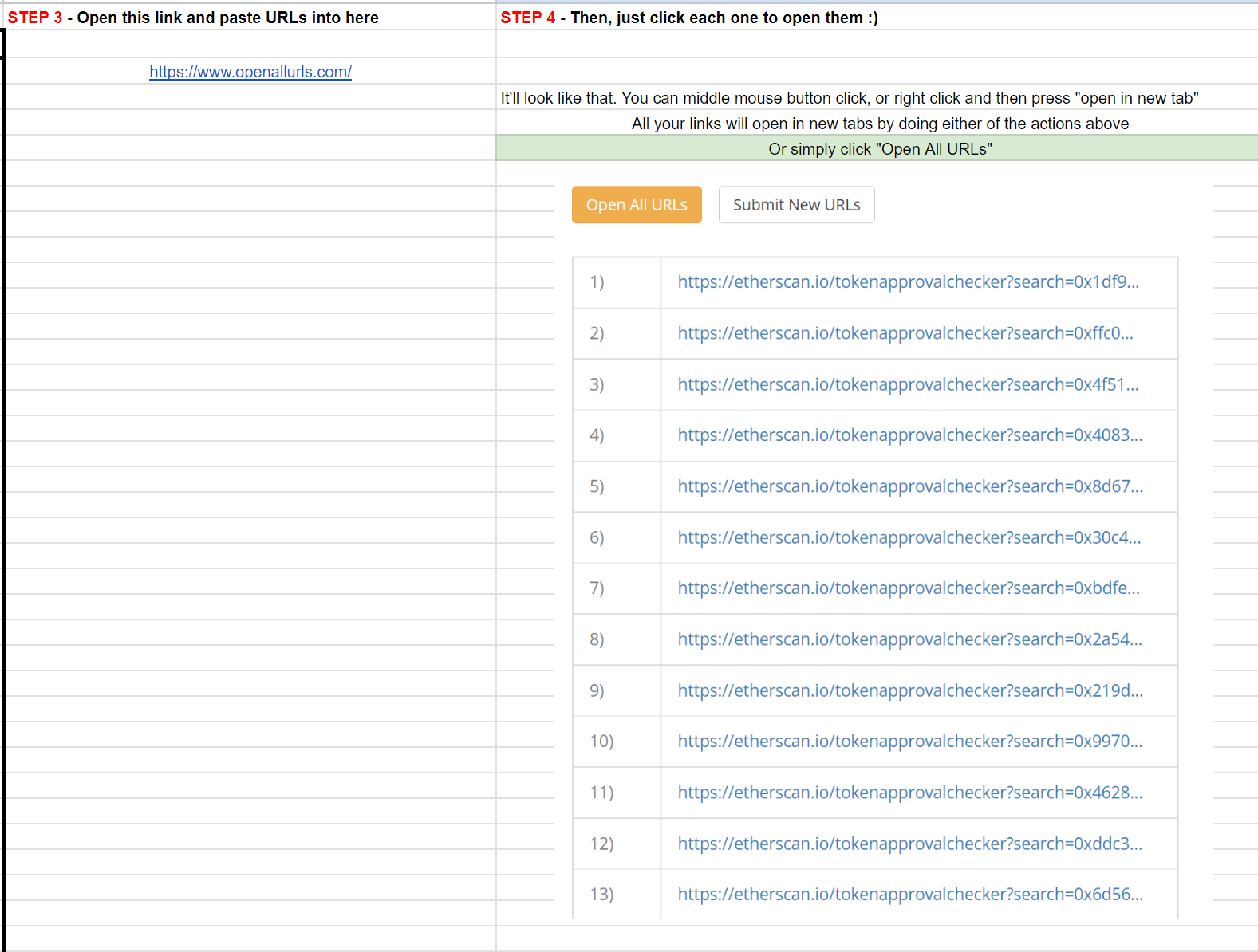
Simply copy all the URLs you need, one network at a time. If you need Etherium and Binance Smart Chain, copy all the Etherium URLs first
Afterwards, go to the link on the right side of the page, https://www.openallurls.com/
Paste all your links in there. Then go back to the sheet. Copy all the Binance Smart Chain URLs, go back to the website, and add them to the page. Continue this for all networks you need to search up
After all your URLs are pasted into the website, simply click "Open All URLs"
You might have to click the button twice if it doesn't work the first time. Browsers have defense against multiple tabs opening at the same time.
Look through your permissions. If there's something there you don't like, or want to revoke, go ahead and do that.
Please note that unlike other tools, you are accessing the token approval revoking tools brought to you straight from the official network scanning websites.
No third party tools are used here. And the best part? Unless you need to revoke some access, you don't need to connect your wallet to anything!
So that's that.
Hope it's helpful!



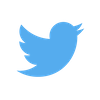

 377
377
