
Enforce Privacy & Security Best-Practices on macOS Using Terminal in 15 minutes
No need to run any compiled software on your system, just run the generated scripts using Terminal.
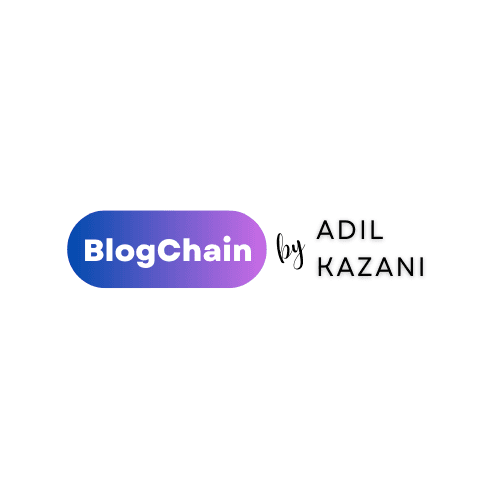
Good Morning!
Delivering interesting content every single week on Web3, Security, Crypto, NFTs, Design & AI.
It's FREE, Takes less than 5-minutes to read, and you are guaranteed to learn something.
Subscribe to get valuable News, Useful Resources and Insights every week to your Inbox!

Unveil the hidden potential of your Mac's Terminal to lock down your privacy and security like a pro. Dive into a world of powerful commands and master the art of protecting your digital haven.
Welcome to a realm where your Mac's true power lies beneath the sleek surface of its user-friendly interface. The Terminal, often overshadowed by its graphical counterparts, holds the key to transforming your macOS experience into an impregnable fortress of privacy and security. In this guide, we'll delve deep into the heart of Terminal commands, unlocking their potential to shield your digital life from prying eyes and malicious threats.
Are you tired of sifting through countless settings and apps to secure your Mac? Fret not, for we're about to embark on an exciting journey through the Terminal's secret passages. Buckle up, fellow Mac enthusiast, as we unveil a treasure trove of knowledge and equip you with the tools needed to enforce privacy and security best-practices like a seasoned hacker (minus the black hoodie and Matrix code).
"Why bother with Terminal when I have shiny icons and user-friendly settings?"
Ah, a valid question, my curious friend. While macOS offers a range of built-in security features, Terminal provides you with unparalleled control over your system's inner workings. Here's why diving into the command line can be a game-changer:
Precision at Your Fingertips: Terminal commands allow you to make precise changes to your system, tailoring security measures to your exact needs. No more sifting through convoluted menus.
Speed and Efficiency: Zip through tasks that would normally take several clicks with just a few keystrokes. Your time is valuable, after all.
Access to Hidden Settings: Unearth settings that are usually tucked away, granting you access to advanced privacy configurations that the average user can only dream of.
Script Your Defenses: With Terminal, you can create custom scripts to automate security processes, ensuring your Mac stays fortified without breaking a sweat.
Ready to flex your newfound Terminal muscles? Here's a compilation of must-know commands to bolster your Mac's privacy defenses:
Firewall Fortification (firewall-cmd): Shield your Mac from unauthorized network access by configuring the built-in firewall. Limit incoming connections and decide which apps can communicate through the network.
File Encryption Mastery (gpg): Secure your sensitive files with military-grade encryption using the GnuPG tool. Keep your data locked down, even if someone gains physical access to your machine.
Privacy-Preserving Browsing (tor): Explore the depths of the internet with enhanced privacy through the Tor network. Safeguard your online activities from prying eyes.
Two-Factor Authentication (ssh-keygen): Elevate your authentication game by generating SSH key pairs. Bid farewell to solely relying on passwords for accessing your Mac.
Cache Clearance (dscacheutil): Wipe away traces of your DNS cache, erasing any records of your online escapades. Keep your browsing history for your eyes only.
Q: Is it safe to use Terminal for security configurations? A: Absolutely! Terminal is a powerful tool in the hands of a cautious user. Just ensure you follow instructions carefully and double-check commands before hitting Enter.
Q: Can I undo changes made through Terminal? A: In most cases, yes. Many commands have reversal counterparts or can be undone by resetting settings. However, it's wise to back up your data before performing extensive changes.
Q: Will using Terminal void my warranty? A: Nope, using Terminal commands within macOS's intended scope won't void your warranty. However, venturing into unauthorized territories might raise some eyebrows at the Genius Bar.
rm -f ~/.bash_historyrm -f ~/.zsh_historysudo rm -rfv /private/var/db/diagnostics/*
sudo rm -rfv /var/db/diagnostics/*sudo rm -rfv /private/var/db/uuidtext/
sudo rm -rfv /var/db/uuidtext/sudo rm -rfv /private/var/log/asl/*
sudo rm -rfv /var/log/asl/*
sudo rm -fv /var/log/asl.log # Legacy ASL (10.4)
sudo rm -fv /var/log/asl.dbsudo rm -fv /var/log/install.logsudo rm -rfv /var/log/*sudo rm -rfv /Library/Logs/*rm -rfv ~/Library/Containers/com.apple.mail/Data/Library/Logs/Mail/*sudo rm -rfv /var/audit/*
sudo rm -rfv /private/var/audit/*sudo rm -rfv ~/Library/Logs/*sudo rm -fv /System/Library/LaunchDaemons/com.apple.periodic-*.plistsudo rm -rfv /var/db/receipts/*
sudo rm -vf /Library/Receipts/InstallHistory.plistrm -rfv ~/Library/Application\ Support/Google/Chrome/Default/History &>/dev/null
rm -rfv ~/Library/Application\ Support/Google/Chrome/Default/History-journal &>/dev/nullsudo rm -rfv ~/Library/Application\ Support/Google/Chrome/Default/Application\ Cache/* &>/dev/nullrm -f ~/Library/Caches/com.apple.Safari/Cache.db
rm -f ~/Library/Safari/WebpageIcons.db
rm -rfv ~/Library/Caches/com.apple.Safari/Webpage\ Previewsrm -f ~/Library/Safari/History.db
rm -f ~/Library/Safari/History.db-lock
rm -f ~/Library/Safari/History.db-shm
rm -f ~/Library/Safari/History.db-wal
# For older versions of Safari
rm -f ~/Library/Safari/History.plist # URL, visit count, webpage title, last visited timestamp, redirected URL, autocomplete
rm -f ~/Library/Safari/HistoryIndex.sk # History indexrm -f ~/Library/Safari/Downloads.plistrm -f ~/Library/Safari/TopSites.plistrm -f ~/Library/Safari/LastSession.plistrm -rfv ~/Library/Caches/Metadata/Safari/Historydefaults write ~/Library/Preferences/com.apple.Safari RecentSearchStrings '( )'rm -f ~/Library/Cookies/Cookies.binarycookies
rm -f ~/Library/Cookies/Cookies.plistrm -f ~/Library/Safari/PerSiteZoomPreferences.plistrm -f ~/Library/Safari/UserNotificationPreferences.plistrm -f ~/Library/Safari/PerSitePreferences.dbsudo rm -rf ~/Library/Caches/Mozilla/
rm -fv ~/Library/Application\ Support/Firefox/Profiles/*/netpredictions.sqliterm -fv ~/Library/Application\ Support/Firefox/Profiles/*/formhistory.sqlite
rm -fv ~/Library/Application\ Support/Firefox/Profiles/*/formhistory.datrm -fv ~/Library/Application\ Support/Firefox/Profiles/*/content-prefs.sqliterm -fv ~/Library/Application\ Support/Firefox/Profiles/*/sessionCheckpoints.json
rm -fv ~/Library/Application\ Support/Firefox/Profiles/*/sessionstore*.js*
rm -fv ~/Library/Application\ Support/Firefox/Profiles/*/sessionstore.bak*
rm -fv ~/Library/Application\ Support/Firefox/Profiles/*/sessionstore-backups/previous.js*
rm -fv ~/Library/Application\ Support/Firefox/Profiles/*/sessionstore-backups/recovery.js*
rm -fv ~/Library/Application\ Support/Firefox/Profiles/*/sessionstore-backups/recovery.bak*
rm -fv ~/Library/Application\ Support/Firefox/Profiles/*/sessionstore-backups/previous.bak*
rm -fv ~/Library/Application\ Support/Firefox/Profiles/*/sessionstore-backups/upgrade.js*-20*rm -fv ~/Library/Application\ Support/Firefox/Profiles/*/signons.txt
rm -fv ~/Library/Application\ Support/Firefox/Profiles/*/signons2.txt
rm -fv ~/Library/Application\ Support/Firefox/Profiles/*/signons3.txt
rm -fv ~/Library/Application\ Support/Firefox/Profiles/*/signons.sqlite
rm -fv ~/Library/Application\ Support/Firefox/Profiles/*/logins.jsonrm -fv ~/Library/Application\ Support/Firefox/Profiles/*/webappsstore.sqliterm -rfv ~/Library/Application\ Support/Firefox/Crash\ Reports/
rm -fv ~/Library/Application\ Support/Firefox/Profiles/*/minidumps/*.dmprm -fv ~/Library/Application\ Support/Firefox/Profiles/*/bookmarkbackups/*.json
rm -fv ~/Library/Application\ Support/Firefox/Profiles/*/bookmarkbackups/*.jsonlz4rm -fv ~/Library/Application\ Support/Firefox/Profiles/*/cookies.txt
rm -fv ~/Library/Application\ Support/Firefox/Profiles/*/cookies.sqlite
rm -fv ~/Library/Application\ Support/Firefox/Profiles/*/cookies.sqlite-shm
rm -fv ~/Library/Application\ Support/Firefox/Profiles/*/cookies.sqlite-wal
rm -rfv ~/Library/Application\ Support/Firefox/Profiles/*/storage/default/http*sudo rm -rfv ~/Library/Application\ Support/Adobe/Common/Media\ Cache\ Files/* &>/dev/nullif [ -d "/Users/${HOST}/.gradle/caches" ]; then
rm -rfv ~/.gradle/caches/ &> /dev/null
fiif [ -d "/Users/${HOST}/Dropbox" ]; then
sudo rm -rfv ~/Dropbox/.dropbox.cache/* &>/dev/null
fikillall "Google Drive File Stream"
rm -rfv ~/Library/Application\ Support/Google/DriveFS/[0-9a-zA-Z]*/content_cache &>/dev/nullif type "composer" &> /dev/null; then
composer clearcache &> /dev/null
fiif type "brew" &>/dev/null; then
brew cleanup -s &>/dev/null
rm -rfv $(brew --cache) &>/dev/null
brew tap --repair &>/dev/null
fiif type "gem" &> /dev/null; then
gem cleanup &>/dev/null
fiif type "docker" &> /dev/null; then
docker system prune -af
fiif [ "$PYENV_VIRTUALENV_CACHE_PATH" ]; then
rm -rfv $PYENV_VIRTUALENV_CACHE_PATH &>/dev/null
fiif type "npm" &> /dev/null; then
npm cache clean --force
fiif type "yarn" &> /dev/null; then
echo 'Cleanup Yarn Cache...'
yarn cache clean --force
firm -rfv ~/Music/iTunes/iTunes\ Media/Mobile\ Applications/* &>/dev/nullrm -rf ~/Pictures/iPhoto\ Library/iPod\ Photo\ Cache/*rm -rfv ~/Library/Application\ Support/MobileSync/Backup/* &>/dev/nullif type "xcrun" &>/dev/null; then
osascript -e 'tell application "com.apple.CoreSimulator.CoreSimulatorService" to quit'
osascript -e 'tell application "iOS Simulator" to quit'
osascript -e 'tell application "Simulator" to quit'
xcrun simctl shutdown all
xcrun simctl erase all
fisudo defaults delete /Users/$USER/Library/Preferences/com.apple.iPod.plist "conn:128:Last Connect"
sudo defaults delete /Users/$USER/Library/Preferences/com.apple.iPod.plist Devices
sudo defaults delete /Library/Preferences/com.apple.iPod.plist "conn:128:Last Connect"
sudo defaults delete /Library/Preferences/com.apple.iPod.plist Devices
sudo rm -rfv /var/db/lockdown/*tccutil reset Cameratccutil reset Microphonetccutil reset Accessibilitytccutil reset ScreenCapturetccutil reset Reminderstccutil reset Photostccutil reset Calendartccutil reset SystemPolicyAllFilestccutil reset SystemPolicyAllFilestccutil reset SystemPolicyDesktopFoldertccutil reset SystemPolicyDocumentsFoldertccutil reset SystemPolicyDownloadsFoldertccutil reset Allsudo rm -rfv /var/spool/cups/c0*
sudo rm -rfv /var/spool/cups/tmp/*
sudo rm -rfv /var/spool/cups/cache/job.cache*sudo rm -rfv /Volumes/*/.Trashes/* &>/dev/null
sudo rm -rfv ~/.Trash/* &>/dev/nullsudo rm -rfv /Library/Caches/* &>/dev/null
sudo rm -rfv /System/Library/Caches/* &>/dev/null
sudo rm -rfv ~/Library/Caches/* &>/dev/nullrm -rfv ~/Library/Developer/Xcode/DerivedData/* &>/dev/null
rm -rfv ~/Library/Developer/Xcode/Archives/* &>/dev/null
rm -rfv ~/Library/Developer/Xcode/iOS Device Logs/* &>/dev/nullsudo dscacheutil -flushcache
sudo killall -HUP mDNSResponderdefaults write 'com.parallels.Parallels Desktop' 'Application preferences.Download updates automatically' -bool nodefaults write 'com.parallels.Parallels Desktop' 'Application preferences.Check for updates' -int 0defaults write 'com.parallels.Parallels Desktop' 'ProductPromo.ForcePromoOff' -bool yes
defaults write 'com.parallels.Parallels Desktop' 'WelcomeScreenPromo.PromoOff' -bool yesEnable Firefox policies so the telemetry can be configured.
sudo defaults write /Library/Preferences/org.mozilla.firefox EnterprisePoliciesEnabled -bool TRUEDisable sending usage data.
sudo defaults write /Library/Preferences/org.mozilla.firefox DisableTelemetry -bool TRUEdefaults write com.microsoft.office DiagnosticDataTypePreference -string ZeroDiagnosticDatagoogleUpdateFile=~/Library/Google/GoogleSoftwareUpdate/GoogleSoftwareUpdate.bundle/Contents/Resources/ksinstall
if [ -f "$googleUpdateFile" ]; then
$googleUpdateFile --nuke
echo Uninstalled google update
else
echo Google update file does not exist
ficommand='export HOMEBREW_NO_ANALYTICS=1'
declare -a profile_files=("$HOME/.bash_profile" "$HOME/.zprofile")
for profile_file in "${profile_files[@]}"
do
touch "$profile_file"
if ! grep -q "$command" "${profile_file}"; then
echo "$command" >> "$profile_file"
echo "[$profile_file] Configured"
else
echo "[$profile_file] No need for any action, already configured"
fi
donecommand='export DOTNET_CLI_TELEMETRY_OPTOUT=1'
declare -a profile_files=("$HOME/.bash_profile" "$HOME/.zprofile")
for profile_file in "${profile_files[@]}"
do
touch "$profile_file"
if ! grep -q "$command" "${profile_file}"; then
echo "$command" >> "$profile_file"
echo "[$profile_file] Configured"
else
echo "[$profile_file] No need for any action, already configured"
fi
donecommand='export POWERSHELL_TELEMETRY_OPTOUT=1'
declare -a profile_files=("$HOME/.bash_profile" "$HOME/.zprofile")
for profile_file in "${profile_files[@]}"
do
touch "$profile_file"
if ! grep -q "$command" "${profile_file}"; then
echo "$command" >> "$profile_file"
echo "[$profile_file] Configured"
else
echo "[$profile_file] No need for any action, already configured"
fi
donesudo /System/Library/CoreServices/RemoteManagement/ARDAgent.app/Contents/Resources/kickstart -deactivate -stopsudo rm -rf /var/db/RemoteManagement
sudo defaults delete /Library/Preferences/com.apple.RemoteDesktop.plist
defaults delete ~/Library/Preferences/com.apple.RemoteDesktop.plist
sudo rm -r /Library/Application\ Support/Apple/Remote\ Desktop/
rm -r ~/Library/Application\ Support/Remote\ Desktop/
rm -r ~/Library/Containers/com.apple.RemoteDesktopdefaults write com.apple.assistant.support 'Assistant Enabled' -bool falsedefaults write com.apple.assistant.backedup 'Use device speaker for TTS' -int 3echo '--- Disable Siri services (Siri and assistantd)'
launchctl disable "user/$UID/com.apple.assistantd"
launchctl disable "gui/$UID/com.apple.assistantd"
sudo launchctl disable 'system/com.apple.assistantd'
launchctl disable "user/$UID/com.apple.Siri.agent"
launchctl disable "gui/$UID/com.apple.Siri.agent"
sudo launchctl disable 'system/com.apple.Siri.agent'
if [ $(/usr/bin/csrutil status | awk '/status/ {print $5}' | sed 's/\.$//') = "enabled" ]; then
>&2 echo 'This script requires SIP to be disabled. Read more: https://developer.apple.com/documentation/security/disabling_and_enabling_system_integrity_protection'
fidefaults write com.apple.SetupAssistant 'DidSeeSiriSetup' -bool Truedefaults write com.apple.systemuiserver 'NSStatusItem Visible Siri' 0defaults write com.apple.Siri 'StatusMenuVisible' -bool false
defaults write com.apple.Siri 'UserHasDeclinedEnable' -bool truedefaults write com.apple.assistant.support 'Siri Data Sharing Opt-In Status' -int 2defaults write NSGlobalDomain WebAutomaticSpellingCorrectionEnabled -bool falsesudo systemsetup -setremoteappleevents offdefaults write NSGlobalDomain NSDocumentSaveNewDocumentsToCloud -bool falsedefaults write com.apple.dock show-recents -bool falsedefaults write com.apple.NetworkBrowser DisableAirDrop -bool truesudo mdutil -i off -d defaults write com.apple.AdLib allowIdentifierForAdvertising -bool false
defaults write com.apple.AdLib allowApplePersonalizedAdvertising -bool false
defaults write com.apple.AdLib forceLimitAdTracking -bool truesudo defaults write /Library/Preferences/com.apple.alf allowsignedenabled -bool falsesudo defaults write /Library/Preferences/com.apple.alf allowdownloadsignedenabled -bool false/usr/libexec/ApplicationFirewall/socketfilterfw --setglobalstate on
sudo defaults write /Library/Preferences/com.apple.alf globalstate -bool true
defaults write com.apple.security.firewall EnableFirewall -bool true/usr/libexec/ApplicationFirewall/socketfilterfw --setloggingmode on
sudo defaults write /Library/Preferences/com.apple.alf loggingenabled -bool true/usr/libexec/ApplicationFirewall/socketfilterfw --setstealthmode on
sudo defaults write /Library/Preferences/com.apple.alf stealthenabled -bool true
defaults write com.apple.security.firewall EnableStealthMode -bool truesudo defaults write /Library/Preferences/com.apple.screensaver askForPassword -bool truesudo defaults write /Library/Preferences/com.apple.screensaver 'askForPasswordDelay' -int 5sudo defaults write /Library/Preferences/com.apple.loginwindow GuestEnabled -bool NOsudo defaults write /Library/Preferences/SystemConfiguration/com.apple.smb.server AllowGuestAccess -bool NOsudo defaults write /Library/Preferences/com.apple.AppleFileServer guestAccess -bool NOecho 'yes' | sudo systemsetup -setremotelogin offsudo launchctl disable 'system/com.apple.tftpd'sudo defaults write /Library/Preferences/com.apple.mDNSResponder.plist NoMulticastAdvertisements -bool truesudo launchctl disable system/com.apple.telnetdcupsctl --no-share-printerscupsctl --no-remote-anycupsctl --no-remote-adminsudo defaults write /Library/Preferences/SystemConfiguration/com.apple.captive.control.plist Active -bool falsedb_file=~/Library/Preferences/com.apple.LaunchServices.QuarantineEventsV2
db_query='delete from LSQuarantineEvent'
if [ -f "$db_file" ]; then
echo "Database exists at \"$db_file\""
if ls -lO "$db_file" | grep --silent 'schg'; then
sudo chflags noschg "$db_file"
echo "Found and removed system immutable flag"
has_sytem_immutable_flag=true
fi
if ls -lO "$db_file" | grep --silent 'uchg'; then
sudo chflags nouchg "$db_file"
echo "Found and removed user immutable flag"
has_user_immutable_flag=true
fi
sqlite3 "$db_file" "$db_query"
echo "Executed the query \"$db_query\""
if [ "$has_sytem_immutable_flag" = true ] ; then
sudo chflags schg "$db_file"
echo "Added system immutable flag back"
fi
if [ "$has_user_immutable_flag" = true ] ; then
sudo chflags uchg "$db_file"
echo "Added user immutable flag back"
fi
else
echo "No action needed, database does not exist at \"$db_file\""
fifind ~/Downloads \
-type f \
-exec \
sh -c \
'
attr="com.apple.quarantine"
file="{}"
if [[ $(xattr "$file") = *$attr* ]]; then
if xattr -d "$attr" "$file" 2>/dev/null; then
echo "🧹 Cleaned attribute from \"$file\""
else
>&2 echo "❌ Failed to clean attribute from \"$file\""
fi
else
echo "No attribute in \"$file\""
fi
' \
{} \;file_to_lock=~/Library/Preferences/com.apple.LaunchServices.QuarantineEventsV2
if [ -f "$file_to_lock" ]; then
sudo chflags schg "$file_to_lock"
echo "Made file immutable at \"$file_to_lock\""
else
echo "No action is needed, file does not exist at \"$file_to_lock\""
fisudo defaults write com.apple.LaunchServices 'LSQuarantine' -bool NOsudo defaults write /Library/Preferences/com.apple.security GKAutoRearm -bool trueos_major_ver=$(sw_vers -productVersion | awk -F "." '{print $1}')
os_minor_ver=$(sw_vers -productVersion | awk -F "." '{print $2}')
if [[ $os_major_ver -le 10 \
|| ( $os_major_ver -eq 10 && $os_minor_ver -lt 7 ) \
]]; then
echo "No action needed, Gatekeeper is not available this OS version"
else
gatekeeper_status="$(spctl --status | awk '/assessments/ {print $2}')"
if [ $gatekeeper_status = "disabled" ]; then
echo "No action needed, Gatekeeper is already disabled"
elif [ $gatekeeper_status = "enabled" ]; then
sudo spctl --master-disable
sudo defaults write '/var/db/SystemPolicy-prefs' 'enabled' -string 'no'
echo "Disabled Gatekeeper"
else
>&2 echo "Unknown gatekeeper status: $gatekeeper_status"
fi
fi# For OS X Yosemite and later (>= 10.10)
sudo defaults write /Library/Preferences/com.apple.SoftwareUpdate 'AutomaticCheckEnabled' -bool false# For OS X Yosemite and later (>= 10.10)
sudo defaults write /Library/Preferences/com.apple.SoftwareUpdate 'AutomaticDownload' -bool false# For OS X Yosemite through macOS High Sierra (>= 10.10 && < 10.14)
sudo defaults write /Library/Preferences/com.apple.commerce 'AutoUpdateRestartRequired' -bool false
# For Mojave and later (>= 10.14)
sudo defaults write /Library/Preferences/com.apple.SoftwareUpdate 'AutomaticallyInstallMacOSUpdates' -bool false# For OS X Yosemite and later (>= 10.10)
sudo defaults write /Library/Preferences/com.apple.commerce 'AutoUpdate' -bool false
# For Mojave and later (>= 10.14)
sudo defaults write /Library/Preferences/com.apple.SoftwareUpdate 'AutomaticallyInstallAppUpdates' -bool false# For OS X Yosemite and later (>= 10.10)
sudo defaults write /Library/Preferences/com.apple.SoftwareUpdate 'AllowPreReleaseInstallation' -bool false# For OS X Yosemite and later (>= 10.10)
sudo defaults write /Library/Preferences/com.apple.SoftwareUpdate 'ConfigDataInstall' -bool false# For OS X Yosemite and later (>= 10.10)
sudo defaults write /Library/Preferences/com.apple.SoftwareUpdate 'CriticalUpdateInstall' -bool falsesudo defaults write /Library/Preferences/com.apple.security.libraryvalidation.plist 'DisableLibraryValidation' -bool true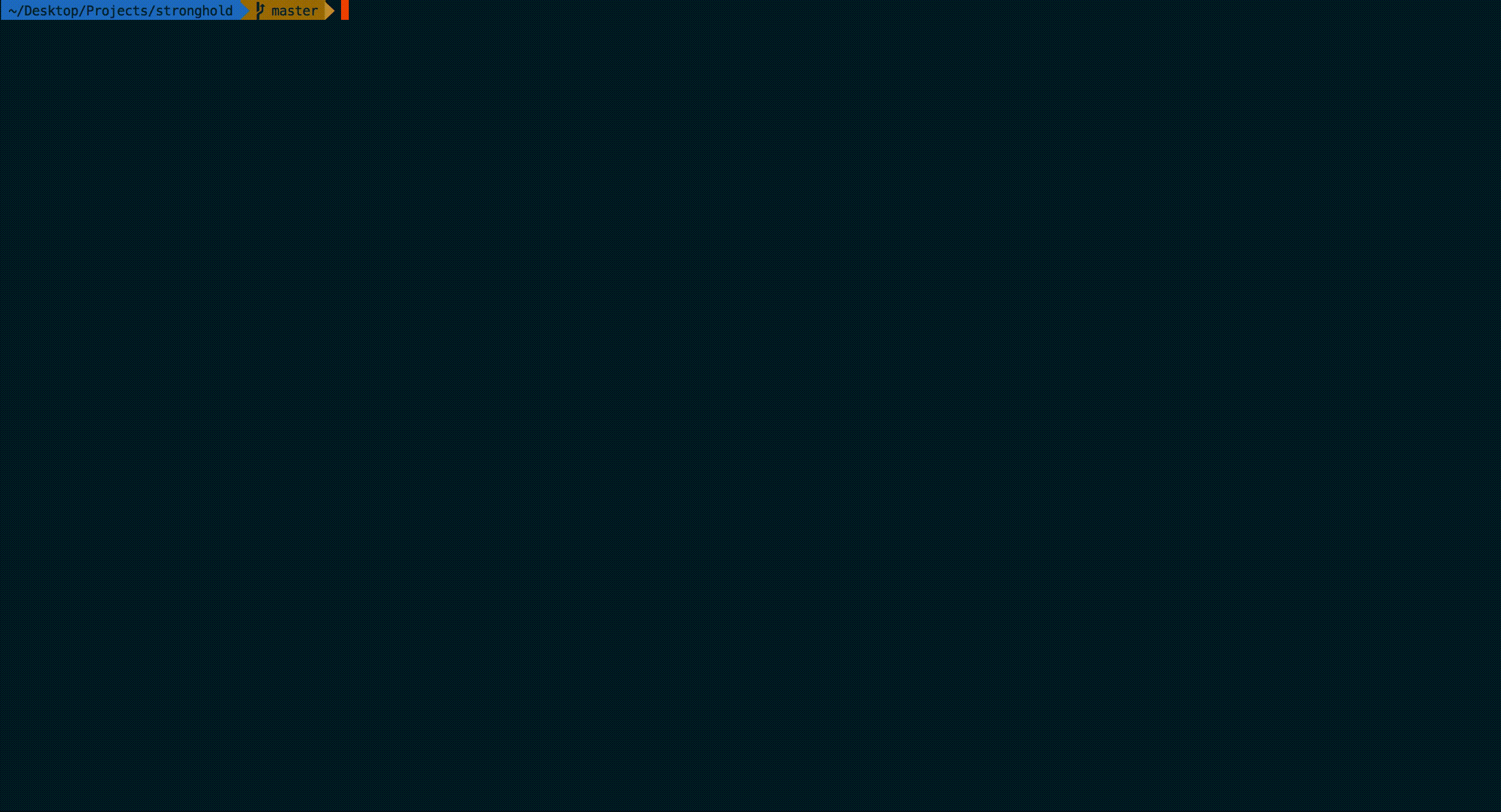
Install with
pippip install strongholdstronghold
Firewall
Turn on Firewall?
This helps protect your Mac from being attacked over the internet.
Turn on logging?
If there IS an infection, logs are useful for determining the source.
Turn on stealth mode?
Your Mac will not respond to ICMP ping requests or connection attempts from closed TCP and UDP networks.
General System Protection
Enable Gatekeeper?
Defend against malware by enforcing code signing and verifying downloaded applications before allowing them to run.
Prevent automatic software whitelisting?
Both built-in and downloaded software will require user approval for whitelisting.
Disable Captive Portal Assistant and force login through browser on untrusted networks?
Captive Portal Assistant could be triggered and direct you to a malicious site WITHOUT any user interaction.
User Metadata Storage
Clear language modeling metadata?
This includes user spelling, typing and suggestion data.
Disable language modeling data collection?
Clear QuickLook metadata?
Clear Downloads metadata?
Disable metadata collection from Downloads?
Clear SiriAnalytics database?
User Safety
Lock Mac as soon as screen saver starts?
Display all file extensions?
This prevents malware from disguising itself as another file type.
Disable saving documents to the cloud by default?
This prevents sensitive documents from being unintentionally stored on the cloud.
Show hidden files in Finder?
This lets you see all files on the system without having to use the terminal.
Disable printer sharing?
Offers redundancy in case the Firewall was not configured.
credit: privacy.sexy and stronghold
If you're enjoying today's newsletter, why not share it with your friends? They might find it just as informative and entertaining as you do.
Sharing is caring, and by spreading the word about this newsletter, you're helping to support ME and ensure that more great content gets produced in the future. Plus, you'll get to have even more conversations with your friends about the interesting topics covered in each edition.
There are three ways to show me that you enjoyed reading this article:
Share this post with your friends
Subscribe to my newsletter
Collect this post (only 100 mints available)
I hope this was helpful!
Thank you for reading!
Let’s bust some more in next article.
If you want more, be sure to


