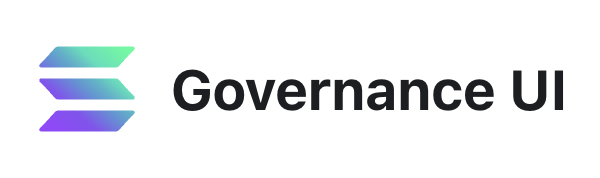
How to update DAO on Realms
How to add logo image, banner and description on Realms / SPL Governance
Reading time: 3 minutes
If you prefer video guide, follow this tutorial.
When you create your DAO for the first time on Realms, it will look a little bit blank. You would want to add your project's logo, banner and other branding material as well as information like twitter handle and website URL.
To do that, you would need to create pull request on the Github that will be merged into the main repository and become visible on your DAO's page. The process is easy and this guide will take you step by step on how to do that. Let's start.

1) How to upload DAO's logo and banner
Make sure to have an Github account.
Head to https://github.com/solana-labs/governance-ui repository and fork it.

Then go to Your repositories and open the fork.
Go to /public/realms folder.


Click on Add File -> Upload files in the top right corner.

Drag and drop a folder with a name of the DAO containing two image files: logo and banner. Commit the changes.

After you commit changes, you can go to /public/realms folder and search for your DAO's name. You will find a folder with two image files.
If you don't want to make any other changes, continue to the Pull request to the governance-ui repository section below.
2) How to upload links and about info
Go to /public/realms folder and scroll down until you find mainnet-beta.json file. Open it.

We will add your DAO's information at the end of the array. Click at the pen in the top right corner to enter edit mode and scroll all the way down.

Add comma after the last object and then add object containing your DAO information in format below. Here is an example of all the information you can add about your DAO.
{
"symbol": "MNGO",
"category": "defi",
"bannerImage": "https://i.imgur.com/i1gGoIw.jpg",
"displayName": "Mango DAO",
"programId": "GqTPL6qRf5aUuqscLh8Rg2HTxPUXfhhAXDptTLhp1t2J",
"realmId": "DPiH3H3c7t47BMxqTxLsuPQpEC6Kne8GA9VXbxpnZxFE",
"communityMint": "MangoCzJ36AjZyKwVj3VnYU4GTonjfVEnJmvvWaxLac",
"ogImage": "https://i.imgur.com/448n6bC.jpg",
"shortDescription": "Every market, all the power, none of the fuss. Simplifying decentralized finance through easy-to-use products and developer tools.",
"sortRank": 3,
"website": "https://mango.markets",
"keywords": "Mango Markets, REALM, Governance, Serum, SRM, Serum DEX, DEFI, Decentralized Finance, Decentralised Finance, Crypto, ERC20, Ethereum, Decentralize, Solana, SOL, SPL, Cross-Chain, Trading, Fastest, Fast, SerumBTC, SerumUSD, SRM Tokens, SPL Tokens",
"twitter": "@mangomarkets",
"discord": "https://discord.com/invite/2uwjsBc5yw",
"github": "https://github.com/blockworks-foundation/"
},At the moment, not all the information is visible in the UI, and that may probably change in the future as the platform further develops.
You don't need to add all the information. Fill the ones that work for you. For example:
{
"symbol": "YDAO",
"displayName": "yourDAO",
// programId and realmId can be found in the DAO's Dashboard > Params
// programId refers to Owner address
// realmId refers to Pubkey address
"programId": "GovRp7uazvmYkQ7gqjdfjKFwr6pHDcYFWH3SP9DHzdtR",
"realmId": "eSkHn3pytkDRnifeULCpUPmKTFmuxiAbSc7jLVEYqbrv",
"ogImage": "/realms/yourDAO/yourDAO_logo.jpg", // <--- path to logo
"bannerImage": "/realms/yourDAO/yourDAO_banner.png", // <--- path to banner
"website": "https://www.yourDAOexample.com", // <--- website url
"twitter": "@yDAO" // <--- twitter handle
},Don't forget programId and realmId.
👀 Where to find programId and realmId?
Go to your DAO's dashboard and go to Params:

You will find programId under Owner, and realmId under Pubkey.

Now that we have all we need, add the object with your DAO's information at the end of the array in mainnet-beta.json file.

After you added your DAO's info like in the example below, commit changes directly to the main branch.

✅ Pull request to the governance-ui repository
To make your changes visible in the Realms UI, you need to create a pull request for your changes to be added to the main repository. Follow an example below on how to create a pull request:

After you send your Pull Request, someone from the team will merge it and you will be able to see the changes in Realms UI. Head out to Discord and let them know that you need a merge.
Learn more
Need help or have feedback?
We've put together some documentation here, but if you still have questions you'd like answered we’d love to hear from you.
