
Joe's Raycast Pro Tips
As a power user for 2+ years, here are my tips and tricks for using Raycast in 2024.

General Tips
Just install Raycast and start using it for Google Search/AI; the best way to improve Raycast is to learn and customize it over time

Don't get intimidated by advanced use cases; it takes time to memorize and take full advantage of Raycast's features
Begin to familiarize yourself with the
Raycast Settingswindow

Start disabling commands you don't use by selecting them, using the
Action MenuviaCMD + Kand thenDisable CommandChange the
Pop to Root Searchpreference to your liking inAdvanced SettingsIf you are using your mouse, you're doing it wrong 😉
Default Search
Reorder, enable and disable
Fallback CommandsusingManage Fallback Commandstl;dr:
Enter= Google Search andTab= AI model of your choice

Customize your Quick AI models in settings

Snippets
Anything you find yourself typing a lot you should create a snippet for such as your email, phone #, address, calendar link, etc.
Check out
Explore Snippetsfor useful suggestionsIf you mistype something often, you can use a Snippet to force autocorrection of it
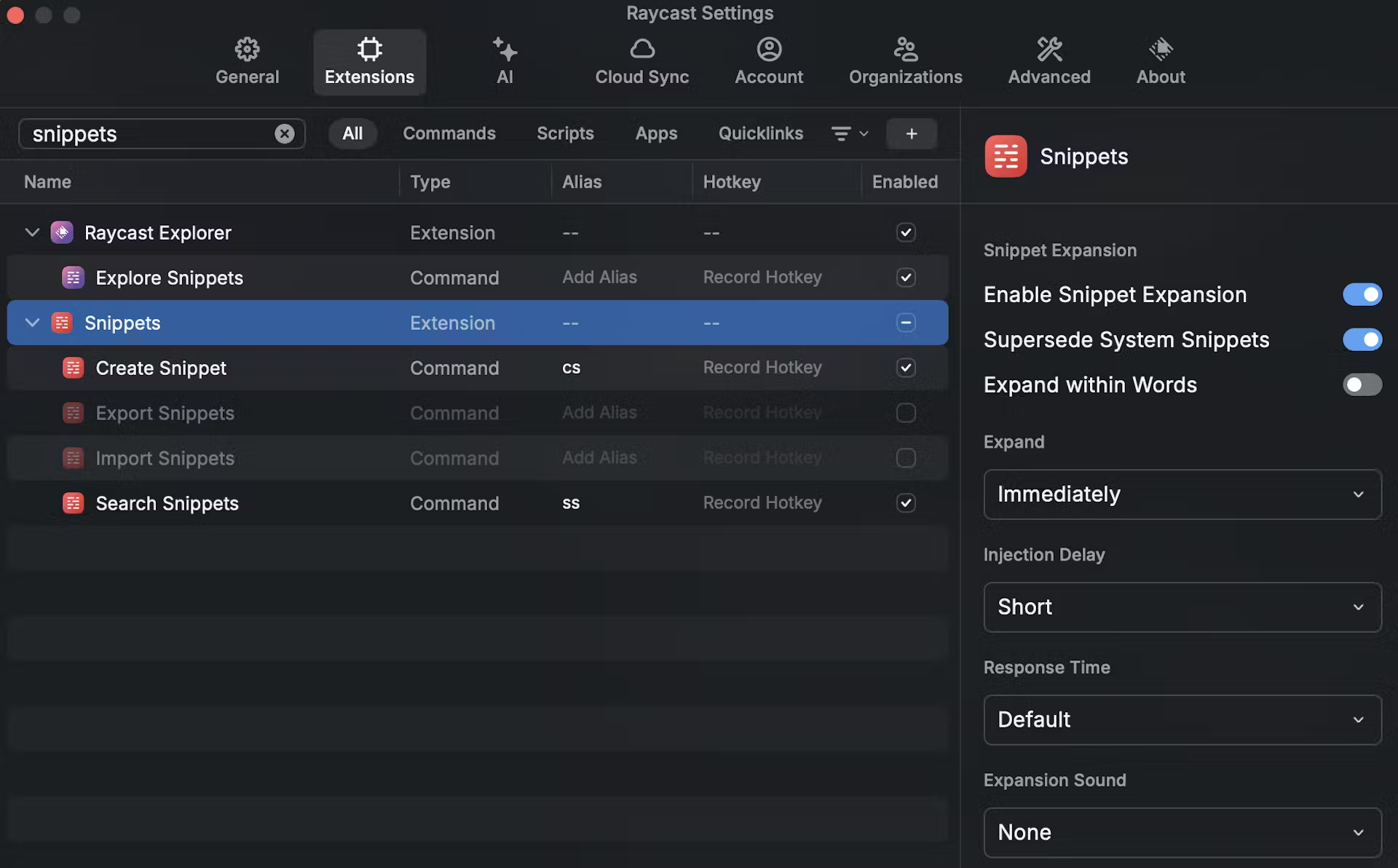
Add snippets for you favorite emojis (Example: I use
/salfor 🫡)You can use dynamic placeholders to leverage more complex snippets and even recursive snippets
Quicklinks
Create Quicklinkwill autofill if your active window is a web browser

You can use dynamic string inputs that will auto encode for URLs
Example: Search your past tweets with
https://twitter.com/search?q={Query}%20from%3A0x_Osprey&f=live- replace 0x_Osprey with any username

Default Extensions
Clipboard Historyis absolutely amazing and you won't know how you used your Mac without itLots of useful functionality in the
Action Menuof each item such asSave as SnippetandSave as File
Switch Windowsallows you to quickly search and switch to any active application/windowThis has entirely replaced
Cmd + Tabfor me
Window Managementallows you to quickly shift your windows aroundI hotkey
Move LeftandMove Rightand also use Rectangle for dragging windows to portions of my screenIt has a lot of over granular commands on by default (ie
Bottom Center Sixth) so disable those if you don't use them
Search Menu Items(Deeplink) allows you to use text search for the Menu bar (including nested items) of your active application/windowI personally prefer this as it has replaced a lot of app specific hot keys I used to have to memorize and rebind
Examples:
In VS Code, I can hit my hotkey and type
Terminalinstead of using my mouse to find the optionIn Chrome, I can hit my hotkey and type
Historyto open my history
Emoji Searchallows you to quickly search emojisIt also was recently updated to include AI search functionality

Store Extensions
There is likely an extension for the popular apps you use
My most used are: Linear, Notion, Spotify Player, Toothpick (Bluetooth Switching),
Underrated Extensions
ScreenOCR: Extract text from screen captures
Coffee: Prevent the sleep function on your Mac
Color Picker: Pick and organize colors on your Mac
Meme Generator: Generate memes with the help of Imgflip API
Temporary Email: Quickly and easily create a temporary email
CoinGecko: Get crypto data from Coingecko (price, ticker, ranking)
Youtube Downloader: Download YouTube videos
Remove Background: Remove background from image with the Mac Vision API
You can make custom extensions and install them without needing the store
See Banteg's EIP extension that I use even though it's unpublished
Raycast also allows for really easy creation of Menu Bar Commands

AI Commands
My most used is an Executive Summary command that will quickly summarize any webpage I'm looking at using the
{browser-tab}dynamic placeholderInstall the Raycast Browser Extension so that these commands can use the text on your browser as an input
Use the
Explore Prompts(Deeplink) feature to find various premade prompts
Scripts
There is a public repo with popular scripts that you can download (audit and use at your own risk)
Here are a few of my custom scripts. Note that they may require application or library installs to function properly:
Parse and Open: Automatically parse and contextualize your clipboard
Example: Will open up Etherscan if you have an Ethereum address or transaction hash copied in your clipboard
ETH Price: Retrieve and copy the current ETH Price
Spongebob Text: TuRn yOuR ClIpBoArD TeXt iNtO SpOnGeBoB MeMe fOrMaT
Rewind Twitter Search: Opens a search for your tweets from 1 year ago
Shorten URL: Shortens a URL in your clipboard
Telegram Search: Searches and opens Telegram chats
The End
Thanks for reading! Feel free to use my referral link and try Raycast Pro! Tag me on /raycast if you have questions!



Hey I would like to try the pro version, May I ask for a referral link? Cheers!
Shameful how I’m under-utilising Raycast. https://x.com/thomaspaulmann/status/1932158501750796724
Peep my guide! https://paragraph.xyz/@0xosprey.eth/raycast-pro-tips
Will consumers turn on/off AI model subscriptions like they do streaming services? It doesn’t make sense for me to have more than ~2 at once. Right now I have ChatGPT and RaycastAI (which is a bundle — and another streaming analogy)
Anecdotally I already do
Yep same. Winner take most will be a real challenge here imo
will they share them like streaming services?
Hah that I doubt
haven’t tried RaycastAI yet but curious about it what’s the tldr on how you use it and what you find valuable in using it?
What @j4ck.eth said. And @osprey turned me onto it
fastest access to AI like i was able to access it during a video call to get an answer to a question i didn’t know the answer to, in like 4 seconds with cmd+space most convenient access
ahh makes sense
friends and i: 1. don’t turn off their streaming services bc there’s differentiation in the content they get from each 2. do turn on/off AI subscriptions bc they find they’re too similar to pay for multiple i think that will continue
yeah, same here. only keep what i use daily. if something isn’t sticky it’s gone next billing cycle
I will say turning it on/off depends on the simplicity and how it comes in useful for whatever it is the streamer wants it for.
Will happen to model subscriptions sooner. But for consumer apps the consolidation and aggregation will happen a year or two.
Day XXX of Apple being absolute fools for not purchasing /raycast for a couple billion: https://www.raycast.com/blog/series-b
I wake up everyday and thank @zd for blessing me with /raycast 🫡 https://x.com/0x_Osprey/status/1590249857767583748
the pleasure is mine sir 🤝🏼
you might be even deeper into the extensions + scripts than i am now 😆 need to catch up and see how you’ve been using it
https://paragraph.xyz/@0xosprey.eth/raycast-pro-tips May have to update this now that I'm controlling my entire Apartment with hotkeys 😉
I tried to get a Raycast workflow going and never really found one that changed the game for me. I am a pleb tho and don't code.
Why is it worth billions to Apple?
Spotlight Pro™ and it's the best form for an AI interface across the OS
How does that increase sales of hardware?
Which AI services are you a recurring monthly subscriber of? For me - only ChatGPT. Considering Claude / Perplexity.
ChatGPT and sora ai
I get em all via /raycast https://paragraph.xyz/@0xosprey.eth/raycast-pro-tips https://raycast.com/?via=raycast
yoo this is an alpha leak! i use raycast but had no idea
From the AI Commands section of Pro Tips Article: My most used is an Executive Summary command that will quickly summarize any webpage I'm looking at using the {browser-tab} dynamic placeholder: https://gist.github.com/0xOsprey/79000e1e99b4db110f74ea1e2ac9b2af Install the Raycast Browser Extension so that these commands can use the text on your browser as an input: https://www.raycast.com/browser-extension?via=raycast Use the Explore Prompts command within Raycast to find various premade prompts: raycast://extensions/raycast/raycast-explorer/explore-prompts
Claude UI is starting to become a differentiator though with Artifacts: https://support.anthropic.com/en/articles/9487310-what-are-artifacts-and-how-do-i-use-them
Rabbit gifted me perplexity and I would have gladly paid for it given my usage.
i churned from chatgpt a couple months ago. been pretty happy w free tier across all the services tbh considering trying premium again w claude, whose free tier has generally been the most useful
Claude and chatgpt only, but inclined to cancel chatgpt
chat gpt only
Superwhisper.com - fav product found this year Invisibility.inc to have all models in one sub (Raycast works well too, but I find performance lackluster somehow) Perplexity for anything search related - free version works though Claude Pro for the artifacts when coding - Opus is wild Would do Cursor if more serious about devwork
Superwhisper looks dooope
@luc i bought the yearly licence 😅
ChatGPT and GitHub Copilot but think I might cancel Copilot and add Cursor and Perplexity. Friend of mine recently told me he just uses Raycast which ends up being a great deal for all of the models so might check that out too.
only ChatGPT for now didn't see anything that worths it yet
Claude is worth it for sure, I pay for both
got tired of how slow spotlight has become so I switched to raycast shill me your raycast essentials!
Enjoy! https://paragraph.xyz/@0xosprey.eth/raycast-pro-tips
I really like CleanshotX - allows you to do screengrabs and screen recordings quickly and even save it as gif at the end
but need to summon @stevedylandev here. I think he is more of a power user for sure. He also built a cool farcaster extension for it
There’s a few small third party extensions I love like - UUID Generator - Lorem Ipsum - Ethereum Gas Tracker - Menubar Weather But imo the real power is everything built into Raycast - Clipboard History - Window Management - AI features (on Pro) - Snippets List goes on and on. I got a video that’s a bit older but still hits those fundamentals https://youtu.be/lhJwEckGi4U?si=KH5qYSY5sJve8IIn
Confirming that @osprey was right, /raycast is the best thing you can download for your computer/productivity right now. wow. https://paragraph.xyz/@0xosprey.eth/raycast-pro-tips
by far the app I use most frequent
if getting set up on raycast, is the AI essential? i have ai all over the place... i pay for notions, and gpt rn.
try it for free - AI commands will change your life with the Chrome Extension: https://www.raycast.com/hey/1f2ba780 https://chromewebstore.google.com/detail/raycast-companion/fgacdjnoljjfikkadhogeofgjoglooma
u gave me these links before and i couldnt find them. thx
start easy - but then eventually look back at this: https://paragraph.xyz/@0xosprey.eth/raycast-pro-tips
do you use desktop app or only extension?
You have to use desktop app The extension allows your commands to pull info from your active tab on browser via {browser-tab}
I would love to be raypilled. I remember using Alfred years ago but never used the workflows or other bells and whistles it promised. I mostly want better file indexing and a fuzzy spellcheck like google. I also fully understand the jump from Terminal → iTerm. Is the same to be said about Spotlight → Raycast?
I would say so! I have a video that’s a little old but shows some of the my favorite features https://youtu.be/lhJwEckGi4U?si=F8b7pmDvF7yV5dQc
This is what I'm talking about! Spotify controls. Great gif search and view. Extensible with React (!!!). Builtin clipboard manager. Confetti hotkey. Say no more!
custom functions i look up ens resolved addresses all the time now i can just ens: sdv.eth bam into my clipboard
See what you think 🫡 https://paragraph.xyz/@0xosprey.eth/raycast-pro-tips
It's way more than terminal -> iterm
My updated /raycast Pro Tips list is live 🫡
Well written, switch windows is nice, will try to use it and gonna try telegram, that could be handful as lot of times I'm using "open tg, cmd + k, <message>"
how'd you arrive on Mixtral 8x7B for AI?
It find it the best balance between speed and quality for context summarization Using other models for other prompts/commands
lol Turbo 4o already live 🤌
great choice of extensions ser 🫡