How to Blend Images in Midjourney (A Step-by-Step Tutorial)
Introduction
So, you've found yourself in a meme war with a friend on social media. You've been firing vollies of memes and gifs back and forth, but you have come to an impasse. You want to accuse your friend of being a frightened Victorian bird-man, but you just can't find the right GIF. You search and search, but nothing is good enough. Enter Midjourney, and its ability to blend multiple images into one monstrous AI-render of perfect doom. [caption id="attachment_8917" align="aligncenter" width="300"]

by Lauren McDonagh-Pereira[/caption] It's confusing, it's absurd, it's perfect, and I am here to teach you how to create a Midjourney AI-blend of your own. My name is Lauren McDonagh-Pereira. I am a photographer, NFT artist, NFT collector, and web3 blogger. I have been fully immersed in the NFT art space since February 2022, and obsessed with Tezos since May 2022. Let's get weird.
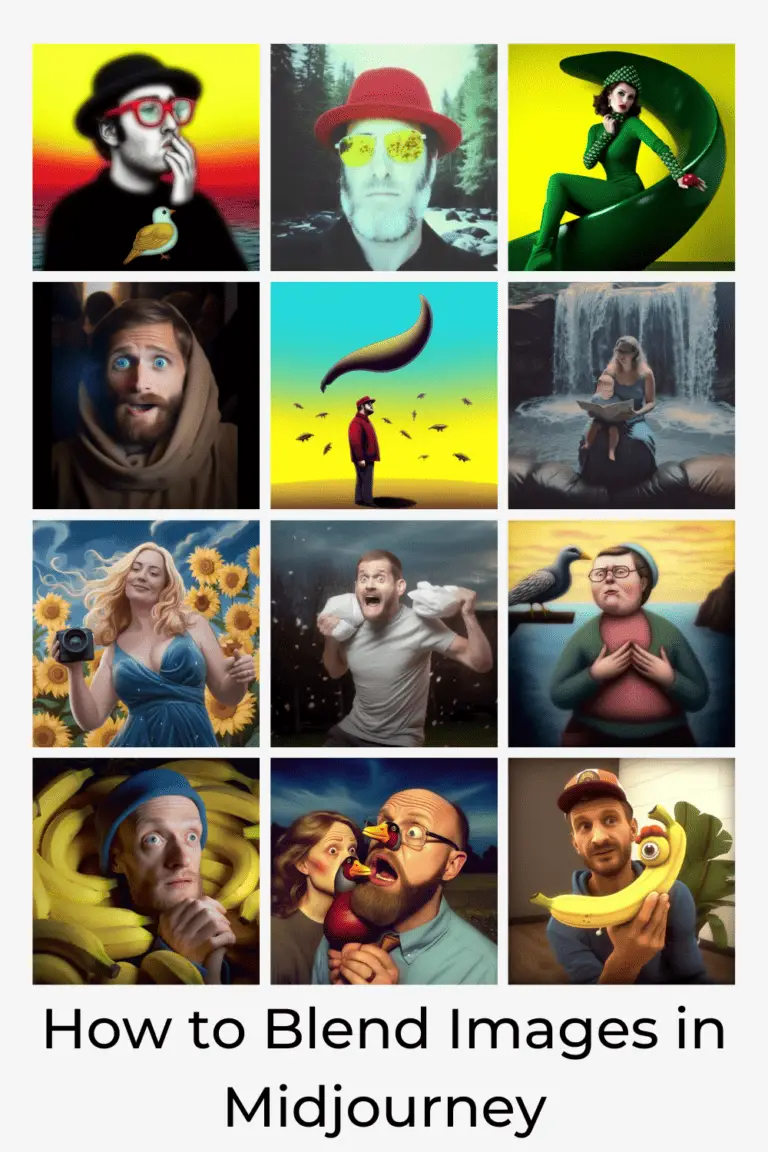
Disclaimer
[caption id="attachment_746" align="alignright" width="150"]

ⓒ Lauren McDonagh-Pereira Photography 2013[/caption] Before we get into it, please consider a few quick DISCLAIMERS.
I am not a financial advisor, an art expert, a lawyer, or an accountant. Always do your own research before purchasing NFTs and never spend money that you cannot afford to spend.
This post represents my personal opinions and is NOT financial advice.
I am an NFT artist. At the time of posting, I have works minted on the Tezos and Ethereum blockchain. Links contained in this article may point to my own minted NFTs or may point to the NFTs of other artists that I have collected from. If you choose to collect NFTs referenced in this article, I may earn money from your purchase.
This post may contain sponsored ads and affiliate links. I may earn a commission if you click on an ad and make a purchase. I am not responsible for 3rd party websites.
As an Amazon associate, I earn from qualifying purchases.
Review my Privacy Policy here.
What IS an AI-Blend?
An AI-blend is a brand new image that is created when AI-imaging software, such as Midjourney combines the colors, shapes, and vibes of 2-5 sample images. Midjourney released the feature in February 2023 to the delight of AI-render artists everywhere. For example, a friend was telling a story in a Twitter space about a time in the past when he had to deal with a soiled diaper during a road trip. I wanted to quickly illustrate this scene for the listeners our our Twitter space, so I hopped onto Midjourney to make a quick AI-blend. I started simple by asking Midjourney to create a new image for me with the command "/imagine: a man throwing a dirty diaper on the ground". I got four results: [caption id="attachment_8926" align="aligncenter" width="300"]

Midjourney renders from initial prompt[/caption] I upcycled my favorite of the four to get a high resolution image: [caption id="attachment_8927" align="aligncenter" width="300"]

Upcycled AI-Render from Midjourney[/caption] I wanted my final illustration to look like my friend was the one being a massive litter bug, so I found a photo of my friend that I had taken at the Tez Art Connect Party during NFT NYC 2023. [caption id="attachment_8928" align="aligncenter" width="200"]

@aaronvick hosting a Twitter space at a party[/caption] I used the "/blend" command in Midjourney to combine my new render with my actual photograph of the poopy perpetrator and got a fun ridiculous image as a result: [caption id="attachment_8929" align="aligncenter" width="300"]

@aaronvick: Wanted Poo Peddler[/caption] I was able to quickly post my beautiful new blended image into the comments of the Twitter space, and then pop it up into the Twitter space jumbotron for the whole space to enjoy.
How To CReate A MidJOUrNEY Blend
This post will teach you how to create an excellently weird Midjourney blend of your own. This guide assumes three things. 1.) You already use Midjourney on Discord. 2.) You pay for at a basic Midjourney subscription to use the private features. 3.) You have your Discord DMs turned on, so that you can communicate with the Midjourney bot via DM. Are all of those true for you? Yes? Okay, we are ready to blend. P.S. This guide will be using screenshots from the Discord app on an Android phone. The process should be very similar on an Apple phone or a desktop computer.
Step 1: Open the Discord App on Your Phone
Find the Discord app on your phone and fire it up.

Step 2: Find the Midjourney Bot in your Discord DMs
Open up your Direct Messages in Discord by clicking on the blue icon with a chat bubble. This should be at the top above all of the Discord servers that you are a member of. Find your chat with the "Midjourney Bot". If you have a paid Midjourney subscription, you will have access to this chat. Hopefully, this is where you do most of your AI-rendering, since playing around with prompts in the privacy of a DM channel is one of the major benefits of paying for a Midjourney subscription.
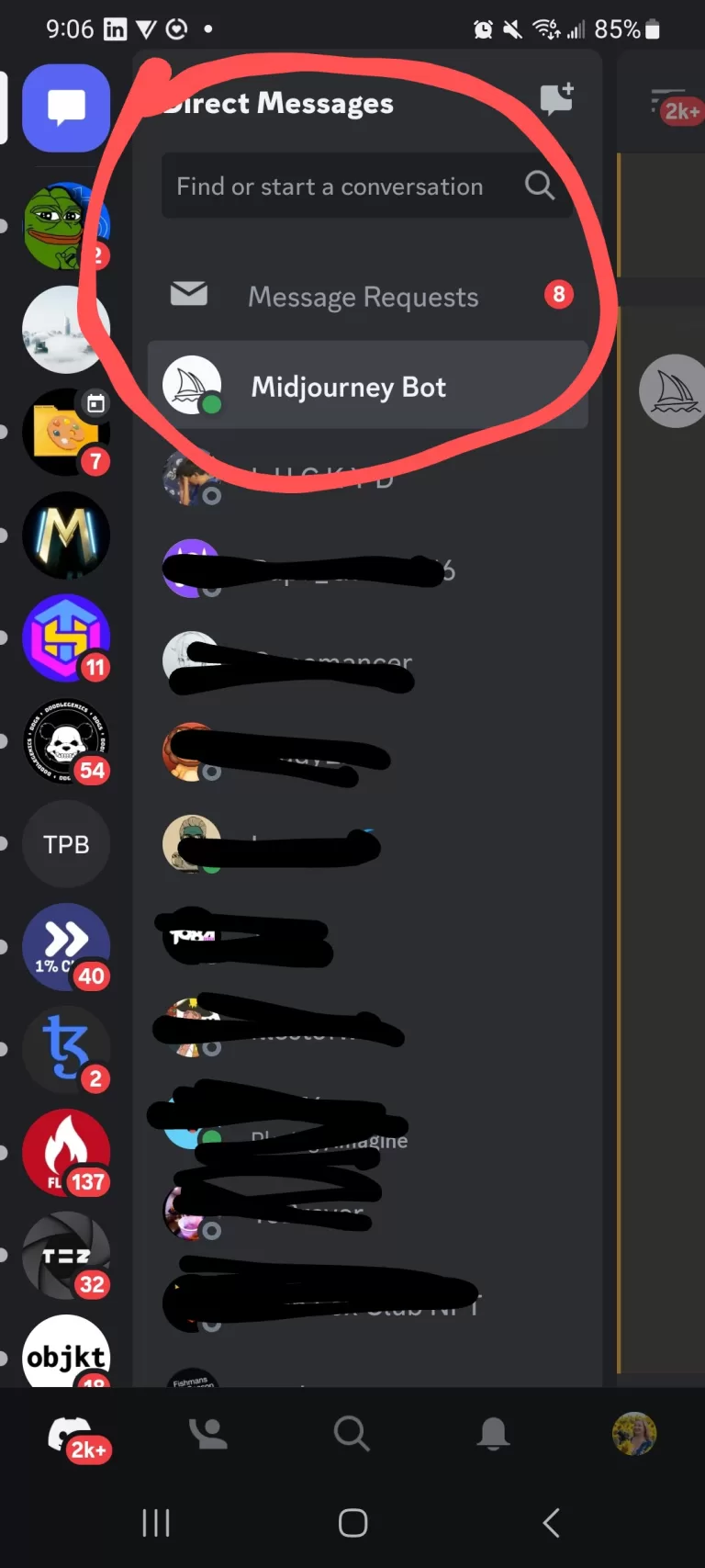
Step 3: Enter the /blend command into the chat
In the direct message to the Midjourney bot start typing "/blend" until the prompt pops up on screen. Click on it when it does.

Step 4: Select the First Image
Your phone's camera roll should pop open. Scroll through your photos until you find a saved image that you would like to blend. Click on it. The image title should populate in the text box.
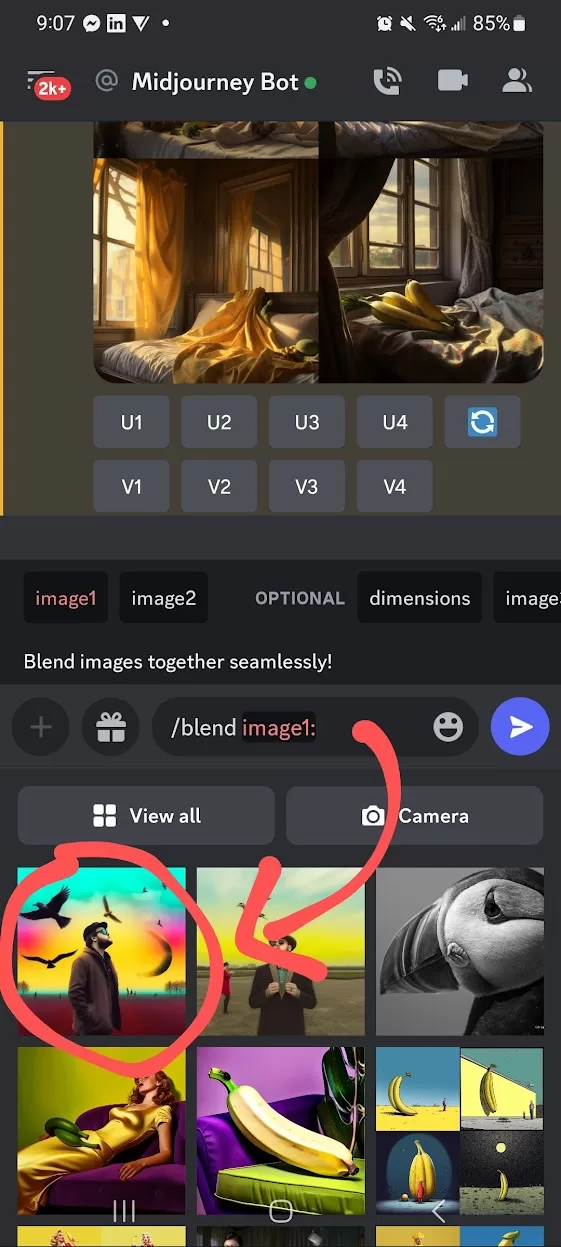
Step 5: Select Images 2-5
The text box should read "image2:" in red, and your camera roll should be open again. Click on the second image that you want to blend with the first. If you want to add more images, simply click on the optional command that reads "Image3" right above the text box.
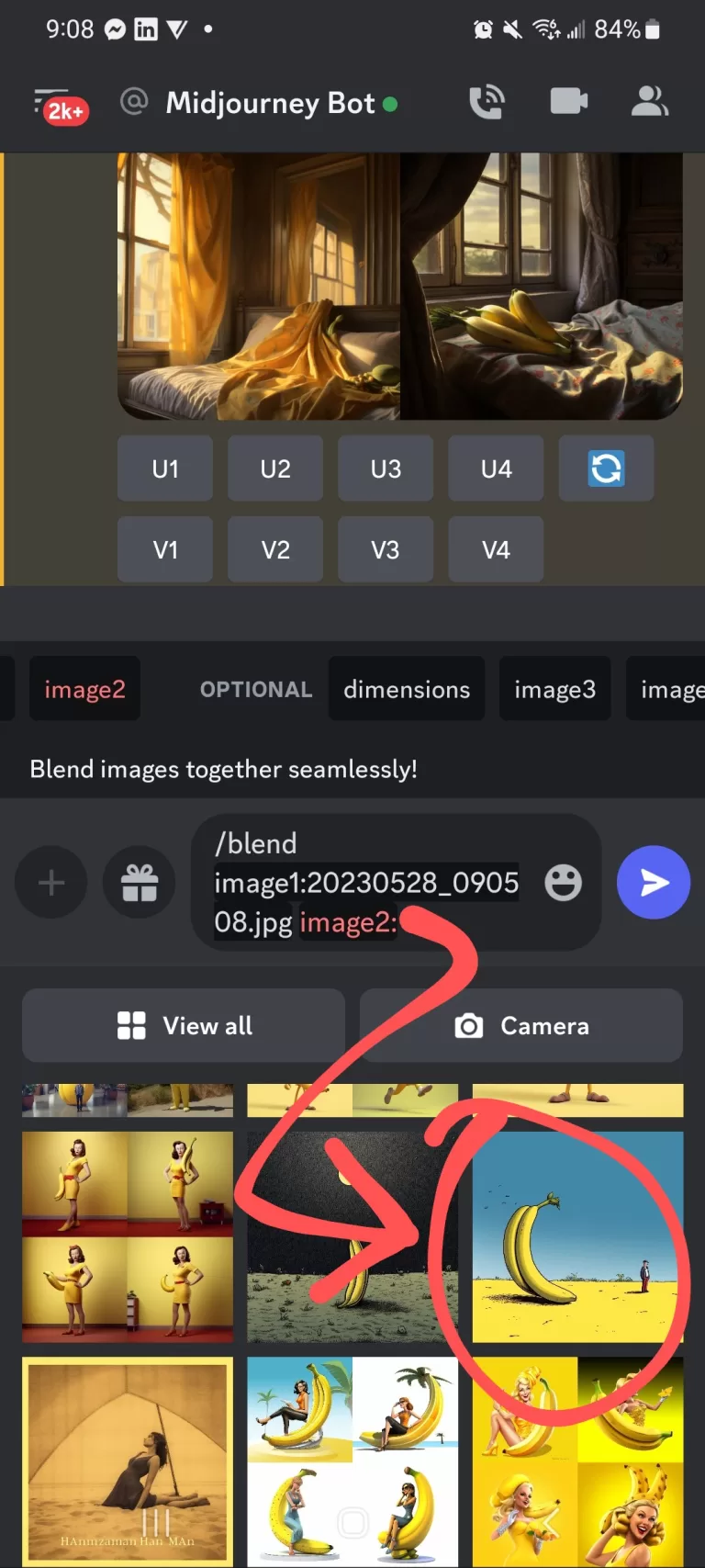
Step 6: Click on the Direct Message Send Button to Execute the Command
When you are satisfied with your 2-5 images choices, click on the blue arrow icon to send the message to the Midjourney bot. This will execute the command, and Midjourney will start creating a new, unique render based on the combined elements of the images you uploaded.
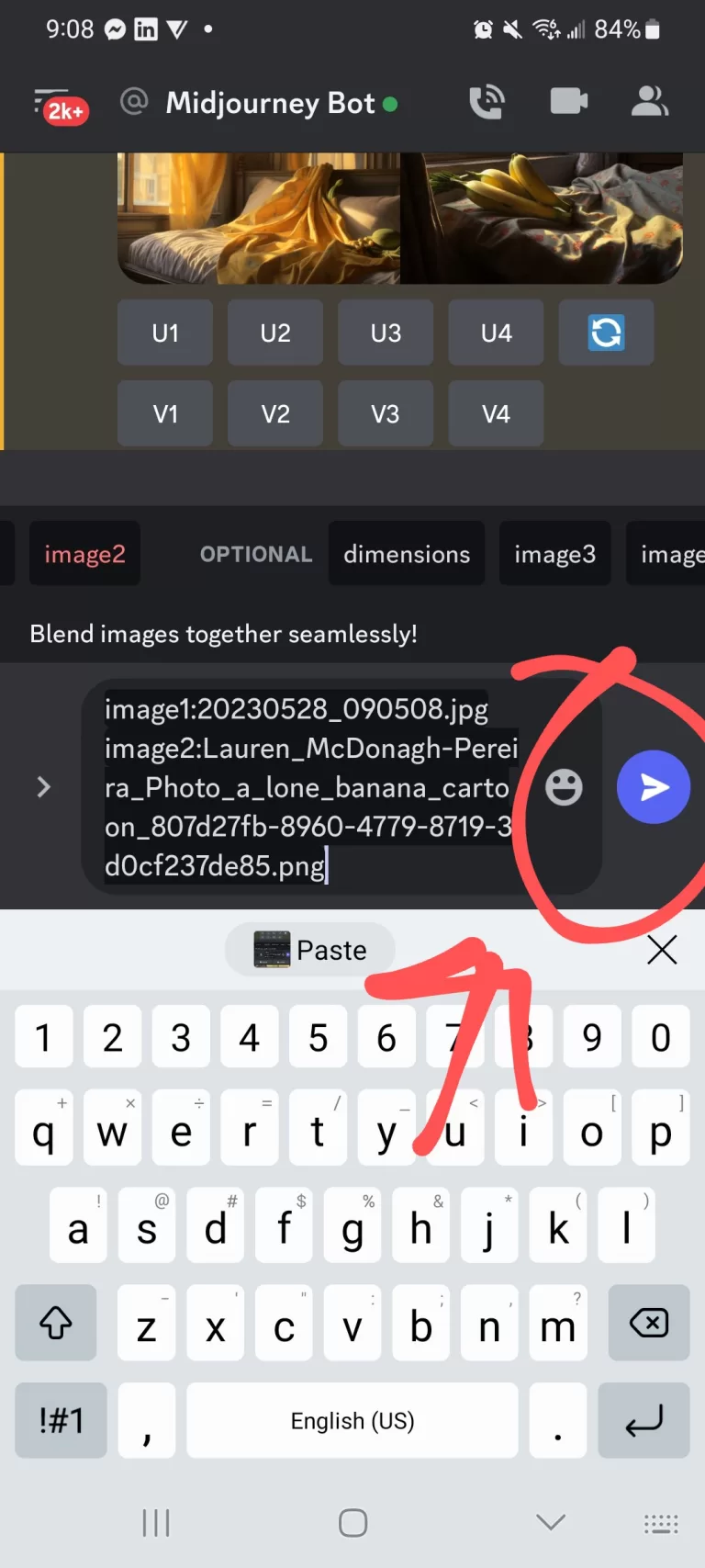
Step 7: Wait
Midjourney will accept your command. At first it will show the primary image that you uploaded with a message saying "Waiting to start". Allow a minute or two for Midjourney to process your request.
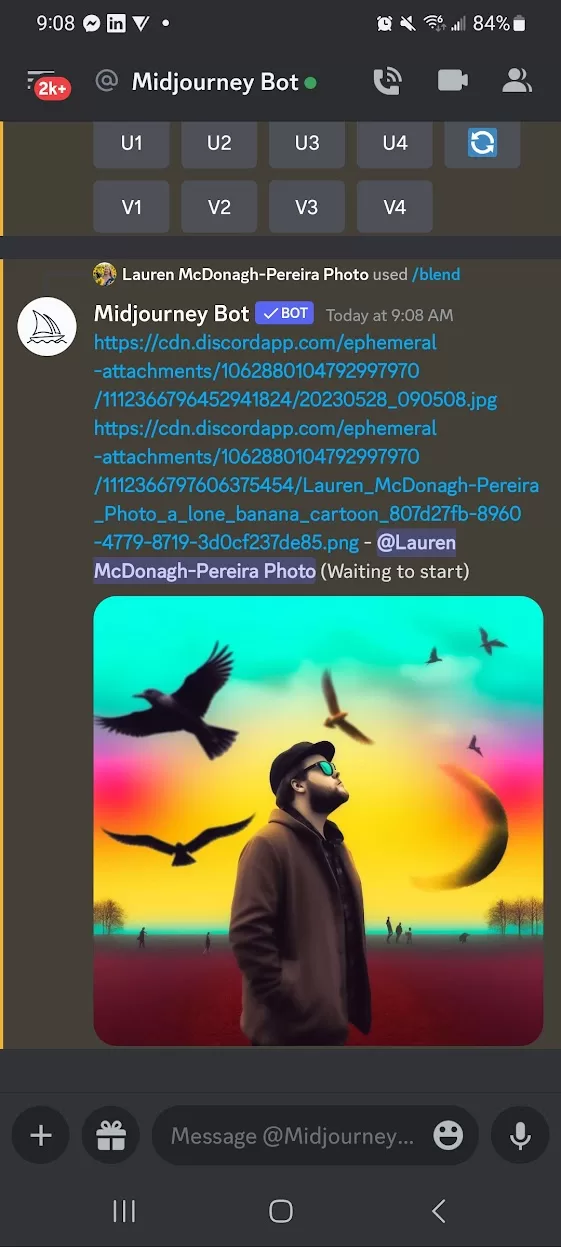
Blend by @pax_art
Step 8: Review Your 4 Blend Options
Midjourney will create four composites of your blended images for you. Review the four choices and decide whether or not you are satisfied with the AI-renders.

Step 9: Upscale Your Favorite Result
Pick your favorite version of Midjourney's blended AI-renders and request a high-resolution upscaled image. I liked the fourth option best, so I clicked on "U4" to create an upscaled version of the fourth box.
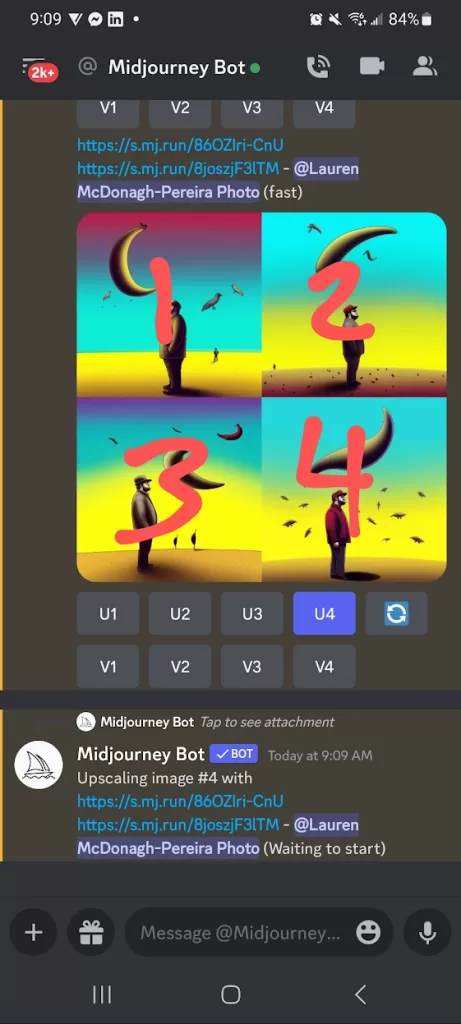
Step 10: Review the Upscale
Review your upscaled image. If you want to create new iterations of it, you can click "Make Variations" to get four new choices of similar, but unique versions of the AI-render. If you are happy with the result, you are done with your blend!
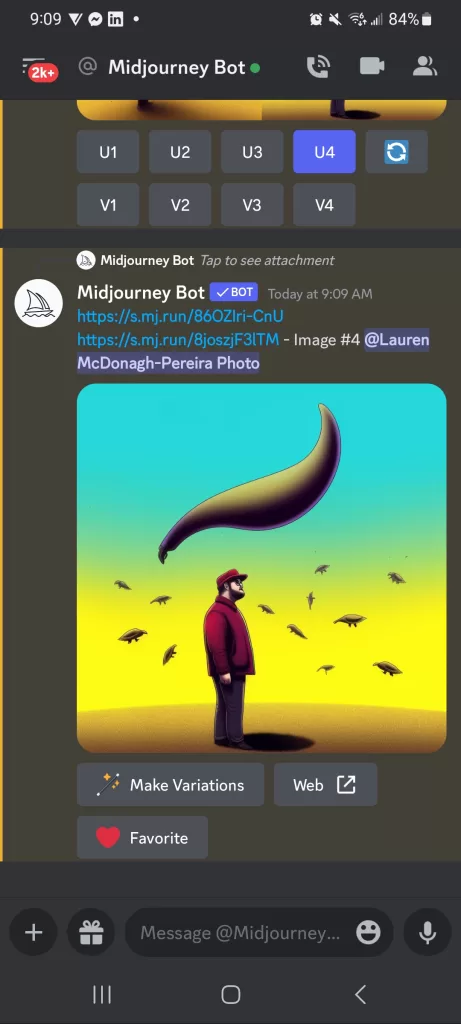
Step 11: Save Your Blend
Press and hold the image on your phone screen until the option to "Save" the image pops up. Click "Save". This should send the image to your camera roll or your phone's download folder.
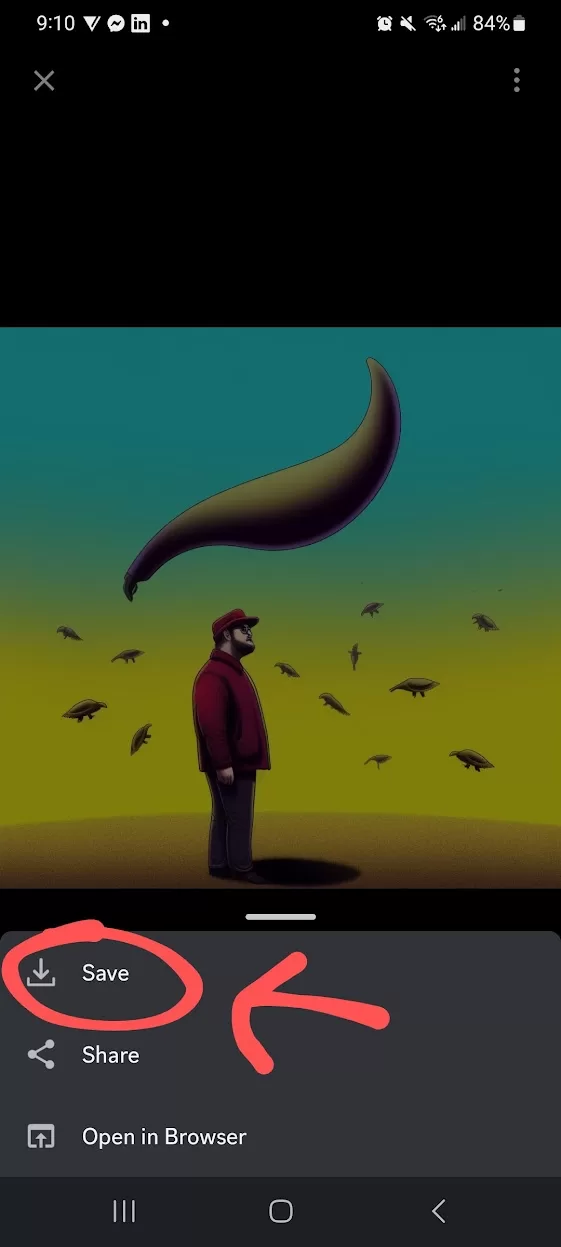
Step 12: Use Your Blend
Post your blend on Twitter as the perfect comeback in a GIF war! Mint your blend as an NFT! Have a little fun and blend your blend with another image to create a never ending chain of nightmarish blends!
Needs more bananas! #SundayBlender pic.twitter.com/LkgeyhijYF
— Lauren McDonagh-Pereira Photography TEZ/ETH (@LAMPphotography) May 28, 2023
Step 13: Join the Fun
Now that you know how to blend, join the fun and participate in my #SundayBlender Twitter thread. Find an image you like, save it to your phone, blend it with something new and post the result as a comment. Happy Blending!
👩🍳 Let's play a game! 👨🍳 I want to create a blend of a blend of a blend. To play, save the most recent image in the thread and blend it with another image in Midjourney or add to it by digitally altering it in some way. Post the result in the comments with #SundayBlender.… pic.twitter.com/vcpV6YINCl
— Lauren McDonagh-Pereira Photography TEZ/ETH (@LAMPphotography) May 28, 2023
Conclusion
If you found this article helpful, and want to support NFTArtwithLauren, please collect some of the wonderful photography I have minted on my favorite blockchain. You can find my Tezos NFTs for sale on Objkt.com under ‘LAMPphotography.tez”. Join my mailing list and follow me on Twitter to get updates on future articles.
More to explore
KEEP READING

MEET Lauren McDonagh-Pereira
Lauren McDonagh-Pereira is a photographer from Massachusetts, USA. She captures the beauty of the world around her, favoring Nikon cameras and lenses. She is drawn to shooting landscapes, wildlife, nature, and people authentically enjoying life. Tweet me @LAMPphotography Twitter Twitter Instagram Linkedin Pinterest Facebook Tiktok Youtube Ethereum


%26blogName%3DLAMP%2520on%2520Web3%26blogImageUrl%3Dhttps%253A%252F%252Fstorage.googleapis.com%252Fpapyrus_images%252F5e00e82e9ae0a73d42236e1f5c2a573a.jpg%26coverPhotoUrl%3Dhttps%253A%252F%252Fstorage.googleapis.com%252Fpapyrus_images%252F9bfbaddd632cf5eceede6172ee833d5a.webp%26size%3D1024%26publishedDate%3D1685299461000&w=3840&q=75)

https://paragraph.xyz/@lampphotography/how-to-blend-images-in-midjourney-a-step-by-step-tutorial