How To Create a Tezos Wallet (Temple Wallet Tutorial)
To get started buying or selling NFT art on the Tezos blockchain, you need to have a Tezos cryptocurrency wallet. In this post, I will walk you through the step-by-step process of setting up a Temple browser wallet.
My name is Lauren McDonagh-Pereira. I am a photographer, NFT artist, NFT collector, and web3 blogger. I have been fully immersed in the NFT art space since February 2022.
I am not affiliated with Temple in any way. Temple is simply the wallet that I use and I am most familiar with. It works as a browser plug-in on your computer, or as a mobile app.
Tezos.com recommends Kukai, Temple, Umami, Airgap, Atomex, Atomic Wallet, Galleon Wallet, Guarda, Spree, Trust Wallet, ZenGo, Ledger, or Trezor. After you read my post, feel free to do your own research and choose the wallet that best fits your personal Tezos needs.
If you are curious, but not quite ready to set up your own Tezos cryptocurrency wallet, feel free to hop back to my beginner guides explaining “What is an NFT”, “What is a Cryptocurrency Wallet”, and “What is Tezos”.
Do you understand all of that? Are you ready to dive in? Then keep reading!

[caption id="attachment_746" align="alignright" width="150"]

ⓒ Lauren McDonagh-Pereira Photography 2013[/caption]
Before we get into it, please consider a few quick DISCLAIMERS.
I am not a financial advisor, an art expert, a lawyer, or an accountant. Always do your own research before purchasing NFTs and never spend money that you cannot afford to spend.
This post represents my personal opinions and is NOT financial advice.
I am an NFT artist. At the time of posting, I have works minted on the Tezos and Ethereum blockchain. Links contained in this article may point to my own minted NFTs or may point to the NFTs of other artists that I have collected from. If you choose to collect NFTs referenced in this article, I may earn money from your purchase.
This post may contain sponsored ads and affiliate links. I may earn a commission if you click on an ad and make a purchase. I am not responsible for 3rd party websites.
As an Amazon associate, I earn from qualifying purchases.
Review my Privacy Policy here.
A Temple wallet is a web-based cryptocurrency wallet used to receive, send, and store both Tezos cryptocurrency and Tezos NFTs. If you want to mint your own artwork as Tezos NFTs, or collect the wonderful Tezos NFT art that is available throughout web3, you will first need to set up a Tezos wallet.
The Temple wallet is a software wallet. Its simple to set up, easy to use, but not the most secure. Its perfect for making frequent Tezos transactions, and more than enough if you are just getting started on the Tezos blockchain.
(Crypto Security Tip: It is always best to store your high-value NFTs and the bulk of your Tezos cryptocurrency on a more secure hardware wallet, like Ledger. Keep an eye out for a future tutorial on getting a Ledger hardware wallet set up).
Your Temple wallet stores your public address, your private key, and your seed phrase.
[caption id="attachment_2712" align="aligncenter" width="683"]
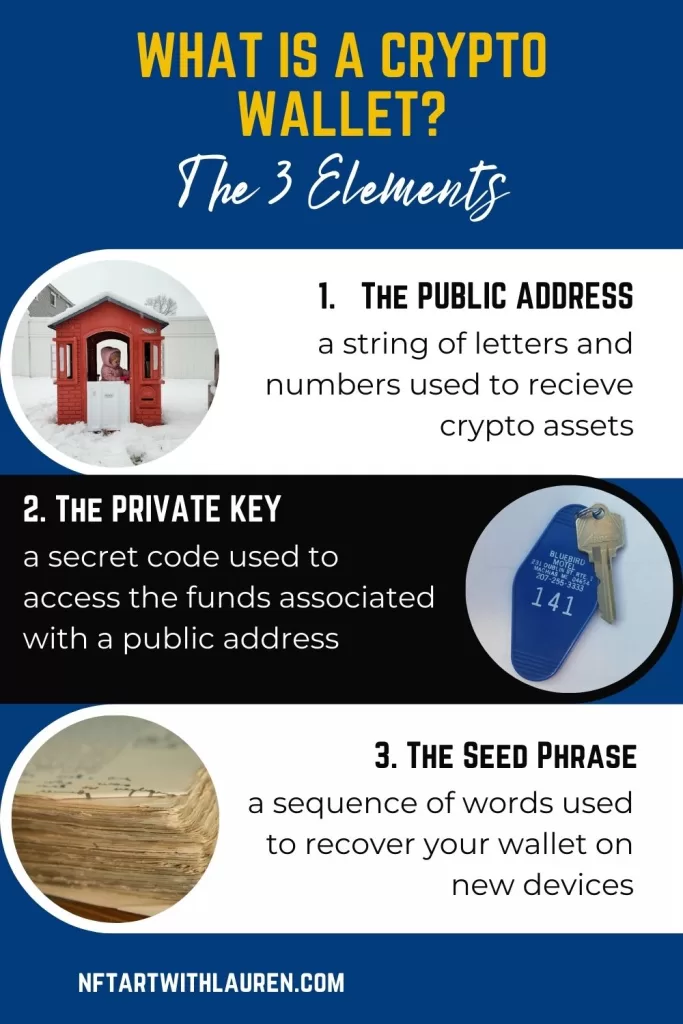
The 3 Elements of a Crypto Wallet[/caption]
Your public address is like your signature on the blockchain. For Tezos, it is a string of letters and numbers that begin with “tz”.
For example, I mint my Tezos art using a wallet with the address “tz1giR9Fd32o9VYHQB9oj9QWHDCoBxV1Q16i”. My collectors can rest assured that any artwork minted by this public key is an original piece of my work.
Whenever you transfer funds, sell or buy NFTs, or sign up for a Tezos software app, that activity will be recorded in the Tezos Blockchain Explorer.
The public address is safe to share with others. In fact, you will be required to share your address if you want to receive funds or NFTs. Anyone is able to look up your public address to view your history of Tezos transactions.
This is true of all cryptocurrency wallets on any chain, and is the main reason that you hear people lauding the transparency of cryptocurrency. Moving funds or assets is literally a public act.
[caption id="attachment_1908" align="aligncenter" width="199"]

© Lauren McDonagh-Pereira Photography[/caption]
A Temple wallet also stores the private key to your Tezos account. This private key allows you to sign transactions on the blockchain, prove that you minted a particular Tezos NFT, and that you are the rightful owner of any Tezos NFT that you purchased from someone else. It is a complex, computer generated code that you will access by typing in a password.
[caption id="attachment_3238" align="aligncenter" width="200"]

© Lauren McDonagh-Pereira Photography[/caption]
Your new Temple wallet will be portable from device to device with a seed phrase. Your seed phrase will be a string of 12 words generated by the Temple wallet software. You will be responsible for writing down and securing this seed phrase.
If anyone else gets your seed phrase, they will have complete access to your wallet and all of the assets within. If you lose your seed phrase, you will lose access to your wallet and will no longer be able to use the cryptocurrency or NFTs that it holds.
Temple seed phrases look like a string of 12-random English words. For example, a Temple seed phrase might be, “giraffe, joy, jump, grand, pumpkin, apartment, walk, stomp, chocolate, house, cup, starfish”.
When you want to port your software wallet to a new computer or mobile device, you will need to enter your seed phrase in the exact order that it was originally generated.
[caption id="attachment_1302" align="aligncenter" width="300"]

© Lauren McDonagh-Pereira Photography[/caption]
Okay, enough of the what, and why. It’s time to jump to the how!
Open your browser of choice, and head to https://templewallet.com/ Take extra care to ensure that your browser bar reads https://templewallet.com and NOTHING else.
A common cryptocurrency scams is building dummy websites that look identical to the real deal as an attempt to phish for your seed phrases and passwords.
A few months ago, some of these dummy sites were even paying to show up as the first sponsored link on Google when users typed in the names of legitimate crypto platforms.
Always be suspicious, take it slow, and double check your web addresses.
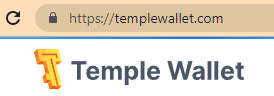
Once you are sure that you are on https://templewallet.com, go ahead and download the browser extension by clicking on the orange “Download” button at the top left of the page.

You will be redirected to a page that asks you to choose your web browser.
I am using Google Chrome, so I will click on “Install” under Google Chrome.
Make sure to choose whichever web browser that you plan to use for trading assets on Tezos.
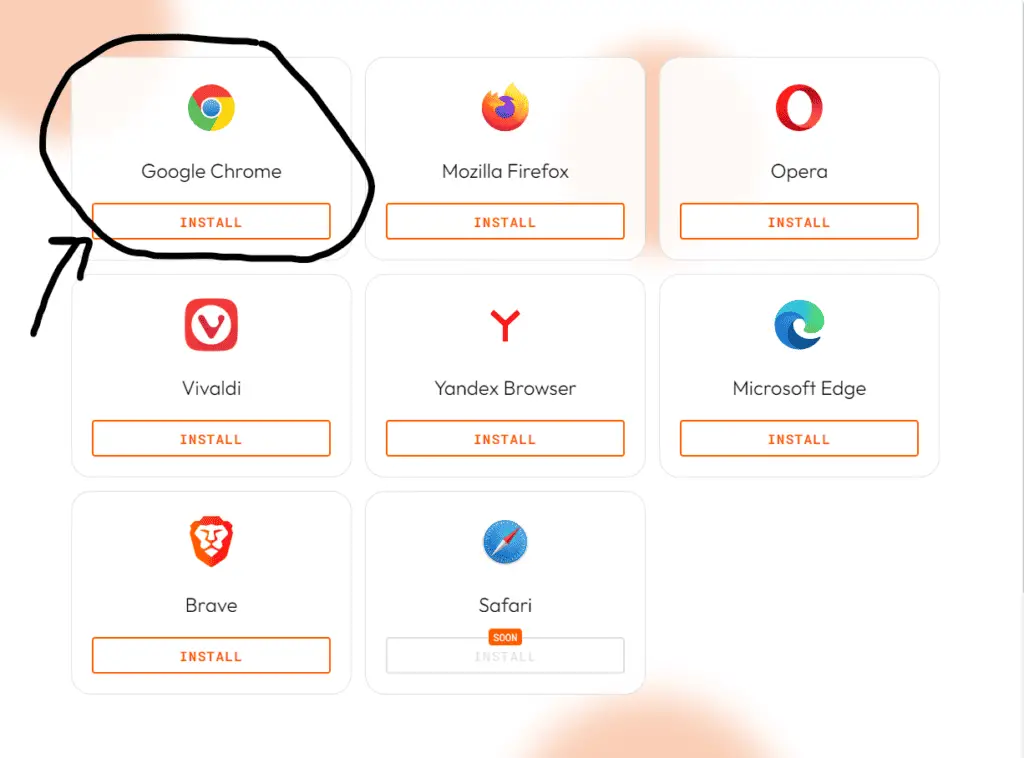
As a Chrome user selecting “Install” will redirect you to the chrome webstore’s page for “Temple - Tezos Wallet”.
Click the “Add to Chrome” button in the top right corner.

A pop-up should appear asking you for permission to add Temple as an extension to your chrome browser.
Approve this by clicking “Add extension.”
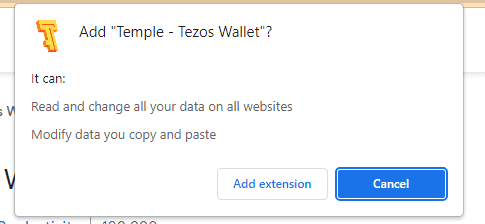
You will be redirected to a page that says “Welcome to Temple” and asks if you want to “Import existing wallet” or “Create a new Wallet”.
“Import existing wallet” is what you will click in the future, when you get a new computer and want to install the wallet you are creating today on it.
To set up a brand new Tezos wallet for the very first time, click on “Create a new Wallet”.
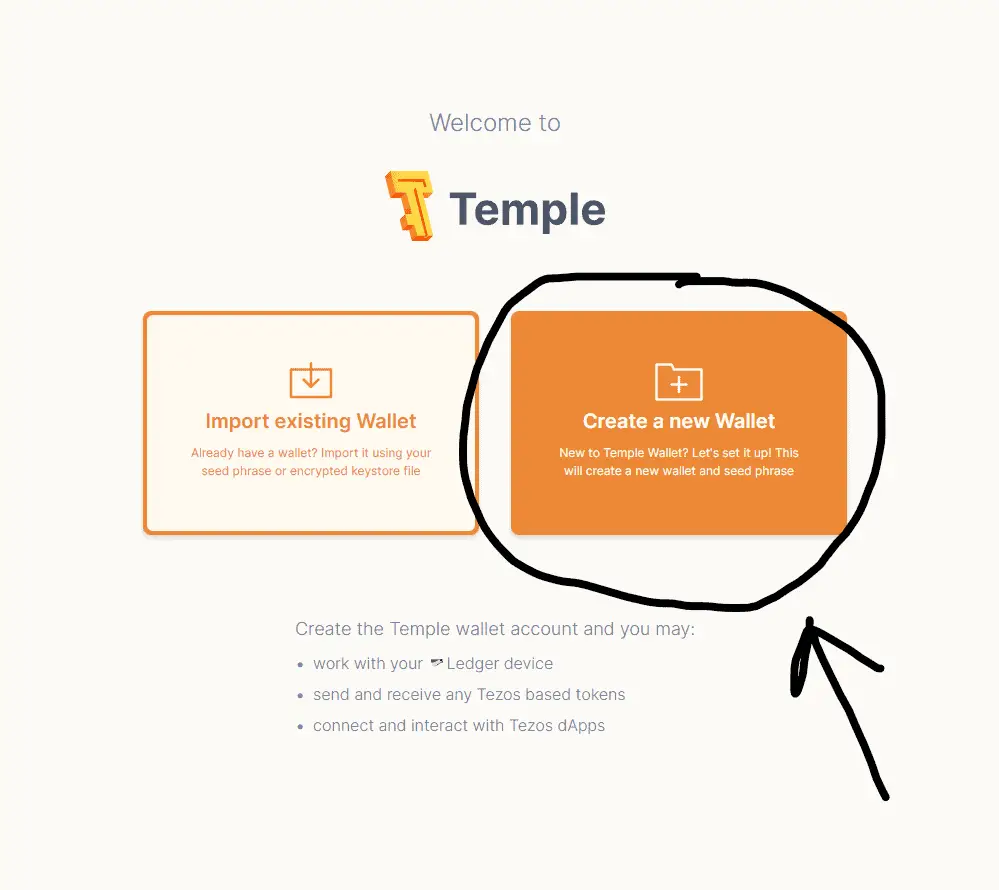
The next window that opens will contain your seed phrase. It will be hidden under a gray block that reads “Protected: Click to reveal this field”.
It is EXTREMELY, DEEPLY, ABSOLUTELY, EXTRAORDINARILY, DEVASTATINGLY imperative that you take the time to write down these 12 words exactly as they are displayed on the screen.
It will look something like this:
giraffe joy jump grand pumpkin apartment walk stomp chocolate house cup starfish
I like to write the phrase down 3-4 times to make sure that I did not make a mistake.
Once you click past this window, you will never have access to it again. If you do not write this seed phrase down somewhere that is both secure from theft or damage and accessible to you, you will never be able to access this wallet or its contents from any device other than the one you are currently using.
When you are absolutely sure that you have recorded your seed phrase correctly, select “I made Seed Phrase backup” and select “Next”.
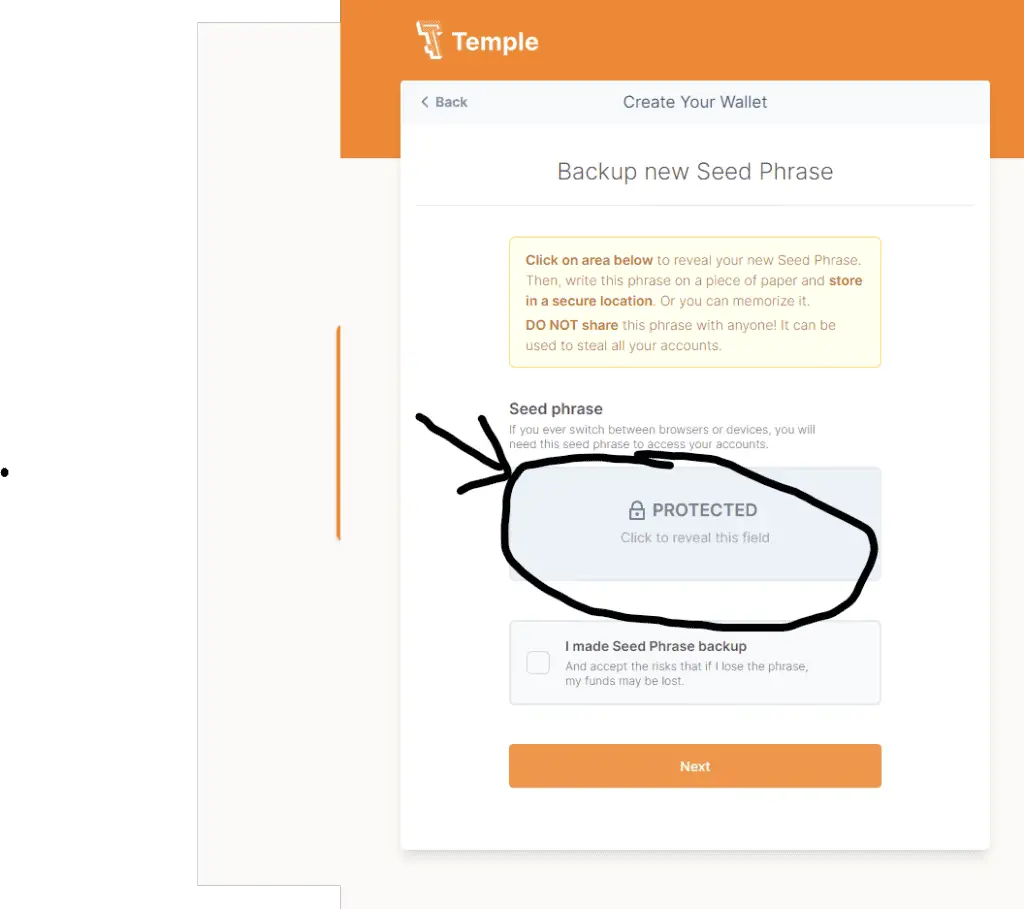
The next screen will ask you to verify your seed phrase.
You will be provided with 6 boxes. Four of them will be filled in with words from your seed phrase. You will be required to accurately type in the two missing words.
Once you have correctly entered the two missing words, select “Next”.
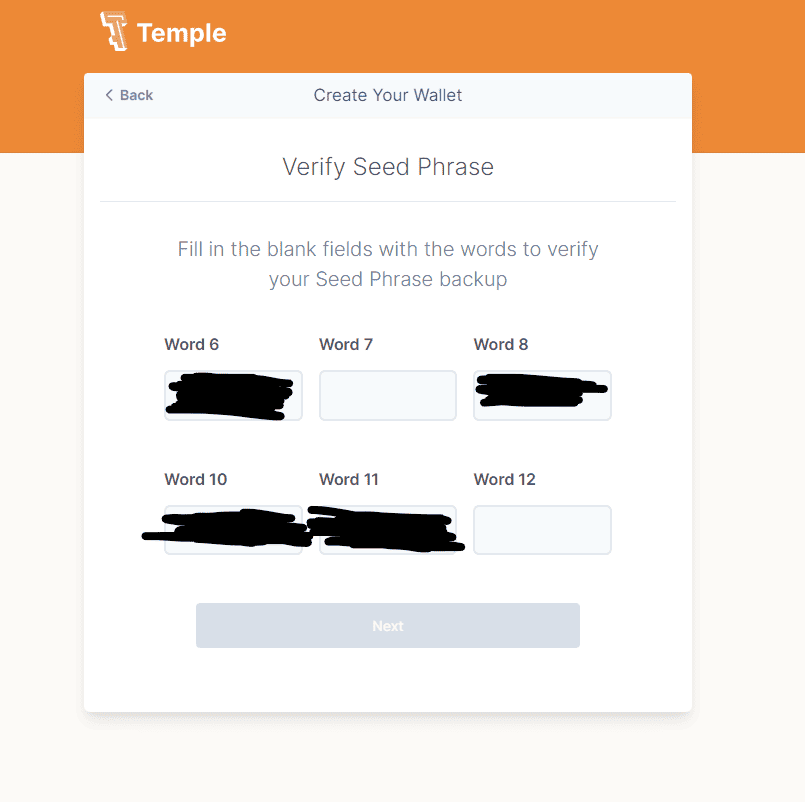
Create a unique password that includes numbers, letters, and symbols. Write it down somewhere and make sure that you remember it.
You will need to type this password in every single time you want to complete a transaction on the Tezos blockchain.
Once you have your password, decide whether or not you want to agree to Temple Analytics and whether or not you want to Skip Onboarding.
Take a moment to look over the Terms of Usage and Privacy Policy, and select “Accept Terms”.
When that is complete, click “Create”.
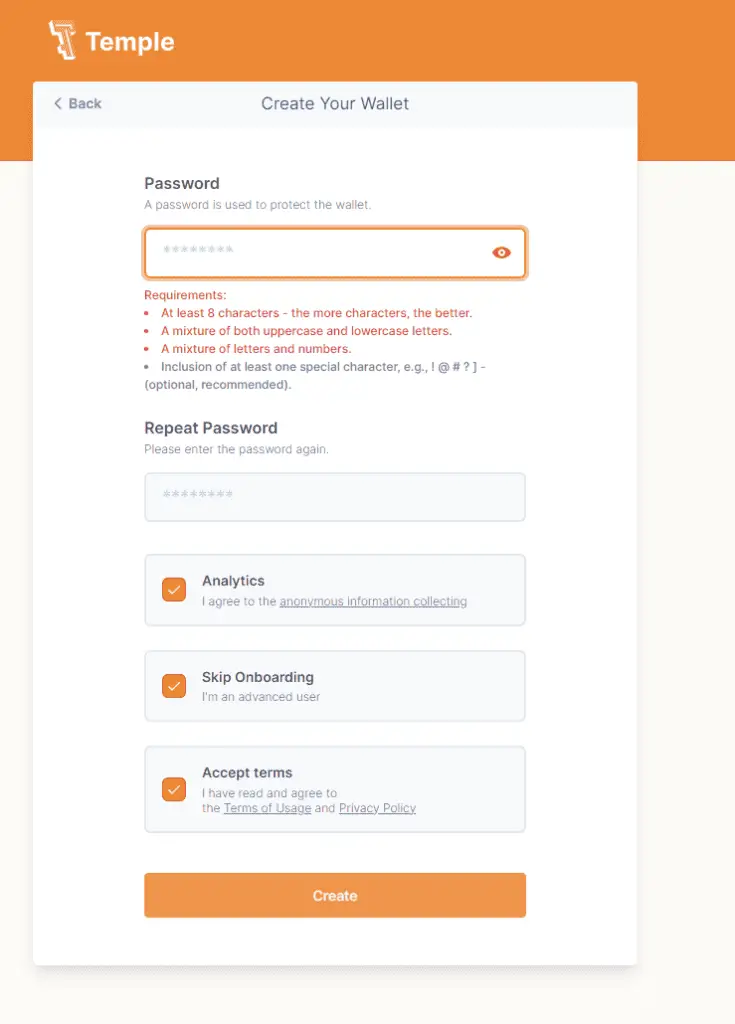
Your work is done!
You now have a brand new Tezos cryptocurrency wallet.
You can transfer yourself some Tezos from a crypto exchange, such as CoinBase or buy some Tezos through a service connected to your Temple wallet under the “Buy” tab.
Once you have a little bit of tez in your wallet, you will be able to create an account on Objkt.com, or any other Tezos platform to start minting, selling, and buying Tezos NFTs!
Get out there and get shopping!

If you found this article helpful, and want to support NFTArtwithLauren, please consider using your shiny new Tezos wallet to collect some of the wonderful photography I have minted on my favorite blockchain.
You can find my Tezos NFTs for sale on Objkt.com under ‘LAMPphotography.tez”.
I would be honored if one of my pieces made it to the first page of your new Temple wallet!
Join my mailing list and follow me on Twitter to get updates on future articles.
I will be covering how to purchase a .tez domain and how to set up an Objkt.com profile in the coming days.

Lauren McDonagh-Pereira is a photographer from Massachusetts, USA. She captures the beauty of the world around her, favoring Nikon cameras and lenses. She is drawn to shooting landscapes, wildlife, nature, and people authentically enjoying life.
Twitter Twitter Instagram Linkedin Pinterest Facebook Tiktok Youtube Ethereum



https://paragraph.xyz/@lampphotography/how-to-create-a-tezos-wallet-temple-wallet-tutorial
Beauty with brain is here 💚
Happy weekend 🥂