How to Edit Your Tezos Profile on Objkt.com (A Tezos Tutorial)
Introduction
Welcome. If you are reading this Tezos tutorial, you are ready to personalize your Tezos profile using the tools on Objkt.com.
By know you should:
Know about the Tezos blockchain.
Know what an NFT is.
Know what a cryptocurrency wallet is.
Understand why artists are excited about NFTs.
Understand why artists use Tezos.
Understand why people collect NFTs.
Know how to set up a Temple wallet for Tezos.
Know how to create an objkt.com account.
Know how to secure your Tezos domain name.
If you have checked all of those boxes, you are ready to dive in and make your Tezos profile fit your brand.
My name is Lauren McDonagh-Pereira. I am a photographer, NFT artist, NFT collector, and web3 blogger. I have been fully immersed in the NFT art space since February 2022, and obsessed with Tezos since May 2022. I am here to guide your through the process of becoming a member of the Tezos community.
Let's dive in.

Disclaimer
[caption id="attachment_746" align="alignright" width="150"]

ⓒ Lauren McDonagh-Pereira Photography 2013[/caption]
Before we get into it, please consider a few quick DISCLAIMERS.
I am not a financial advisor, an art expert, a lawyer, or an accountant. Always do your own research before purchasing NFTs and never spend money that you cannot afford to spend.
This post represents my personal opinions and is NOT financial advice.
I am an NFT artist. At the time of posting, I have works minted on the Tezos and Ethereum blockchain. Links contained in this article may point to my own minted NFTs or may point to the NFTs of other artists that I have collected from. If you choose to collect NFTs referenced in this article, I may earn money from your purchase.
This post may contain sponsored ads and affiliate links. I may earn a commission if you click on an ad and make a purchase. I am not responsible for 3rd party websites.
As an Amazon associate, I earn from qualifying purchases.
Review my Privacy Policy here.
What is a Tezos PROFILE?
A Tezos profile is a representation of a user's identity on the Tezos blockchain.
It includes information, such as the user's name, contact information, and a profile picture.
Tezos profiles are associated with a specific Tezos wallet address that uniquely identifies the user on the Tezos blockchain
Tezos profiles are stored on the Tezos blockchain using the Tezos Naming Service (TNS). TNS allows users to register, transfer, and update their profiles, as well as map their profiles to their Tezos addresses. This makes it easier for other users to identify and connect with them on the Tezos blockchain.
Tezos profiles can be useful in a variety of ways. For example, they can help establish an online identity for an individual or organization on the Tezos blockchain. They can also be used to verify the authenticity of transactions or to provide additional context for a transaction.
Artists and collectors alike need to personalize their Tezos profiles to establish their identity within the Tezos ecosystem, to ensure authenticity of their work, and to connect with collectors and fans.
Your Tezos profile will become your identity across all Tezos dApps. When you complete a transaction on a Tezos-friendly platform, other users will be able to to see your Tezos profile and know which pieces you have listed for sale or collected.
Tezos profiles are important for establishing authenticity and provenance over an artist's work. By linking your Tezos profile to your digital assets and smart contracts on the Tezos blockchain, you can help establish the authenticity and provenance of your work, which can be important for collectors and investors.
A Tezos profile will also help your collectors and fans follow your career. A Tezos profile can provide an easy and secure way for collectors and fans to connect with an artist on the Tezos blockchain, which can help build relationships and foster a community around the artist's work.
It is important to create a sense of transparency and authenticity over the art you mint on a blockchain, and a Tezos profile will help you do just that.

How To Edit Your Tezos Profile via Objkt.com
Step 1: Visit Objkt.com
Head to objkt.com and log in with your cryptocurrency wallet by hitting the "Sync" button in the top right corner.

Step 2: Navigate to Your Profile
Once you are logged in to objkt.com, navigate to your profile.
Click on the cat icon in the top right corner.
From the drop down menu select, "Profile".

Step 3: Decide to Edit Your Profile
Click on the "Edit Profile" button in the top right corner of your objkt.com profile.
This will open a new tab in your browser labelled "tzprofiles.com"

Step 4: Connect Your Wallet
Be absolutely sure that you were redirected to tzprofile.com, and then select "Connect Wallet."

Step 5: Choose the Mainnet
Chose the mainnet.
You want to make changes to your profile on the actual Tezos blockchain.
Click on "Connect Wallet".

Step 6: Choose Your Preferred Wallet.
Choose the wallet provider that is associated with your Objkt.com account.
For this series, I used Temple to create a wallet, to create my Objkt.com account, and to claim my Tezos domain name, so I will select "Temple - Tezos Wallet" from the menu.

Step 7: Unlock Your Wallet
Your browser wallet should pop-up.
Enter your alphanumeric password to unlock your wallet.
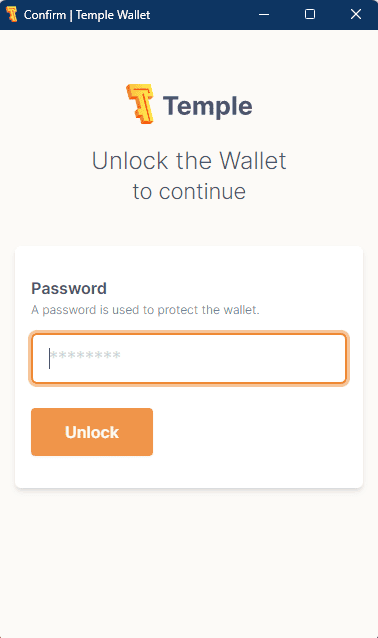
Step 7: Connect Your Wallet
Click "Connect" to confirm the connection between Tezos Personal Profiles and your Tezos wallet.

Step 8: Edit Your Credentials
You will be taken to a page called "My Profile".
Here you will fill out any of the categories that you chose to complete.
For most artists and collectors, completing the "Basic Profile Information" and "Twitter Account Verification" should be sufficient.

Step 9: Verify Your Basic Profile Information
Start by entering your basic profile information.
Click the "Verify" button to get started.

Step 10: Edit Your Basic Profile
Fill in the boxes with your basic profile information.

Step 11: Enter Your Alias
Your alias will be your name across the Tezos ecosystem.
If you are fully doxxed, feel free to use your full name.
If you go by an alias on Twitter or on other blockchains, enter that name into this field.
The name that you put in this box will be publicly registered on the Tezos blockchain.
In this example, I have used the name "Lauren McDonagh-Pereira Memes" to differentiate this account from my main Tezos profile.

Step 12: Write a Description for Your Tezos Accounts
Write a description for your Tezos account.
Describe a bit about yourself as an artist or a collector. What kind of work do you create? What kind of art do you collect?
In this example I wrote "A Tezos account for minting memes and silly things created by Lauren McDonagh-Pereira" as my description.

Step 13: Enter Your Website
If you have your own website, enter the URL for your homepage in the "Website" box.
If you do not have a website, you can use your LinkTree or your Twitter profile here.

Step 14: Add Your Logo
Adding a logo is the most difficult part of this process.
My main account rocked a default cat logo for about 8 months. It is complicated, but I will walk your through it.
First you need a URL for your image. This means that you cannot upload an image now, you need the image to already exist somewhere on the web.

Preferably, you already have your own website or online portfolio with your logo or profile picture posted.
If you do not, you can use your Twitter profile picture, but be warned, if you ever change your profile picture on Twitter in the future, the link will break, and you will lose you profile picture on your Tezos profile as well.
For the following example, I will be using an image that I have posted to this website.
Step 14 A: Locate your desired image on the web
I navigated to the "About Me" page of my website to find the image that I want to use as my logo.

Step 14 B: Copy the Image Address
Hover over the image, right click, and select "Copy Image Address"
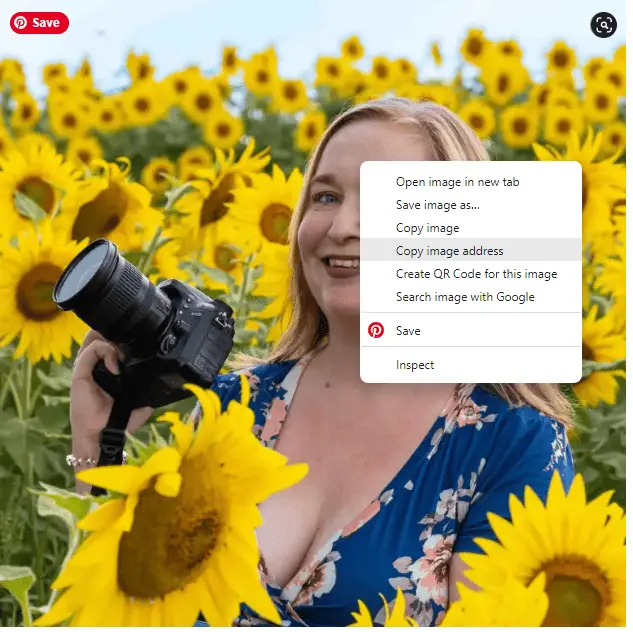
Step 14 C: Paste the image address
Paste the image address that you copied from your logo's home else where on the internet into the "Logo" box.

Step 15: Submit Your Changes
When you have filled out the Alias, Description, Website, and Logo fields, click the "Submit" button at the bottom of the page.

Step 16: Review Your Work
Review your work.
Your desired logo should populate in the logo space.
If you are satisfied, click "Review and sign".

Step 17: Unlock Your Wallet
Enter your alphanumeric password to unlock your Tezos wallet.

Step 18: Confirm Sign
Use your Tezos wallet to sign the transaction and confirm the changes you have made to your profile.

Step 19: Basic Profile Success
You should get a notification that you have complete your basic profile successfully.

Step 20: Complete Twitter Account Verification
Navigate to "Twitter Account Verification" and click "Verify" to link your Tezos profile to your Twitter account.
The NFT community lives on Twitter. If you don't have a profile yet, now would be a good time to create one.
Follow the instructions on the screen to complete this process. Since I have already associated my main Tezos account with my Twitter profile, I will not be able to complete this process as an example.

Step 20: Deploy Profile
When you have completed all the credentials that you want to complete, click "Deploy Profile" to have the information go live on the Tezos blockchain.

Step 21: Read and Agree to the Privacy Policy and Terms of Service
Take a moment to read over the Terms of Service and Privacy Policy.
If you are satisfied, check the box that confirms that you agree to the terms, and then click deploy.

Step 22: Unlock Your Wallet
Use your alphanumeric password to unlock your Tezos browser wallet.

Step 23: Confirm Sign
Click "Sign" to agree to the transaction.
Your wallet will then ask you for a small gas fee in Tezos to complete the transaction on the Tezos blockchain. Click to affirm your consent to this gas fee.

Step 24: Profile Deployed
Tezos Profiles should automatically upload your credentials to Kepler and deploy your Tezos profile.
When the process is complete, you can click "Return to Proile".

Step 23: Check Your Work on Objkt.com
Head back to objkt.com to check your work.
You should now see your name, your description, and your logo.
If you added your website, you will see an icon that links through to your website. If you verified your Twitter profile, you will see a Twitter icon linking to your account.

Step 24: Celebrate!
Your Tezos profile is complete!
Now people will be able find you by searching your name, or by identifying your logo.
Go high five someone, get some water, and then head back here to create your first Tezos NFT collection.

Conclusion
If you found this article helpful, and want to support NFTArtwithLauren, please consider using your shiny new Tezos profile to collect some of the wonderful photography I have minted on my favorite blockchain.
You can find my Tezos NFTs for sale on Objkt.com under ‘LAMPphotography.tez”.
I would be honored if one of my pieces made it to the first page of your new Temple wallet!
Join my mailing list and follow me on Twitter to get updates on future articles.
I will be covering how to purchase a .tez domain and how to set up an Objkt.com profile in the coming days.
More to explore
KEEP READING

MEET Lauren McDonagh-Pereira
Lauren McDonagh-Pereira is a photographer from Massachusetts, USA. She captures the beauty of the world around her, favoring Nikon cameras and lenses. She is drawn to shooting landscapes, wildlife, nature, and people authentically enjoying life.
Twitter Twitter Instagram Linkedin Pinterest Facebook Tiktok Youtube Ethereum


%26blogName%3DLAMP%2520on%2520Web3%26blogImageUrl%3Dhttps%253A%252F%252Fstorage.googleapis.com%252Fpapyrus_images%252F5e00e82e9ae0a73d42236e1f5c2a573a.jpg%26coverPhotoUrl%3Dhttps%253A%252F%252Fstorage.googleapis.com%252Fpapyrus_images%252Fc15e742669fcdf6b2337d4ff1cbf0d06.webp%26size%3D1024%26publishedDate%3D1683674263000&w=3840&q=75)

https://paragraph.xyz/@lampphotography/how-to-edit-your-tezos-profile-on-objktcom-a-tezos-tutorial
I'm tipping: 23 $HUNT via Abundance Ecosystem on /impact /impact lets you earn curator rewards while supporting your favorite creators & builders on Farcaster
I'm tipping: 18 $HUNT via Abundance Ecosystem on /impact /impact lets you earn curator rewards while supporting your favorite creators & builders on Farcaster
thank you Harry, how have you been?
I was busy in my real life activities lately that's why I wasn't pretty much active here on Warpcast. What about you ? You're still active here just like old days
And how did your holidays go ? Did you take proper rest?
I'm tipping: 15 $HUNT via Abundance Ecosystem on /impact /impact lets you earn curator rewards while supporting your favorite creators & builders on Farcaster
I'm tipping: 23 $HUNT via Abundance Ecosystem on /impact /impact lets you earn curator rewards while supporting your favorite creators & builders on Farcaster
@lampphotography, you just received 23 applause from @proharry for being a based builder 👏 Hunt Town Grant is a monthly competition that selects the top three builders and awards them grants. Learn more at /hunt Allowance will be reset in 00:18:10 ⌛️
/impact multi-tip: 15 $HUNT /impact rewards you for your impact
/impact multi-tip: 11 $HUNT /impact rewards you for your impact