The Ultimate Guide: How to Gift Tezos NFTs on Objkt.com - Step-by-Step Tutorial
Introduction
Welcome to the ultimate guide on how to gift Tezos NFTs on Objkt.com! In this step-by-step tutorial, we will explore the fascinating world of digital art and show you how to create memorable and unique gifts for your loved ones using the Tezos blockchain.
My name is Lauren McDonagh-Pereira. I am a photographer, NFT artist, NFT collector, and web3 blogger. I have been fully immersed in the NFT art space since February 2022, and obsessed with Tezos since May 2022. I am here to guide your through the process of becoming a member of the Tezos community.
Let's dive in.

Give The Gift of a Tezos NFT
Disclaimer
[caption id="attachment_746" align="alignright" width="150"]

ⓒ Lauren McDonagh-Pereira Photography 2013[/caption]
Before we get into it, please consider a few quick DISCLAIMERS.
I am not a financial advisor, an art expert, a lawyer, or an accountant. Always do your own research before purchasing NFTs and never spend money that you cannot afford to spend.
This post represents my personal opinions and is NOT financial advice.
I am an NFT artist. At the time of posting, I have works minted on the Tezos and Ethereum blockchain. Links contained in this article may point to my own minted NFTs or may point to the NFTs of other artists that I have collected from. If you choose to collect NFTs referenced in this article, I may earn money from your purchase.
This post may contain sponsored ads and affiliate links. I may earn a commission if you click on an ad and make a purchase. I am not responsible for 3rd party websites.
As an Amazon associate, I earn from qualifying purchases.
Review my Privacy Policy here.
What is Tezos?
Tezos is a unique blockchain network that stands out from others due to its proof-of-stake protocol, self-amending on-chain governance, and smart contracts written in the Michelson programming language.
It utilizes the tez (xtz) cryptocurrency and has gained popularity among artists who create Tezos NFTs across various mediums.
Tezos' energy-efficient and environmentally friendly approach, along with its ability to upgrade itself without hard forks, make it a sustainable and adaptable choice for blockchain technology.
As an artist and NFT enthusiast, Tezos is my preferred platform for minting and collecting NFTs.
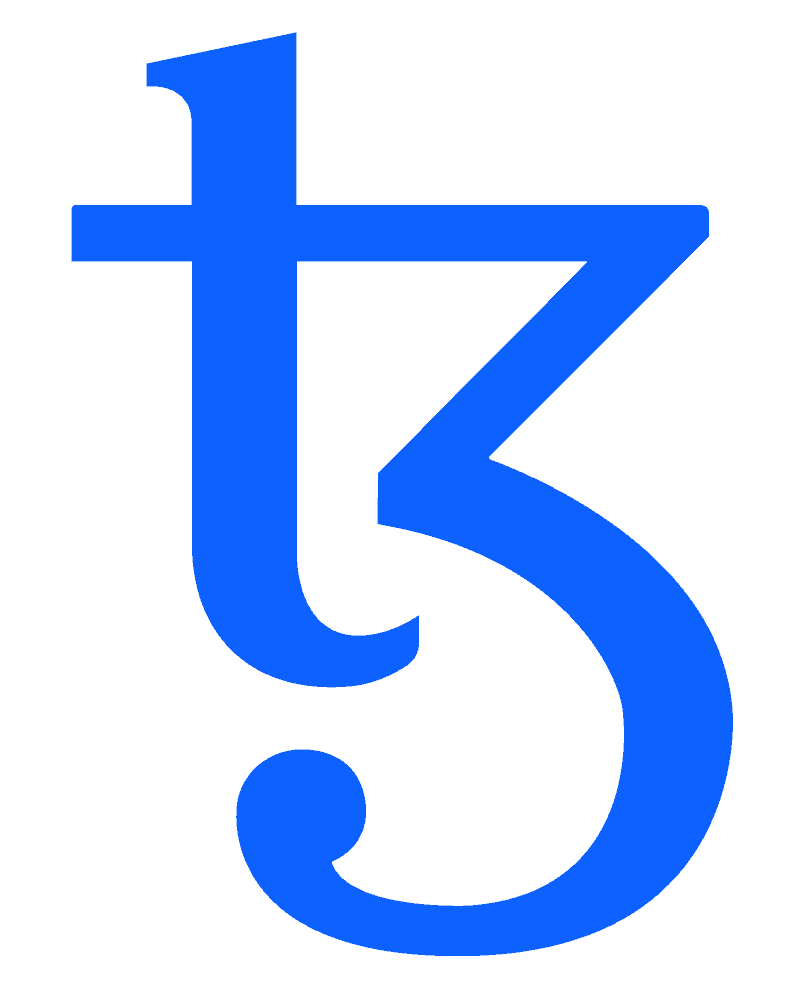
Tezos Logo
What are NFTs?
NFTs, short for non-fungible tokens, represent unique digital assets that are transforming various industries, including art, music, and publishing.
Unlike traditional digital files, NFTs carry a distinct code that serves as proof of authenticity and ownership. These one-of-a-kind tokens cannot be easily duplicated or replaced, making them highly valuable and sought after.
NFTs are minted on blockchain networks, which provide a secure and transparent environment for creating and trading these digital assets.
With their ability to verify ownership and establish scarcity, NFTs have opened up new avenues for artists, collectors, and enthusiasts alike.

A Tezos NFT by Lauren McDonagh-Pereira
How Do You USe Tezos NFTs?
If you are totally new to Tezos, NFTs, and blockchain technology, this article might not be right for you. Please go back and read my earlier articles to answer questions like:
If you have all of that covered and are just looking for a guide to help you send one of your Tezos NFTs as a gift to another collector, then keep reading for a step-by-step tutorial to teach you how to send Tezos NFTs!

Sharing is Caring
How To Gift a Tezos NFT
Step 1: Open the Tezos NFT You Want to Send
Open Objkt.com and sign into your account.
Find the NFT that you would like to gift, and open it's individual landing page.

Step 2: Click on the "Actions" Tab
On the right side of the screen, find the "Actions" tab and click on it.

Step 3: Scroll to the "Send" Field
Scroll down a bit on the "Actions" tab until you locate the "Send" fields.
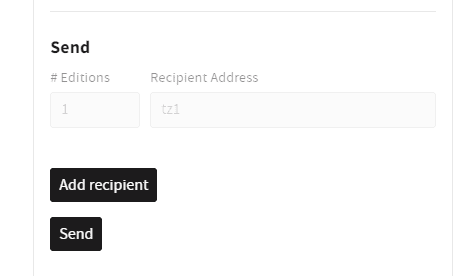
Step 4: Decide How Many Editions to Send
Decide how many editions of the Tezos NFT that you want to send to the new wallet.
In this example, I will be sending 1 edition of this NFT, so I have typed "1" in the "# Editions" box.
You may send as many editions of an NFT as you hold in your wallet.
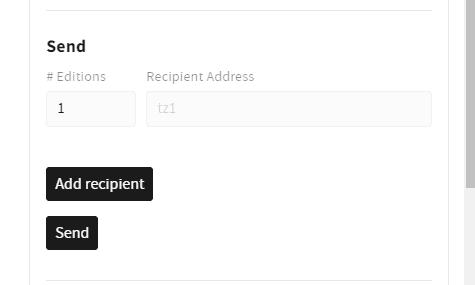
Step 5: Get The Recipients Wallet Address
You will need to enter the exact address of the Tezos wallet that you want to send editions of your NFT to.
You must be careful with this step. If you make a mistake, and send your NFT to the wrong wallet, you will not be able to recover it.
Here is how you can be sure that you have the exact correct address.
Step 5A: Visit the Recipient's Objkt.com Profile
Open a new window or tab, and open another Objkt.com window.
Find the Objkt.com profile of the person you want to send your NFT to.
For this example, I am sending an NFT from my AI account, LAMPmemes.tez to my main account, LAMPphotography.tez.
[caption id="attachment_10695" align="aligncenter" width="1024"]

LAMPphotography.tez on Objkt.com[/caption]
Step 5B: Click on their Tez Domain Name or Wallet Address
Click on the recipients' .Tez domain name or Tezos wallet address.
This should be located as the second line of the person's Objkt.com profile.
[caption id="attachment_10696" align="aligncenter" width="696"]
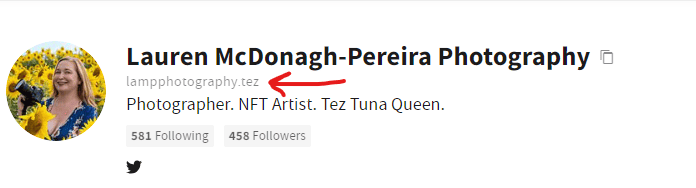
Click on the .tez Domain Name[/caption]
Step 5C: Review the Wallet on Tezos Blockchain Explorer
Review your recipient's wallet on the Tezos Blockchain Explorer.
Scroll through their recent transactions to make double sure that you have the correct wallet.
[caption id="attachment_10697" align="aligncenter" width="1024"]

Review the Wallet on Tezos Blockchain Explorer[/caption]
Step 5D: Locate the Wallet Address and Click the Copy Icon
Locate the wallet address in the top left corner of the page. This should be a long string of letters and numbers, listed below the person's .tez domain name.
Locate the little "Copy" symbol that looks like a stack of papers to the right of the long address and click on it.
The correct Tezos wallet address should now be saved to your clipboard.
[caption id="attachment_10698" align="aligncenter" width="370"]
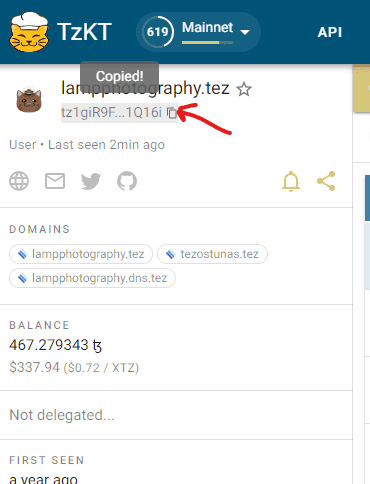
Copy the Tezos Wallet Address[/caption]
Step 6: Paste in the Correct Wallet Address
Head back to your original Objkt.com window, where the NFT you are planning to gift should still be open.
Make sure that you are on the correct NFT, that you have toggled to the "Actions" tab, and that you are entering data into the "Send" fields.
Now, paste the recipient's Tezos address (that you just copied from the Tezos blockchain Explorer) into the field that says "Recipient Address".
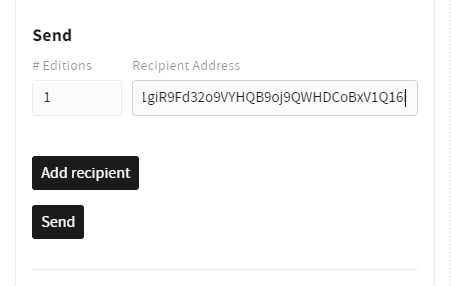
Step 7: Decide if You Want to Add More than 1 Recipient
If you would like to send editions of the NFT to more than one receiving address at the same time, you can click "Add recipient".
When you click that, a second set of boxes labeled "# Editions" and "Recipient Address" will pop up.
Repeat the process of visiting the person's Objkt.com profile to retrieve the correct wallet address from Tezos blockchain explorer for each wallet that you want to send an edition of your NFT to.
Skip this step if you are only sending an edition to one wallet.
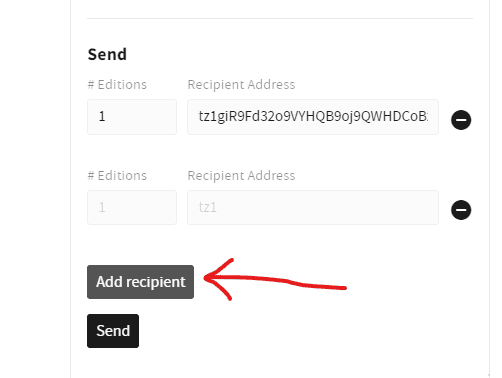
Step 8: Send Your Edition
When you are satisfied that you have the correct NFT, that you are sending the correct number of editions, and that you are sending those editions to the correct wallet (or wallets), click "Send".
Be completely sure that you have done everything correctly. This step cannot be undone.
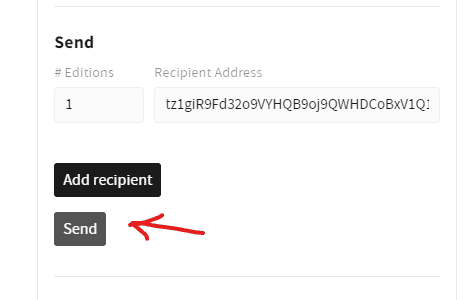
Step 9: Unlock Your Wallet
Your wallet should open as a pop up window.
Enter the password you have set for your browser wallet to unlock it.

Step 10: Review the Transaction and Confirm
When the wallet is unlocked, you will see a "Confirm Operations" window.
Review the transaction and the gas fee.
Select "Confirm" when you are satisfied.

Step 11: Wait
Be patient.
Wait while the transaction takes place on the Tezos blockchain.
Depending on the current traffic on the network, this may take a few minutes.

Step 12: Review the Success Message
When the transaction is complete, a little green pop-up should appear at the bottom right-hand side of your screen. It should say, "Token/s successfully sent."

Step 13: Review Your Work
After a minute or so, your Tezos NFT gift should be visible in the recipient's wallet.
To double check, you can head back to the recipient's profile on Objkt.com, and click on their "Owned" tab.
You should see the Tezos NFT that you just sent them towards the top of their "Recently Recieved" list.
If you do not see it right away, don't panic. Objkt.com often gets bogged down during heavy traffic periods. Just wait another minute, refresh the page, and check again.

Step 14: Celebrate!
Throw a party!
Do a dance!
Pop some champagne!
You just successfully gifted a Tezos NFT!
Look at you go!

© Lauren McDonagh-Pereira Photography
Support the Site
Thank you for reading my Tezos Tutorial. Head back to my Tezos page for more articles about the Tezos blockchain and community.
I am building a hub to guide web2 artists into the web3 future with NFT tutorials, AI guides, social media tips, free educational materials, and a public platform for showcasing the art of the Tezos community.
This is a labor of love, but it also costs money and time to keep the site going. If you like what you I am doing, please consider showing your support by:
Sharing my articles on social media.
Linking to my articles in your content.
Purchasing a print, coffee mug, or T-shirt.
Becoming a subscriber on Twitter.
Clicking through on one of my Amazon ads and making a purchase.
Following me on Twitter.
Retweeting my Tweets.
Commenting on these posts with your feedback.
Thank you in advance for any and all support!
Sincerely,
Lauren McDonagh-Pereira
More to explore
KEEP READING

MEET Lauren McDonagh-Pereira
Lauren McDonagh-Pereira is a photographer from Massachusetts, USA. She captures the beauty of the world around her, favoring Nikon cameras and lenses. She is drawn to shooting landscapes, wildlife, nature, and people authentically enjoying life.
Twitter Twitter Instagram Linkedin Pinterest Facebook Tiktok Youtube Ethereum




https://paragraph.xyz/@lampphotography/the-ultimate-guide-how-to-gift-tezos-nfts-on-objktcom-step-by-step-tutorial
Gm.mam How are you ....how is your cute daughter
Thanks for sharing it with us 😄